How to create a web survey
NotifyVisitors Web survey dashboard gives useful insight into how to create and analyze a survey. We have different types of survey templates in our panel.
- To create a new survey, go under the survey section of the panel. Click on create new.
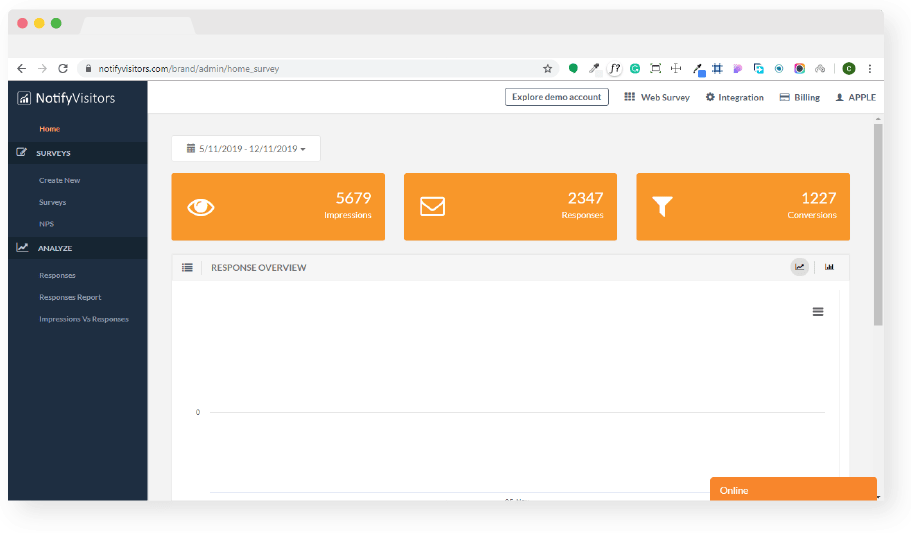
- Out of various survey types ( Mobile, tablet or desktop) friendly. You can customize your own as per your requirements.
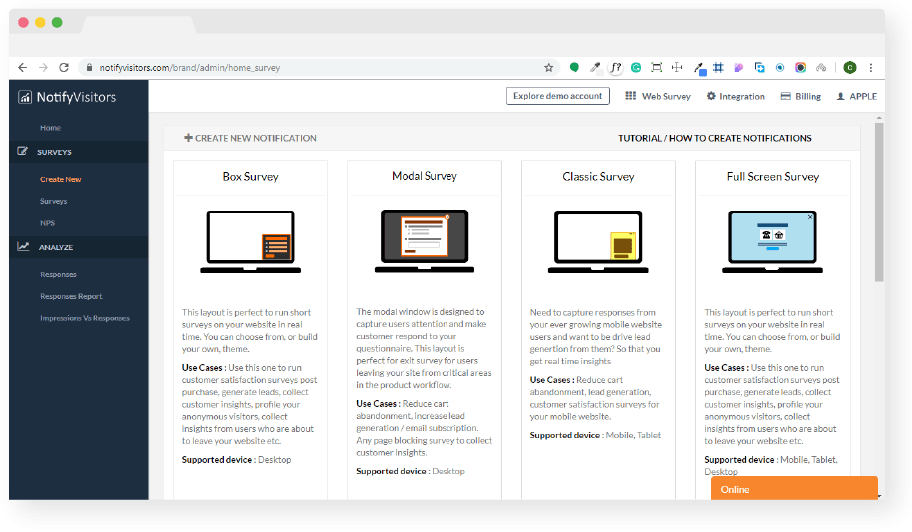
- You can choose any of the themes or create your own to meet your business needs.
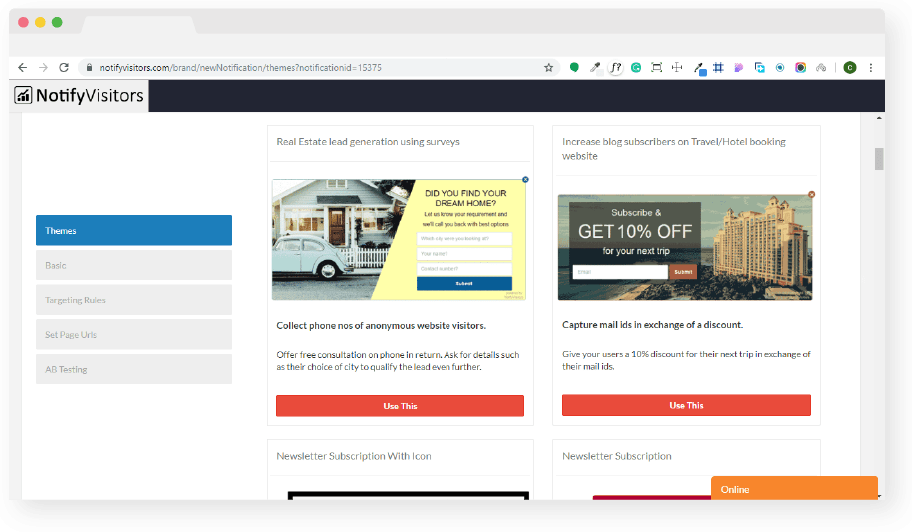
How to create questions in a survey
After creating a survey, you need to create questions to check user’s responses. Under the surveys section, you can click on create a question button.
You can edit a question, set its priority or add logic to it. Also, you can create your own question by clicking on the action bar.
- Set priority for a question : Order or reorder questions according to your priority.
- Create logic : Add text for your question. Choose its priority or necessity. Add choices: ask for mail or phone number. Choose if you want a comment box.
- Question type : You can choose a question type. A one-line text or multi-input text.
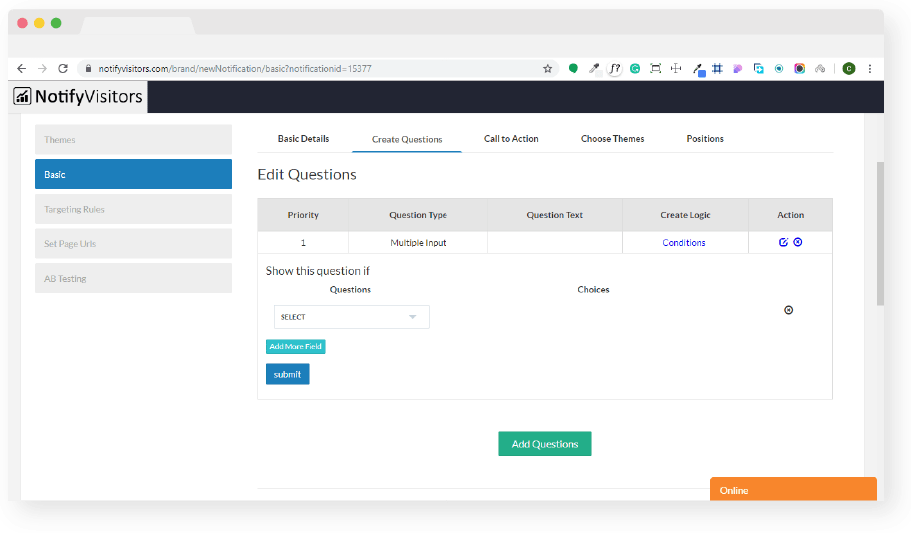
Under the create a question section, see a green add question button.Click on add question button. Choose the question type and define and its variables :
- Question text : It is the text of the question which you will ask the users.
- Mark as mandatory : Mark the necessity of the question.Choose yes or no.
- Choices : Add multiple choices for the answers or options to your questions.
- Display option : Choose the display option for the answers. Select whether to place them horizontally or vertically.
- Priority : Set priority for your question. Align the question according to its importance.
- Comment box : Add comment box to let the users clarify their answers. Select the check box option to add comment box.
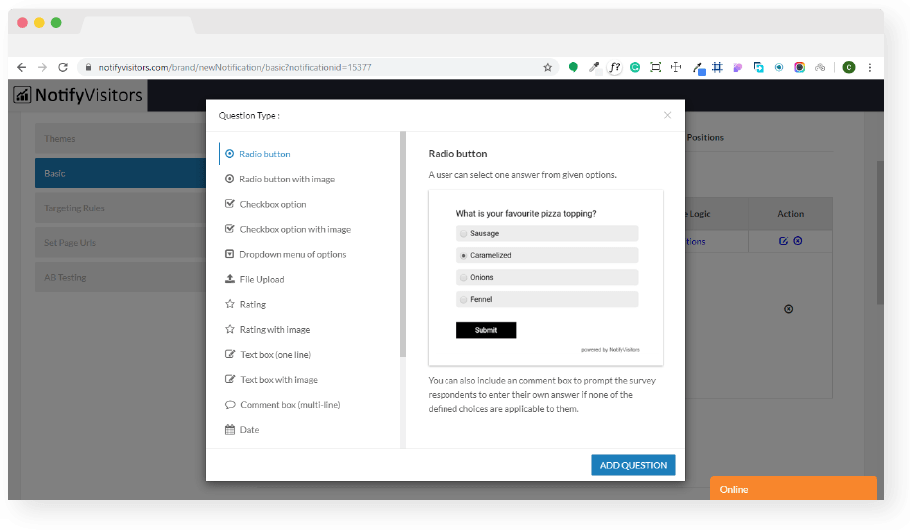
Monopoly GO Free Dice Links for February 2025 Claim free dice in Monopoly Go! Discover links for 25 and 30 free rolls, plus tips to quickly get extra freebies. Enhance your gaming experience today! https://monopoly-go.wiki/
This guide provides a clear and structured approach to creating web surveys! The step-by-step explanation makes it easy to follow, even for beginners. Real Estate Company in Kolkata
This is a really helpful guide on creating web surveys. commercial space in Noida
https://tr.wix.com/blog/makale/instagram-takipci-nasil-artirilir https://altair.com/diversity/diversity-goal---workplace https://www.pattydoo.de/blog/utensilo-jeans-upcycling-naehideen https://www.designerkennelclub.com/post/aussiechon-breed-information https://webinars.oag.com/routes-and-revenue-the-path-to-2 http://www.convio.com/signup/we-heard-you.html https://www2.archivists.org/news/2020/take-action-now-support-supplemental-funding-for-the-humanities#comment-6303 https://www.nairaland.com/7710688/civil-servants-military-experience-delay/13#134270060 https://www.printing.org/about/1b591cb4-526a-4abc-bdde-1e17db0b6cf3#comment-submit-1f28f23b-370a-4a14-9f7e-16e5a0c23822_en https://elearn.ellak.gr/mod/forum/discuss.php?d=53#p48502 https://www.twitch.tv/wawufyvukul2/about https://www.salesforce.com/trailblazer/sextingforums https://www.salesforce.com/trailblazer/telegramsexting https://community.atlassian.com/t5/user/viewprofilepage/user-id/5730192 https://community.atlassian.com/t5/user/viewprofilepage/user-id/5730196 https://pixabay.com/users/49023940/ https://pixabay.com/users/49023992/ https://www.producthunt.com/@sextingforums https://developer.cisco.com/user/profile/95c02584-2493-5250-bbf1-f199e828621a https://appsumo.com/profile/Sextingforums/ https://appsumo.com/profile/telegramsexting/ https://mdbootstrap.com/user/sextingforums https://mdbootstrap.com/user/telegramsexting https://paste.toolforge.org/view/9cd33761 https://forum.index.hu/User/UserDescription?u=2071914 https://forum.index.hu/User/UserDescription?u=2071917 https://twitcasting.tv/c:sextingforums https://codeberg.org/sextingforums https://codeberg.org/telegramsexting https://mez.ink/sextingforums https://conifer.rhizome.org/sextingforums https://conifer.rhizome.org/telegramsexting https://sextingforums.simdif.com/ https://www.geogebra.org/u/sextingforums https://www.behance.net/sextingforums https://etherscan.io/public-profile?uid=5ed869f2 https://etherscan.io/public-profile?uid=5ed869fb https://www.dicoding.com/users/sextingforums/academies https://yamap.com/users/4389985 https://multichoicetalentfactory.com/user/67348 https://multichoicetalentfactory.com/user/67349 https://go2fete.com/profile/sexting-forums/ https://go2fete.com/profile/telegram-sexting/ https://www.horseracingnation.com/user/sextingforums https://www.horseracingnation.com/user/telegramsexting https://clearvoice.com/cv/sextingforums https://clearvoice.com/cv/telegramsexting https://www.niftygateway.com/@sextingforums/ https://community.jamf.com/t5/user/viewprofilepage/user-id/179158 https://git.guildofwriters.org/sextingforums https://git.guildofwriters.org/telegramsexting https://fabble.cc/sextingforums https://fabble.cc/telegramsexting https://okwave.jp/profile/u3164329.html https://www.sixwordmemoirs.com/profile?uid=322538 https://www.sixwordmemoirs.com/profile?uid=322539 https://tomes.tchncs.de/user/sextingforums https://letempledelaforme.fr/user/profil/59835 https://letempledelaforme.fr/user/profil/59838 https://www.blackhatprotools.info/member.php?220091-sextingforums https://www.blackhatprotools.info/member.php?220092-telegramsexting https://xoops.ec-cube.net/userinfo.php?uid=308287 https://www.furaffinity.net/user/sextingforums/ https://jobs.windomnews.com/profiles/6121136-sexting-forums https://blatini.com/profile/sextingforums https://doselect.com/@c92c916aa0e5561502f7f1ff5 https://doselect.com/@cf718fb7b54a87c682cdcdbbf https://whyp.it/users/57060/sextingforums https://golden-forum.com/memberlist.php?mode=viewprofile&u=169761 https://golden-forum.com/memberlist.php?mode=viewprofile&u=169762 https://www.mightycause.com/profile/sextingforums https://www.mightycause.com/profile/telgramsexting https://beteiligung.tengen.de/profile/sextingforums/ https://beteiligung.tengen.de/profile/telegramsexting/ https://athina.urbeez.com/profil_read.php?Sextingforums1 https://www.shippingexplorer.net/en/user/sextingforums/141514 https://formulamasa.com/elearning/members/sextingforums/?v=96b62e1dce57 https://mentorship.healthyseminars.com/members/sextingforums/ http://molbiol.ru/forums/index.php?act=ST&f=21&t=1982188&st=0#entry5587736 https://profil.moviezone.cz/sextingforums https://www.investagrams.com/Profile/sextingforums https://www.investagrams.com/Profile/telegramsexting
https://sprunkisquidgame.com/ "Check out this fun gaming site that blends the quirky vibe of Prunki with the thrilling Squid Game twist! It’s a playful and exciting spot for anyone looking to dive into a unique online adventure." https://yesorno-wheel.com/ "Need help making a quick decision? This site offers a cool spinning wheel game that answers your yes-or-no questions in a fun and random way—perfect for a little interactive fun!" https://rgbatohex.com/ "Looking to convert colors easily? This handy tool lets you switch between RGBA and HEX codes in no time, making it a go-to for designers or anyone working with digital colors." https://yasukesimulator.com/ "Step into the world of Yasuke, the legendary Japanese samurai, with this immersive simulator game. It’s a great place to explore history and action through an engaging online experience!"
Don’t miss our exclusive heels shoes sale at Retro Walk! Grab your dream heels at unbeatable prices before they're gone! ??
Don’t miss our exclusive heels shoes sale at Retro Walk! Grab your dream heels at unbeatable prices before they're gone! ??
Don’t miss our exclusive heels shoes sale at Retro Walk! Grab your dream heels at unbeatable prices before they're gone! ??
The experience is singularly fascinating. A wonderful encounter for every individual! Sprunki new mod adds new characters like Lilac (Lily), and they are so cool?come to Sprunki Lily Bear Clicker Sprunki countryhopper spranki sprunkiphase1 trickshotsimulator
Best Skin Care Clinic
Best Skin Care Clinic
Best Skin Care Clinic
https://iptv-slovenia.online/
best iptv blog https://www.iptvhvartska.blog/
Croatia best iptv provider iptv hrvatska, highly recommended
Try those games :Watermelon Game Dino Game
I recently came across your blog and really enjoyed reading your articles. I’ll be subscribing to your feed and look forward to your future posts. Thanks for sharing such valuable information. By the way, if you’re into IPTV, check out Apollo Group TV App for amazing IPTV content!
I recently came across your blog and really enjoyed reading your articles. I’ll be subscribing to your feed and look forward to your future posts. Thanks for sharing such valuable information. By the way, if you’re into IPTV, check out Apollo Group TV App for amazing IPTV content!
I recently came across your blog and really enjoyed reading your articles. I’ll be subscribing to your feed and look forward to your future posts. Thanks for sharing such valuable information. By the way, if you’re into IPTV, check out Apollo Group TV App for amazing IPTV content!
By the way, if you’re into IPTV, check out Apollo Group TV App for amazing IPTV content!
Yes helpful article!
https://www.localobserverdaily.com/
https://www.tickingwithpurpose.com/
https://www.metrodailyreporter.com/
https://www.citizendailypost.com/
Great Post!
https://eveningurbangazette.blogspot.com/
https://metrosentineljournal.blogspot.com/
https://eveningcourierdispatch.blogspot.com/
https://weeklyheraldofthetown.blogspot.com/
https://standardmorninginquirer.blogspot.com/
https://metropolisdailygazette.blogspot.com/
https://countyweeklysun.blogspot.com/
https://dailyeveningbulletin.blogspot.com/
https://cityjournaladvocate.blogspot.com/
https://urbanchronicleweekly.blogspot.com/
https://newsofthedailyvillage.blogspot.com/
https://metropolisgazettemorning.blogspot.com/
https://timesoftheurbanevening.blogspot.com/
https://patriotweeklysentinel.blogspot.com/
https://boroughmorningpress.blogspot.com/
https://weeklystandardofthecounty.blogspot.com/
https://eveningtribuneofthecity.blogspot.com/
https://metropolisdailypost.blogspot.com/
https://countybulletindispatch.blogspot.com/
https://weeklyheraldofthevillage.blogspot.com/
https://morningchronicleofthetown.blogspot.com/
https://cityeveningtimes.blogspot.com/
https://metroadvocatedaily.blogspot.com/
https://villagemorningjournal.blogspot.com
https://countypostsentinel.blogspot.com/
https://morningstandardofthemetro.blogspot.com/
https://weeklytownbulletin.blogspot.com/
https://borougheveningnews.blogspot.com/
https://patriotofthemetropolis.blogspot.com/
https://dailyburgcourier.blogspot.com/
https://morninggazetteofthecity.blogspot.com/
https://weeklyinquirerdispatch.blogspot.com/
https://villagestandarddaily.blogspot.com/
https://eveningpressofthetown.blogspot.com/
https://dailymetrobulletin.blogspot.com/
https://countyadvocatenews.blogspot.com/
https://urbansunsentinel.blogspot.com/
https://timesofthemetropolis.blogspot.com/
https://citychronicleweekly.blogspot.com/
https://boroughmorninginquirer.blogspot.com/
https://heraldofthecounty.blogspot.com/
https://urbanweeklygazette.blogspot.com/
https://metroeveningpress.blogspot.com/
https://dailynewsofthevillage.blogspot.com/
https://themiddaypost.blogspot.com/
https://chroniclemorningadvocate.blogspot.com/
https://countysentineljournal.blogspot.com/
https://burgsundispatch.blogspot.com/
https://patriotweeklytimes.blogspot.com/
https://urbandailytribune.blogspot.com/
https://citymorningherald.blogspot.com/
https://metroeveningbulletin.blogspot.com/
https://eveningvillagestandard.blogspot.com/
https://weeklymetropolissentinel.blogspot.com/
https://thanks2018.blogspot.com/
https://dailyurbanjournal.blogspot.com/
https://morningcountynews.blogspot.com/
https://cityadvocateweekly.blogspot.com/
https://eveningmetrotribune.blogspot.com/
https://dailyboroughgazette.blogspot.com/
https://weeklytowntimes.blogspot.com/
https://morningburgdispatch.blogspot.com/
https://dailymetropolisbulletin.blogspot.com/
https://eveningcityherald.blogspot.com/
https://weeklyurbanchronicle.blogspot.com/
https://morningcountypost.blogspot.com/
https://dailyvillagesun.blogspot.com/
https://weeklymetrostandard.blogspot.com/
https://eveningtownpress.blogspot.com/
https://dailymetropolisnews.blogspot.com/
https://morningboroughtimes.blogspot.com/
https://weeklycitygazette.blogspot.com/
https://dailyurbansentinel.blogspot.com/
https://eveningburgchronicle.blogspot.com/
https://weeklycountyglobe.blogspot.com/
https://morningtownpatriot.blogspot.com/
https://dailyvillagetribune.blogspot.com/
https://eveningcitycourier.blogspot.com/
https://weeklymetropolisherald.blogspot.com/
https://morningurbanjournal.blogspot.com/
https://dailycountyinquirer.blogspot.com/
https://eveningboroughbulletin.blogspot.com/
https://weeklycityadvocate.blogspot.com/
https://dailymetrochronicle.blogspot.com/
https://morningtowndispatch.blogspot.com/
https://weeklymetropolispost.blogspot.com/
https://dailyurbantimes.blogspot.com/
https://eveningcountypress.blogspot.com/
https://gamepass4u.blogspot.com/
https://weeklyvillagestandard.blogspot.com/
https://dailytownglobe.blogspot.com
https://morningboroughnews.blogspot.com/
https://eveningcitysentinel.blogspot.com/
https://weeklyburgpatriot.blogspot.com/
https://morningvillagecourier.blogspot.com
https://dailymetropolisherald.blogspot.com/
https://weeklyurbanbulletin.blogspot.com/
https://eveningcountychronicle.blogspot.com/
https://morningboroughadvocate.blogspot.com/
https://dailymetrodispatch.blogspot.com/
https://eveningtowngazette.blogspot.com
https://morningvillagepost.blogspot.com
https://weeklycountyjournal.blogspot.com/
https://dailycitytribune.blogspot.com/
https://eveningcapitalchronicle.blogspot.com
https://morningvillagetimes.blogspot.com/
https://weeklystarsentinel.blogspot.com/
https://capitalnewstribune.blogspot.com/
https://downtownmorningherald.blogspot.com/
https://countycitizenreport.blogspot.com
https://villageweeklytimes.blogspot.com
https://stareveningchronicle.blogspot.com/
https://sentinelechoherald.blogspot.com
https://morningtribunenews.blogspot.com
https://capitalstarreport.blogspot.com/
https://weeklycountygazette.blogspot.com/
https://downtowncitizentsentinel.blogspot.com/
https://heraldcapitalnews.blogspot.com/
https://countystarchronicle.blogspot.com/
https://villagedailytimes.blogspot.com/
https://tribunecitizenreport.blogspot.com/
https://metroweeklysentinel.blogspot.com/
https://morningstarcounty.blogspot.com/
https://dailycapitalherald.blogspot.com/
https://citizenechotribune.blogspot.com/
https://villagechroniclenews.blogspot.com/
https://startimesherald.blogspot.com
https://countymorningchronicle.blogspot.com/
https://weeklymetrosentinel.blogspot.com/
https://mountainsquaredaily.blogspot.com/
https://beaconmorningtimes.blogspot.com/
https://urbanvoicetribune.blogspot.com/
https://metroskylinesentinel.blogspot.com/
https://citymorningharbordaily.blogspot.com/
https://eveningtribunereport.blogspot.com/
https://sentineldowntowntimes.blogspot.com/
https://capitalcitizenstar.blogspot.com/
https://24x7sportswire.blogspot.com/
https://24x7post.blogspot.com
https://dailymetroupliftnews.blogspot.com
https://dailyvistanewssentinel.blogspot.com
https://thecityechotimes.blogspot.com/
https://thesunrisepulseherald.blogspot.com/
https://urbanhorizontribune.blogspot.com/
https://thecityharborgazette.blogspot.com/
https://civictimessphere.blogspot.com/
https://dailymorningviewtribune.blogspot.com/
https://dailyhorizonglobeherald.blogspot.com/
https://dailybeaconchronicle.blogspot.com
https://thesunriseechotribune.blogspot.com/
https://thecivicvantageherald.blogspot.com/
https://downtowndailynews.blogspot.com/
https://momentumtimesdaily.blogspot.com
https://theurbanchronicleherald.blogspot.com/
https://horizonharbordaily.blogspot.com/
https://citypulseherald.blogspot.com/
https://dailytimeschronicle.blogspot.com/
https://beaconexpressnews.blogspot.com/
https://themetroscapetimes.blogspot.com/
https://urbanupliftdaily.blogspot.com/
https://timessquaretribune.blogspot.com/
https://echocitynews.blogspot.com/
https://metroviewherald.blogspot.com/
https://morningvistatribune.blogspot.com/
https://seasunrisedaily.blogspot.com/
https://metromomentumherald.blogspot.com/
https://beaconchroniclenews.blogspot.com/
https://downtownexpresstimes.blogspot.com/
https://civichorizonherald.blogspot.com/
https://morningvillagenews.blogspot.com/
https://dailycitynewshub.blogspot.com/
https://morninguplifttimes.blogspot.com/
https://horizonglobechronicle.blogspot.com/
https://cityvistatribune.blogspot.com/
https://tribunemetroreport.blogspot.com/
https://heraldsentinelweekly.blogspot.com/
https://citystargazette.blogspot.com/
https://countymorningnews.blogspot.com/
https://dailycapitalchronicle.blogspot.com/
https://eveningechotimes.blogspot.com/
https://weeklycitizenherald.blogspot.com/
https://villagemetrotribune.blogspot.com/
https://downtowneveningstar.blogspot.com/
https://citizendaynews.blogspot.com/
https://capitalmorningsentinel.blogspot.com/
https://metrostarchronicle.blogspot.com/
https://countyechotimes.blogspot.com/
https://horizonheraldnews.blogspot.com/
https://weeklysentineltribune.blogspot.com/
https://capitaldailysentinel.blogspot.com/
https://morningmetroherald.blogspot.com/
https://timessquareevetribune.blogspot.com/
https://citizenhorizonherald.blogspot.com/
https://expressdowntowntimes.blogspot.com/
https://beaconsuplifttimes.blogspot.com/
https://urbanharbortribune.blogspot.com/
https://thecivicsquarenews.blogspot.com/
https://beaconscapeherald.blogspot.com
https://civicpulsenews.blogspot.com
https://beaconchroniclesnews.blogspot.com/
https://metrosmomentumherald.blogspot.com/
https://sunrisescapedaily.blogspot.com/
https://thecityvistatribune.blogspot.com/
https://horizonsglobechronicle.blogspot.com/
https://metrosquaretribune.blogspot.com/
https://beaconmomentumdaily.blogspot.com/
https://civicvistaherald.blogspot.com/
https://timesscapenews.blogspot.com
https://morningchronicletimes.blogspot.com/
https://horizonexpressherald.blogspot.com/
https://cityspheretribune.blogspot.com/
https://sunriseupliftdaily.blogspot.com/
https://downtownmomentumgazette.blogspot.com/
https://metrochronicletimes.blogspot.com/
https://sunrisepulseherald.blogspot.com/
https://horizonmomentumtribune.blogspot.com/
https://civicsquarenews.blogspot.com/
https://beaconuplifttimes.blogspot.com/
https://morningglobeherald.blogspot.com/
https://urbanchronicleherald.blogspot.com/
https://timesmomentumdaily.blogspot.com
https://cityharborgazette.blogspot.com/
https://civicspheretimes.blogspot.com/
https://morningviewtribune.blogspot.com/
https://urbansquaretribune.blogspot.com
https://skylinevistachronicle.blogspot.com
https://dailyhorizongazette.blogspot.com
https://citypulsetimes.blogspot.com/
https://sunriseharborherald.blogspot.com/
https://morningvistaherald.blogspot.com/
https://metroviewdaily.blogspot.com/
https://horizonharbornews.blogspot.com/
https://citypulsetribune.blogspot.com/
https://dailyspherechronicle.blogspot.com/
https://timesexpressdaily.blogspot.com/
https://metroscapetimes.blogspot.com/
https://civicvantageherald.blogspot.com/
https://sunriseechotribune.blogspot.com/
https://downtownharbornews.blogspot.com/
https://citychronicledaily.blogspot.com/
https://metrogazette.blogspot.com/
https://urbanvistatimes.blogspot.com/
https://dailypulseherald.blogspot.com/
https://horizonglobeherald.blogspot.com/
https://beaconchronicledaily.blogspot.com/
https://metroupliftnews.blogspot.com/
https://dailyvistasentinel.blogspot.com/
https://sunriseglobeherald.blogspot.com/
https://thedowntownexpress.blogspot.com/
https://capitalcrestdaily.blogspot.com/
https://beaconcitynews.blogspot.com/
https://metromomentumtribune.blogspot.com/
https://cityechotimes.blogspot.com/
Jigsaw Puzzle Park https://www.jigsawpuzzlepark.com/
is the ultimate destination to play a wide variety of jigsaw puzzles online for free. Enjoy endless fun with puzzles of all types, from classic designs to unique themes, suitable for all ages! https://www.jigsawpuzzlepark.com/
https://www.jigsawpuzzlepark.com/?lang=es
https://www.jigsawpuzzlepark.com/?lang=fr
https://www.jigsawpuzzlepark.com/?lang=de
https://www.jigsawpuzzlepark.com/?lang=pt
https://www.jigsawpuzzlepark.com/?lang=nl
https://www.jigsawpuzzlepark.com/?lang=sv
https://www.jigsawpuzzlepark.com/?lang=ja
https://www.jigsawpuzzlepark.com/?lang=it
https://www.jigsawpuzzlepark.com/?lang=ko
https://www.jigsawpuzzlepark.com/?lang=ar
https://www.jigsawpuzzlepark.com/?lang=cs
https://www.jigsawpuzzlepark.com/?lang=no
https://www.jigsawpuzzlepark.com/?lang=sk
https://www.jigsawpuzzlepark.com/?lang=da
https://www.jigsawpuzzlepark.com/?lang=fi
https://www.jigsawpuzzlepark.com/jigsawpuzzles.php
https://www.jigsawpuzzlepark.com/gamelist.php
https://www.jigsawpuzzlepark.com/
https://www.jigsawpuzzlepark.com/collection/animals/2
https://www.jigsawpuzzlepark.com/collection/architecture/3
https://www.jigsawpuzzlepark.com/collection/arts/10
https://www.jigsawpuzzlepark.com/collection/countries/1
https://www.jigsawpuzzlepark.com/collection/food/9
https://www.jigsawpuzzlepark.com/collection/geography/4
https://www.jigsawpuzzlepark.com/collection/holidays/13
https://www.jigsawpuzzlepark.com/collection/home/5
https://www.jigsawpuzzlepark.com/collection/children/14
https://www.jigsawpuzzlepark.com/collection/nature/6
https://www.jigsawpuzzlepark.com/collection/people/7
https://www.jigsawpuzzlepark.com/collection/science/8
https://www.jigsawpuzzlepark.com/collection/sports/11
https://www.jigsawpuzzlepark.com/collection/transport/12
https://www.jigsawpuzzlepark.com/jigsawpuzzles.php
https://www.jigsawpuzzlepark.com/gamelist.php
https://www.jigsawpuzzlepark.com/section/birds/8
https://www.jigsawpuzzlepark.com/section/farm-mammals/217
https://www.jigsawpuzzlepark.com/section/insects/219
https://www.jigsawpuzzlepark.com/section/marine-life/218
https://www.jigsawpuzzlepark.com/section/pets/5
https://www.jigsawpuzzlepark.com/section/primates/221
https://www.jigsawpuzzlepark.com/section/reptiles/220
https://www.jigsawpuzzlepark.com/section/wildlife/6
https://www.jigsawpuzzlepark.com/section/amphitheaters/211
https://www.jigsawpuzzlepark.com/section/arches/204
https://www.jigsawpuzzlepark.com/section/barns/215
https://www.jigsawpuzzlepark.com/section/bridges/198
https://www.jigsawpuzzlepark.com/section/castles/197
https://www.jigsawpuzzlepark.com/section/cathedrals/202
https://www.jigsawpuzzlepark.com/section/church/380
https://www.jigsawpuzzlepark.com/section/cottages/214
https://www.jigsawpuzzlepark.com/section/facades/216
https://www.jigsawpuzzlepark.com/section/fortresses/212
https://www.jigsawpuzzlepark.com/section/fountains/210
https://www.jigsawpuzzlepark.com/section/heritage/4
https://www.jigsawpuzzlepark.com/section/lighthouses/207
https://www.jigsawpuzzlepark.com/section/mansions/213
https://www.jigsawpuzzlepark.com/section/mills/208
https://www.jigsawpuzzlepark.com/section/monuments/205
https://www.jigsawpuzzlepark.com/section/palaces/206
https://www.jigsawpuzzlepark.com/section/pavilions/209
https://www.jigsawpuzzlepark.com/section/roads/200
https://www.jigsawpuzzlepark.com/section/skyscrapers/199
https://www.jigsawpuzzlepark.com/section/temples/201
https://www.jigsawpuzzlepark.com/section/towers/203
https://www.jigsawpuzzlepark.com/section/abstract/305
https://www.jigsawpuzzlepark.com/section/crafts/303
https://www.jigsawpuzzlepark.com/section/digital-art/304
https://www.jigsawpuzzlepark.com/section/painting/301
https://www.jigsawpuzzlepark.com/section/sculpture/302
https://www.jigsawpuzzlepark.com/section/afghanistan/9
https://www.jigsawpuzzlepark.com/section/albania/10
https://www.jigsawpuzzlepark.com/section/algeria/11
https://www.jigsawpuzzlepark.com/section/andorra/12
https://www.jigsawpuzzlepark.com/section/angola/13
https://www.jigsawpuzzlepark.com/section/antigua-and-barbuda/14
https://www.jigsawpuzzlepark.com/section/argentina/15
https://www.jigsawpuzzlepark.com/section/armenia/16
https://www.jigsawpuzzlepark.com/section/australia/17
https://www.jigsawpuzzlepark.com/section/austria/18
https://www.jigsawpuzzlepark.com/section/azerbaijan/19
https://www.jigsawpuzzlepark.com/section/bahamas/20
https://www.jigsawpuzzlepark.com/section/bahrain/21
https://www.jigsawpuzzlepark.com/section/bangladesh/22
https://www.jigsawpuzzlepark.com/section/barbados/23
https://www.jigsawpuzzlepark.com/section/belarus/24
https://www.jigsawpuzzlepark.com/section/belgium/25
https://www.jigsawpuzzlepark.com/section/belize/26
https://www.jigsawpuzzlepark.com/section/benin/27
https://www.jigsawpuzzlepark.com/section/bhutan/28
https://www.jigsawpuzzlepark.com/section/bolivia/29
https://www.jigsawpuzzlepark.com/section/bosnia-and-herzegovina/30
https://www.jigsawpuzzlepark.com/section/botswana/31
https://www.jigsawpuzzlepark.com/section/brazil/32
https://www.jigsawpuzzlepark.com/section/brunei/33
https://www.jigsawpuzzlepark.com/section/bulgaria/34
https://www.jigsawpuzzlepark.com/section/burkina-faso/35
https://www.jigsawpuzzlepark.com/section/burundi/36
https://www.jigsawpuzzlepark.com/section/cabo-verde/37
https://www.jigsawpuzzlepark.com/section/cambodia/38
https://www.jigsawpuzzlepark.com/section/cameroon/39
https://www.jigsawpuzzlepark.com/section/canada/40
https://www.jigsawpuzzlepark.com/section/central-african-republic/41
https://www.jigsawpuzzlepark.com/section/chad/42
https://www.jigsawpuzzlepark.com/section/chile/43
https://www.jigsawpuzzlepark.com/section/china/44
https://www.jigsawpuzzlepark.com/section/colombia/45
https://www.jigsawpuzzlepark.com/section/comoros/46
https://www.jigsawpuzzlepark.com/section/congo/47
https://www.jigsawpuzzlepark.com/section/costa-rica/48
https://www.jigsawpuzzlepark.com/section/croatia/49
https://www.jigsawpuzzlepark.com/section/cuba/50
https://www.jigsawpuzzlepark.com/section/cyprus/51
https://www.jigsawpuzzlepark.com/section/czech-republic/52
https://www.jigsawpuzzlepark.com/section/denmark/53
https://www.jigsawpuzzlepark.com/section/djibouti/54
https://www.jigsawpuzzlepark.com/section/dominica/55
https://www.jigsawpuzzlepark.com/section/dominican-republic/56
https://www.jigsawpuzzlepark.com/section/ecuador/57
https://www.jigsawpuzzlepark.com/section/egypt/58
https://www.jigsawpuzzlepark.com/section/el-salvador/59
https://www.jigsawpuzzlepark.com/section/equatorial-guinea/60
https://www.jigsawpuzzlepark.com/section/eritrea/61
https://www.jigsawpuzzlepark.com/section/estonia/62
https://www.jigsawpuzzlepark.com/section/eswatini/63
https://www.jigsawpuzzlepark.com/section/ethiopia/64
https://www.jigsawpuzzlepark.com/section/fiji/65
https://www.jigsawpuzzlepark.com/section/finland/66
https://www.jigsawpuzzlepark.com/section/france/1
https://www.jigsawpuzzlepark.com/section/gabon/67
https://www.jigsawpuzzlepark.com/section/gambia/68
https://www.jigsawpuzzlepark.com/section/georgia/69
https://www.jigsawpuzzlepark.com/section/germany/70
https://www.jigsawpuzzlepark.com/section/ghana/71
https://www.jigsawpuzzlepark.com/section/greece/72
https://www.jigsawpuzzlepark.com/section/grenada/73
https://www.jigsawpuzzlepark.com/section/guatemala/74
https://www.jigsawpuzzlepark.com/section/guinea/75
https://www.jigsawpuzzlepark.com/section/guinea-bissau/76
https://www.jigsawpuzzlepark.com/section/guyana/77
https://www.jigsawpuzzlepark.com/section/haiti/78
https://www.jigsawpuzzlepark.com/section/honduras/79
https://www.jigsawpuzzlepark.com/section/hungary/80
https://www.jigsawpuzzlepark.com/section/iceland/81
https://www.jigsawpuzzlepark.com/section/india/3
https://www.jigsawpuzzlepark.com/section/indonesia/82
https://www.jigsawpuzzlepark.com/section/iran/83
https://www.jigsawpuzzlepark.com/section/iraq/84
https://www.jigsawpuzzlepark.com/section/ireland/85
https://www.jigsawpuzzlepark.com/section/israel/86
https://www.jigsawpuzzlepark.com/section/italy/87
https://www.jigsawpuzzlepark.com/section/jamaica/88
https://www.jigsawpuzzlepark.com/section/japan/89
https://www.jigsawpuzzlepark.com/section/jordan/90
https://www.jigsawpuzzlepark.com/section/kazakhstan/91
https://www.jigsawpuzzlepark.com/section/kenya/92
https://www.jigsawpuzzlepark.com/section/kiribati/93
https://www.jigsawpuzzlepark.com/section/korea-north/94
https://www.jigsawpuzzlepark.com/section/korea-south/95
https://www.jigsawpuzzlepark.com/section/kuwait/96
https://www.jigsawpuzzlepark.com/section/kyrgyzstan/97
https://www.jigsawpuzzlepark.com/section/laos/98
https://www.jigsawpuzzlepark.com/section/latvia/99
https://www.jigsawpuzzlepark.com/section/lebanon/100
https://www.jigsawpuzzlepark.com/section/lesotho/101
https://www.jigsawpuzzlepark.com/section/liberia/102
https://www.jigsawpuzzlepark.com/section/libya/103
https://www.jigsawpuzzlepark.com/section/liechtenstein/104
https://www.jigsawpuzzlepark.com/section/lithuania/105
https://www.jigsawpuzzlepark.com/section/luxembourg/106
https://www.jigsawpuzzlepark.com/section/madagascar/107
https://www.jigsawpuzzlepark.com/section/malawi/108
https://www.jigsawpuzzlepark.com/section/malaysia/109
https://www.jigsawpuzzlepark.com/section/maldives/110
https://www.jigsawpuzzlepark.com/section/mali/111
https://www.jigsawpuzzlepark.com/section/malta/112
https://www.jigsawpuzzlepark.com/section/marshall-islands/113
https://www.jigsawpuzzlepark.com/section/mauritania/114
https://www.jigsawpuzzlepark.com/section/mauritius/115
https://www.jigsawpuzzlepark.com/section/mexico/116
https://www.jigsawpuzzlepark.com/section/micronesia/117
https://www.jigsawpuzzlepark.com/section/moldova/118
https://www.jigsawpuzzlepark.com/section/monaco/119
https://www.jigsawpuzzlepark.com/section/mongolia/120
https://www.jigsawpuzzlepark.com/section/montenegro/121
https://www.jigsawpuzzlepark.com/section/morocco/122
https://www.jigsawpuzzlepark.com/section/mozambique/123
https://www.jigsawpuzzlepark.com/section/myanmar/124
https://www.jigsawpuzzlepark.com/section/namibia/125
https://www.jigsawpuzzlepark.com/section/nauru/126
https://www.jigsawpuzzlepark.com/section/nepal/127
https://www.jigsawpuzzlepark.com/section/netherlands/128
https://www.jigsawpuzzlepark.com/section/new-zealand/129
https://www.jigsawpuzzlepark.com/section/nicaragua/130
https://www.jigsawpuzzlepark.com/section/niger/131
https://www.jigsawpuzzlepark.com/section/nigeria/132
https://www.jigsawpuzzlepark.com/section/north-macedonia/133
https://www.jigsawpuzzlepark.com/section/norway/134
https://www.jigsawpuzzlepark.com/section/oman/135
https://www.jigsawpuzzlepark.com/section/pakistan/136
https://www.jigsawpuzzlepark.com/section/palau/137
https://www.jigsawpuzzlepark.com/section/panama/138
https://www.jigsawpuzzlepark.com/section/papua-new-guinea/139
https://www.jigsawpuzzlepark.com/section/paraguay/140
https://www.jigsawpuzzlepark.com/section/peru/7
https://www.jigsawpuzzlepark.com/section/philippines/141
https://www.jigsawpuzzlepark.com/section/poland/142
https://www.jigsawpuzzlepark.com/section/portugal/143
https://www.jigsawpuzzlepark.com/section/qatar/144
https://www.jigsawpuzzlepark.com/section/romania/145
https://www.jigsawpuzzlepark.com/section/russia/146
https://www.jigsawpuzzlepark.com/section/rwanda/147
https://www.jigsawpuzzlepark.com/section/saint-kitts-and-nevis/148
https://www.jigsawpuzzlepark.com/section/saint-lucia/149
https://www.jigsawpuzzlepark.com/section/saint-vincent-and-the-grenadines/150
https://www.jigsawpuzzlepark.com/section/samoa/151
https://www.jigsawpuzzlepark.com/section/san-marino/152
https://www.jigsawpuzzlepark.com/section/sao-tome-and-principe/153
https://www.jigsawpuzzlepark.com/section/saudi-arabia/154
https://www.jigsawpuzzlepark.com/section/senegal/155
https://www.jigsawpuzzlepark.com/section/serbia/156
https://www.jigsawpuzzlepark.com/section/seychelles/157
https://www.jigsawpuzzlepark.com/section/sierra-leone/158
https://www.jigsawpuzzlepark.com/section/singapore/159
https://www.jigsawpuzzlepark.com/section/slovakia/160
https://www.jigsawpuzzlepark.com/section/slovenia/161
https://www.jigsawpuzzlepark.com/section/solomon-islands/162
https://www.jigsawpuzzlepark.com/section/somalia/163
https://www.jigsawpuzzlepark.com/section/south-africa/164
https://www.jigsawpuzzlepark.com/section/south-sudan/165
https://www.jigsawpuzzlepark.com/section/spain/166
https://www.jigsawpuzzlepark.com/section/sri-lanka/167
https://www.jigsawpuzzlepark.com/section/sudan/168
https://www.jigsawpuzzlepark.com/section/suriname/169
https://www.jigsawpuzzlepark.com/section/sweden/170
https://www.jigsawpuzzlepark.com/section/switzerland/171
https://www.jigsawpuzzlepark.com/section/syria/172
https://www.jigsawpuzzlepark.com/section/taiwan/173
https://www.jigsawpuzzlepark.com/section/tajikistan/174
https://www.jigsawpuzzlepark.com/section/tanzania/175
https://www.jigsawpuzzlepark.com/section/thailand/176
https://www.jigsawpuzzlepark.com/section/togo/177
https://www.jigsawpuzzlepark.com/section/tonga/178
https://www.jigsawpuzzlepark.com/section/trinidad-and-tobago/179
https://www.jigsawpuzzlepark.com/section/tunisia/180
https://www.jigsawpuzzlepark.com/section/turkey/181
https://www.jigsawpuzzlepark.com/section/turkmenistan/182
https://www.jigsawpuzzlepark.com/section/tuvalu/183
https://www.jigsawpuzzlepark.com/section/uganda/184
https://www.jigsawpuzzlepark.com/section/ukraine/185
https://www.jigsawpuzzlepark.com/section/united-arab-emirates/186
https://www.jigsawpuzzlepark.com/section/united-kingdom/187
https://www.jigsawpuzzlepark.com/section/uruguay/188
https://www.jigsawpuzzlepark.com/section/usa/2
https://www.jigsawpuzzlepark.com/section/uzbekistan/189
https://www.jigsawpuzzlepark.com/section/vanuatu/190
https://www.jigsawpuzzlepark.com/section/vatican-city/191
https://www.jigsawpuzzlepark.com/section/venezuela/192
https://www.jigsawpuzzlepark.com/section/vietnam/193
https://www.jigsawpuzzlepark.com/section/yemen/194
https://www.jigsawpuzzlepark.com/section/zambia/195
https://www.jigsawpuzzlepark.com/section/zimbabwe/196
https://www.jigsawpuzzlepark.com/section/beverages/295
https://www.jigsawpuzzlepark.com/section/desserts/296
https://www.jigsawpuzzlepark.com/section/fast-food/294
https://www.jigsawpuzzlepark.com/section/fruits/293
https://www.jigsawpuzzlepark.com/section/dairy/298
https://www.jigsawpuzzlepark.com/section/meat/299
https://www.jigsawpuzzlepark.com/section/cocktails/300
https://www.jigsawpuzzlepark.com/section/seafood/297
https://www.jigsawpuzzlepark.com/section/vegetables/292
https://www.jigsawpuzzlepark.com/section/archipelagos/243
https://www.jigsawpuzzlepark.com/section/bays/241
https://www.jigsawpuzzlepark.com/section/beaches/236
https://www.jigsawpuzzlepark.com/section/canyons/238
https://www.jigsawpuzzlepark.com/section/cities/222
https://www.jigsawpuzzlepark.com/section/cliffs/237
https://www.jigsawpuzzlepark.com/section/deltas/240
https://www.jigsawpuzzlepark.com/section/deserts/226
https://www.jigsawpuzzlepark.com/section/fjords/249
https://www.jigsawpuzzlepark.com/section/forests/229
https://www.jigsawpuzzlepark.com/section/glaciers/239
https://www.jigsawpuzzlepark.com/section/islands/225
https://www.jigsawpuzzlepark.com/section/jungles/244
https://www.jigsawpuzzlepark.com/section/lakes/230
https://www.jigsawpuzzlepark.com/section/meadows/246
https://www.jigsawpuzzlepark.com/section/metros/224
https://www.jigsawpuzzlepark.com/section/mountains/227
https://www.jigsawpuzzlepark.com/section/oceans/232
https://www.jigsawpuzzlepark.com/section/peninsulas/242
https://www.jigsawpuzzlepark.com/section/plains/233
https://www.jigsawpuzzlepark.com/section/plateaus/234
https://www.jigsawpuzzlepark.com/section/rivers/231
https://www.jigsawpuzzlepark.com/section/savannahs/250
https://www.jigsawpuzzlepark.com/section/tundras/247
https://www.jigsawpuzzlepark.com/section/valleys/228
https://www.jigsawpuzzlepark.com/section/villages/223
https://www.jigsawpuzzlepark.com/section/volcanoes/248
https://www.jigsawpuzzlepark.com/section/waterfalls/235
https://www.jigsawpuzzlepark.com/section/wetlands/245
https://www.jigsawpuzzlepark.com/section/christmas/352
https://www.jigsawpuzzlepark.com/section/diwali/365
https://www.jigsawpuzzlepark.com/section/easter/355
https://www.jigsawpuzzlepark.com/section/fathers-day/360
https://www.jigsawpuzzlepark.com/section/halloween/353
https://www.jigsawpuzzlepark.com/section/hanukkah/364
https://www.jigsawpuzzlepark.com/section/independence-day/358
https://www.jigsawpuzzlepark.com/section/labor-day/361
https://www.jigsawpuzzlepark.com/section/mardi-gras/367
https://www.jigsawpuzzlepark.com/section/memorial-day/362
https://www.jigsawpuzzlepark.com/section/mothers-day/359
https://www.jigsawpuzzlepark.com/section/new-year/357
https://www.jigsawpuzzlepark.com/section/ramadan/366
https://www.jigsawpuzzlepark.com/section/st-patricks-day/368
https://www.jigsawpuzzlepark.com/section/summer-solstice/369
https://www.jigsawpuzzlepark.com/section/thanksgiving/354
https://www.jigsawpuzzlepark.com/section/thanksgiving-day/363
https://www.jigsawpuzzlepark.com/section/valentines-day/356
https://www.jigsawpuzzlepark.com/section/winter-solstice/370
https://www.jigsawpuzzlepark.com/section/bathrooms/254
https://www.jigsawpuzzlepark.com/section/bedrooms/253
https://www.jigsawpuzzlepark.com/section/children-rooms/256
https://www.jigsawpuzzlepark.com/section/dining-areas/255
https://www.jigsawpuzzlepark.com/section/gardens/257
https://www.jigsawpuzzlepark.com/section/interiors/258
https://www.jigsawpuzzlepark.com/section/kitchens/252
https://www.jigsawpuzzlepark.com/section/living-rooms/251
https://www.jigsawpuzzlepark.com/section/patios/259
https://www.jigsawpuzzlepark.com/section/cartoon/371
https://www.jigsawpuzzlepark.com/section/comics/372
https://www.jigsawpuzzlepark.com/section/games/375
https://www.jigsawpuzzlepark.com/section/playground/376
https://www.jigsawpuzzlepark.com/section/stories/373
https://www.jigsawpuzzlepark.com/section/toys/374
https://www.jigsawpuzzlepark.com/section/coral-reefs/271
https://www.jigsawpuzzlepark.com/section/desert/264
https://www.jigsawpuzzlepark.com/section/estuaries/272
https://www.jigsawpuzzlepark.com/section/farms/260
https://www.jigsawpuzzlepark.com/section/flowers/261
https://www.jigsawpuzzlepark.com/section/forest/265
https://www.jigsawpuzzlepark.com/section/gorges/270
https://www.jigsawpuzzlepark.com/section/hills/266
https://www.jigsawpuzzlepark.com/section/lagoons/267
https://www.jigsawpuzzlepark.com/section/landscapes/262
https://www.jigsawpuzzlepark.com/section/ponds/268
https://www.jigsawpuzzlepark.com/section/scenic/273
https://www.jigsawpuzzlepark.com/section/seas/263
https://www.jigsawpuzzlepark.com/section/seasons/274
https://www.jigsawpuzzlepark.com/section/springs/269
https://www.jigsawpuzzlepark.com/section/sunsets/275
https://www.jigsawpuzzlepark.com/section/celebrities/280
https://www.jigsawpuzzlepark.com/section/kids/278
https://www.jigsawpuzzlepark.com/section/men/276
https://www.jigsawpuzzlepark.com/section/models/279
https://www.jigsawpuzzlepark.com/section/women/277
https://www.jigsawpuzzlepark.com/section/aerospace/283
https://www.jigsawpuzzlepark.com/section/civil-engineering/285
https://www.jigsawpuzzlepark.com/section/construction/284
https://www.jigsawpuzzlepark.com/section/consumer-technology/290
https://www.jigsawpuzzlepark.com/section/engineering/282
https://www.jigsawpuzzlepark.com/section/healthcare/286
https://www.jigsawpuzzlepark.com/section/information-technology/281
https://www.jigsawpuzzlepark.com/section/manufacturing/291
https://www.jigsawpuzzlepark.com/section/renewable-energy/289
https://www.jigsawpuzzlepark.com/section/robotics/288
https://www.jigsawpuzzlepark.com/section/technology/287
https://www.jigsawpuzzlepark.com/section/archery/325
https://www.jigsawpuzzlepark.com/section/badminton/323
https://www.jigsawpuzzlepark.com/section/baseball/314
https://www.jigsawpuzzlepark.com/section/basketball/311
https://www.jigsawpuzzlepark.com/section/bowling/332
https://www.jigsawpuzzlepark.com/section/boxing/319
https://www.jigsawpuzzlepark.com/section/cricket/318
https://www.jigsawpuzzlepark.com/section/cycling/312
https://www.jigsawpuzzlepark.com/section/fencing/326
https://www.jigsawpuzzlepark.com/section/football/306
https://www.jigsawpuzzlepark.com/section/golf/309
https://www.jigsawpuzzlepark.com/section/gymnastics/321
https://www.jigsawpuzzlepark.com/section/hockey/316
https://www.jigsawpuzzlepark.com/section/lacrosse/330
https://www.jigsawpuzzlepark.com/section/martial-arts/328
https://www.jigsawpuzzlepark.com/section/moto/307
https://www.jigsawpuzzlepark.com/section/race/308
https://www.jigsawpuzzlepark.com/section/rowing/327
https://www.jigsawpuzzlepark.com/section/rugby/317
https://www.jigsawpuzzlepark.com/section/sailing/331
https://www.jigsawpuzzlepark.com/section/skiing/324
https://www.jigsawpuzzlepark.com/section/swimming/310
https://www.jigsawpuzzlepark.com/section/table-tennis/322
https://www.jigsawpuzzlepark.com/section/tennis/313
https://www.jigsawpuzzlepark.com/section/track-and-field/329
https://www.jigsawpuzzlepark.com/section/volleyball/315
https://www.jigsawpuzzlepark.com/section/wrestling/320
https://www.jigsawpuzzlepark.com/section/airplanes/336
https://www.jigsawpuzzlepark.com/section/ambulances/350
https://www.jigsawpuzzlepark.com/section/bicycles/337
https://www.jigsawpuzzlepark.com/section/boats/335
https://www.jigsawpuzzlepark.com/section/buses/340
https://www.jigsawpuzzlepark.com/section/cars/333
https://www.jigsawpuzzlepark.com/section/ferries/342
https://www.jigsawpuzzlepark.com/section/helicopters/341
https://www.jigsawpuzzlepark.com/section/hot-air-balloons/345
https://www.jigsawpuzzlepark.com/section/motorcycles/338
https://www.jigsawpuzzlepark.com/section/rickshaws/348
https://www.jigsawpuzzlepark.com/section/scooters/343
https://www.jigsawpuzzlepark.com/section/ships/346
https://www.jigsawpuzzlepark.com/section/space-shuttles/351
https://www.jigsawpuzzlepark.com/section/taxis/344
https://www.jigsawpuzzlepark.com/section/trains/334
https://www.jigsawpuzzlepark.com/section/trams/349
https://www.jigsawpuzzlepark.com/section/trucks/339
https://www.jigsawpuzzlepark.com/section/yachts/347
Great Post! Jigsaw Puzzle Park is the ultimate destination to play a wide variety of jigsaw puzzles online for free.
Take Control of Your Health with Precision Know Your Body Fat Percentage! Struggling to track your fitness progress? Tired of relying solely on weight or BMI, which often miss the bigger picture? At BFPCalculator, we empower you to measure what truly matters: your body fat percentage the gold standard for understanding your health, fitness, and risk of chronic diseases.
Gaming has rapidly evolved into a cornerstone of modern entertainment, captivating millions with its blend of interactive storytelling, cutting-edge technology, and social connectivity. 3milyartoto
Perfect piece of work you have done, this site is really cool with great info . Buy verified kraken accounts
Maximize engagement with customized Amazon A+ Modules by Amazon Growex Agency, highlighting your brand’s unique selling points.
https://doodleordie.com/profile/sextingforums https://doodleordie.com/profile/telegramsexting https://prlog.ru/analysis/sextingforums.com https://prlog.ru/analysis/telegramsexting.com https://rentry.co/h749bkwa https://brkt.org/issue/contents/all/260/farm-plus-hybrid-agricultural-landscapes/1/bracket-on-farming/2250 https://telegra.ph/Exploring-Virtual-Connections-WhatsApp-Sexting-Numbers-and-Real-Telegram-Sexting-02-18 https://www.instapaper.com/p/15885649 https://trello.com/b/tO1GjEcZ/sexting-forums https://knowyourmeme.com/users/soxeyer216 https://www.atlasobscura.com/users/042fvcqenm https://www.atlasobscura.com/users/telegramsexting https://www.diigo.com/item/note/bctea/etkg?k=4712fe8cec228c3f486eb9c0e300dc43 https://www.bloglovin.com/@sextingforums/sexting-telegram-telegraph-snapchat-nudes https://lite.evernote.com/note/ef50cd01-6882-297b-e7c5-6497a7a2edf2 https://sextingforums.mystrikingly.com/blog/the-stigma-around-snapchat-sluts-and-sexting-telegram-girls https://blog.michiganseogroup.com/2017/11/why-are-reviews-important.html?sc=1739920955321#c8703557874564805850 https://teletype.in/@sextingforums/XGFkwYQddDM https://sextingforums.groovehq.com/help/the-evolution-of-digital-intimacy https://salesenablement.videomarketingplatform.co/hvordan-enabler-man-det-udfordrende-3 https://www.journal-theme.com/5/blog/wool-jackets https://icon4.biology.ualberta.ca/welcome/#comment-645226 https://www.astrobin.com/users/sextingforums/ https://www.astrobin.com/users/telegramsexting/ https://www.nfunorge.org/Om-NFU/NFU-bloggen/geir-lippestad/
https://doodleordie.com/profile/sextingforums https://doodleordie.com/profile/telegramsexting https://prlog.ru/analysis/sextingforums.com https://prlog.ru/analysis/telegramsexting.com https://rentry.co/h749bkwa https://brkt.org/issue/contents/all/260/farm-plus-hybrid-agricultural-landscapes/1/bracket-on-farming/2250 https://telegra.ph/Exploring-Virtual-Connections-WhatsApp-Sexting-Numbers-and-Real-Telegram-Sexting-02-18 https://www.instapaper.com/p/15885649 https://trello.com/b/tO1GjEcZ/sexting-forums https://knowyourmeme.com/users/soxeyer216 https://www.atlasobscura.com/users/042fvcqenm https://www.atlasobscura.com/users/telegramsexting https://www.diigo.com/item/note/bctea/etkg?k=4712fe8cec228c3f486eb9c0e300dc43 https://www.bloglovin.com/@sextingforums/sexting-telegram-telegraph-snapchat-nudes https://lite.evernote.com/note/ef50cd01-6882-297b-e7c5-6497a7a2edf2 https://sextingforums.mystrikingly.com/blog/the-stigma-around-snapchat-sluts-and-sexting-telegram-girls https://blog.michiganseogroup.com/2017/11/why-are-reviews-important.html?sc=1739920955321#c8703557874564805850 https://teletype.in/@sextingforums/XGFkwYQddDM https://sextingforums.groovehq.com/help/the-evolution-of-digital-intimacy https://salesenablement.videomarketingplatform.co/hvordan-enabler-man-det-udfordrende-3 https://www.journal-theme.com/5/blog/wool-jackets https://icon4.biology.ualberta.ca/welcome/#comment-645226 https://www.astrobin.com/users/sextingforums/ https://www.astrobin.com/users/telegramsexting/ https://www.nfunorge.org/Om-NFU/NFU-bloggen/geir-lippestad/
Download Free Vedu APK This Video Players smoothly plays all movies and support all types of formats including Full HD ,Ultra HD ,HD and user friendly
love pawsona
love pawsona
love pawsona
love pawsona
love pawsona
love pawsona
love pawsona
love pawsona
love pawsona
love pawsona
love pawsona
love pawsona
Visit Scrubs.pk offers a diverse selection of high-quality medical scrubs and accessories, tailored to meet the needs of healthcare professionals in Pakistan. Their products are designed for comfort and functionality, ensuring that medical staff can perform their duties with ease. With a commitment to quality comparable to international brands, Scrubs.pk provides a reliable and stylish solution for medical apparel. Visit Scrubs.pk
Thanks for the nice and informative post! I truly appreciate the effort that went into putting together such a detailed and insightful article. It provides a wealth of valuable information on this topic, making it an excellent resource for both beginners and experienced users alike. The way you have explained the key points is clear and well-structured, ensuring that readers can easily grasp the concepts. Keep up the great work, and I look forward to reading more of your well-researched and informative posts in the future!
For the best IPTV experience, check out our IPTV Subscription plans.
Interested in business opportunities? Join our IPTV Reseller program and start earning today!
Visit our main website for more details: Nova IPTV. ?
This article is fantastic—informative, well-written, and highly engaging. I’d love to see more content from Apollo Group TV
This article is fantastic—informative, well-written, and highly engaging. I’d love to see more content from Apollo Group TV
This article is fantastic—informative, well-written, and highly engaging. I’d love to see more content from Apollo Group TV
This article is fantastic—informative, well-written, and highly engaging. I’d love to see more content from Apollo Group TV
This article is fantastic—informative, well-written, and highly engaging. I’d love to see more content from Apollo Group TV
This article is fantastic—informative, well-written, and highly engaging. I’d love to see more content from Apollo Group TV
This article is fantastic—informative, well-written, and highly engaging. I’d love to see more content from Apollo Group TV
This article is fantastic—informative, well-written, and highly engaging. I’d love to see more content from Apollo Group TV
This article is fantastic—informative, well-written, and highly engaging. I’d love to see more content from Apollo Group TV
Find the perfect Bridal Dresses for Walima at Aunzoye, offering sophisticated and elegant styles for your post-wedding celebration. Our collection ensures you look your best on this important occasion.
Explore a wide range of premium designs from leading Pakistani Clothing Brands, offering the perfect blend of tradition and modernity. Discover luxurious fabrics and unique styles, crafted to elevate your wardrobe with elegance and grace.
Experience the thrill of 90s arcade racing in sprunki 1996. Free-to-play with dynamic weather, deep customization, and multiplayer competitions. Join thousands of racers now!
Ai Music GeneratorCreate professional music and songs instantly with our free AI Music Generator. Transform text to music, generate custom beats, and produce royalty-free songs online. No experience needed.
To create an effective web survey, start by choosing a reliable survey platform like Google Forms, SurveyMonkey, or Typeform. Define your survey objectives and target audience clearly. Keep questions concise and organized logically, starting with easier questions before moving to more complex ones. Use a mix of question types (multiple choice, rating scales, open-ended) to gather diverse data. like Bear Clicker - Bear Clicker is a charming browser-based game where players tap to generate honey and collect over 500 unique bears.
To create an effective web survey, start by choosing a reliable survey platform like Google Forms, SurveyMonkey, or Typeform. Define your survey objectives and target audience clearly. Keep questions concise and organized logically, starting with easier questions before moving to more complex ones. Use a mix of question types (multiple choice, rating scales, open-ended) to gather diverse data. like Bear Clicker - Bear Clicker is a charming browser-based game where players tap to generate honey and collect over 500 unique bears.
his is my first time i visit here. I found so many entertaining stuff in your blog, especially its discussion. From the tons of comments on your articles, I guess I am not the only one having all the leisure here! Keep up the excellent work. ??? ???? ?? ?????
Thanks for this nice article. Find Online Generator Tools Find AI Tools at Tierlify AI tools Play moviedle at Moviedle.Today Find tiktok emojis? Tiktok Emojis Make Slot Online : Slot Maker Bo6 Terminus Codes Helper: Terminus Codes Play lows' adventure3 Count Words at : Character Counter How to use Rednote in English: How to use Rednote in English Rednote Support: Rednote support Paly Funny Shooter Generate Chinese Name Chinese Name Generator Play Sprunki Phases online Play blockblast online! Blockblast Online Play drift boss Play Eggy Car
Need help with credit score repair? Help with credit score repair provides expert strategies to restore your credit fast. Contact Limitless Culture Group today for professional support!
I appreciate you sharing this knowledge! pakistani designers are known throughout the world for their superb craftsmanship, which successfully combines traditional and contemporary design elements. Brands like Maria B, Sana Safinaz, and HSY provide a wide variety of bridal, formal, and casual attire, ranging from elaborate hand embroidery to opulent textiles. They are a popular choice for fashion enthusiasts around the world because their collections not only honor Pakistan's rich cultural legacy but also follow current fashion trends.
https://sextingforums.suomiblog.com/free-whatsapp-sexting-and-telegram-sexting-real-48696501 https://geno.link/sextingforums https://bento.me/sextingforums https://www.hopp.bio/sextingforums https://hoo.be/sextingforums https://dumpl.ink/sprinkle-rider-8822/sextingforums https://sextingforums.straw.page/ https://disco-offer-613.notion.site/Sexting-Forums-199f5ca2bc0780189a87c2ed1f5d1dd3 https://hackmd.io/@vysybuv1fiv3/SyhU3yiY1x https://ameblo.jp/vysybuv1fiv3/entry-12886267094.html https://sprinkle-rider-8822.typedream.app/ https://linkpop.com/sextingforums https://pal.bio/sextingforums https://www.brownbook.net/business/53544975/sexting-forums/
Astonishing post. I was checking energetically this blog and I'm paralyzed! Genuinely colossal information especially the last part I care for such information a truly thought out plan. I was searching for this particular information for a long time. Much appreciation to you and good luck. SFM Compile
"Discover the best Doctor Who outfits while learning how to create a web survey! Combine style and tech for an engaging experience. #DoctorWho #WebSurvey"
I recently stumbled upon your collection while searching for iconic outfits and I must say, the Back To The Future Costume collection on your site is absolutely stunning! The attention to detail and quality reflects true craftsmanship. It's fascinating how these pieces not only evoke nostalgia but also offer a modern twist that’s perfect for any costume event or themed party. Great job in keeping the essence of the 80s alive with such style!
The experience is singularly fascinating. A wonderful encounter for every individual! Sprunki new mod adds new characters like Lilac (Lily), and they are so cool?come to Sprunki Lily Bear Clicker
http://tecnologiaeducativa.sepyc.gob.mx/forum/topic/comentarios-de-videos-sobre-la-basura/?part=13974 https://kamvpraze.cz/firmy/autopujcovny-v-praze/budget-autopujcovna https://mentordanmark.videomarketingplatform.co/restudy-video-som-forklarer-det https://www.mrclarksdesigns.builderspot.com/board/board_topic/690695/5574912.htm?page=1 http://dracek.jmnet.cz/4images/details.php?image_id=43 https://www.tai-ji.net/board/board_topic/4160148/5646405.htm https://www.milliescentedrocks.com/board/board_topic/2189097/5945710.htm?page=7 https://www.thepartyservicesweb.com/board/board_topic/3929364/5657133.htm?page=1 https://www.coffeesix-store.com/board/board_topic/7560063/6005940.htm?page=9 https://www.alkalizingforlife.com/board/board_topic/6120136/6573615.htm?page=1 https://www.crossroadsbaitandtackle.com/board/board_topic/9053260/6013178.htm?page=13 https://www.anibookmark.com/user/bunhvovrj.html https://www.anibookmark.com/user/tvszmrhtj.html https://www.repeatcrafterme.com/2021/07/crochet-bucket-hat.html#comment-9369451 https://mattsoncreative.com/blog/2010/01/18/lost-posters/#comment-3255372 https://www.bly.com/blog/online-marketing/how-often-should-you-email-your-list/#comment-1858163 https://www.wishmakerhouse.com/blog/2018/06/27/new-summer-menu#post https://concretesubmarine.activeboard.com/forum.spark#comment-71588817 https://concretesubmarine.activeboard.com/t53164032/modern-floating-yacht-hangar/?page=last#lastPostAnchor https://gotinstrumentals.com/front/beats/beatsingle/king-smith-no-way-380898 https://www.thepetservicesweb.com/board/board_topic/2635323/5945350.htm?page=4 https://www.commandlinefu.com/commands/view/17296/thread-count-per-user
This is a top-notch article informative, well-written, and very engaging. Would love to read more apollo group tv
Great post! I recently came across your blog and really enjoyed reading your articles. I’ll be subscribing to your feed and look forward to your future posts. Thanks for sharing such valuable information. Click Here
Great post! I recently came across your blog and really enjoyed reading your articles. I’ll be subscribing to your feed and look forward to your future posts. Thanks for sharing such valuable information. Click Here
Great post! I recently came across your blog and really enjoyed reading your articles. I’ll be subscribing to your feed and look forward to your future posts. Thanks for sharing such valuable information. Click Here
Great post! I recently came across your blog and really enjoyed reading your articles. I’ll be subscribing to your feed and look forward to your future posts. Thanks for sharing such valuable information. Click Here
Great post! I recently came across your blog and really enjoyed reading your articles. I’ll be subscribing to your feed and look forward to your future posts. Thanks for sharing such valuable information. [click here](https://thefrlegendsapk.com)
Looking for a break from boredom? Mahipalpur Escorts Service Girls are the best way to kill it! Had an amazing time with an independent escort who is fun and professional. The budget-friendly service makes it even better, and nothing can beat this kind of intimacy.
Thanks for this nice article. Find Online Generator Tools Find AI Tools at Tierlify AI tools Play moviedle at Moviedle.Today Find tiktok emojis? Tiktok Emojis Make Slot Online : Slot Maker Bo6 Terminus Codes Helper: Terminus Codes Play lows' adventure3 Count Words at : Character Counter How to use Rednote in English: How to use Rednote in English Rednote Support: Rednote support Paly Funny Shooter Generate Chinese Name Chinese Name Generator Play Sprunki Phases online Play blockblast online! Blockblast Online Play drift boss
Apollo Group TV offers an impressive lineup of channels, providing an exceptional streaming experience without the hassle of cable apollo group
Great guide on creating web surveys! Detailed steps, customization options, and priority settings make it easy to design effective surveys Gratuity Calculator UAE
I recently came across your blog and really enjoyed reading your articles. I’ll be subscribing to your feed and look forward to your future posts. Thanks for sharing such valuable information. By the way, if you’re into IPTV, check out Apollo TV App for amazing IPTV content!
recently came across your blog and really enjoyed reading your articles. I’ll be subscribing to your feed and look forward to your future posts. Thanks for sharing such valuable information. By the way, if you’re into IPTV, check out Apollo TV App for amazing IPTV content!
Great post! I recently came across your blog and really enjoyed reading your articles. I’ll be subscribing to your feed and look forward to your future posts. Thanks for sharing such valuable information. By the way, if you’re into IPTV, check out Apollo TV App for amazing IPTV content!
Great post! I recently came across your blog and really enjoyed reading your articles. I’ll be subscribing to your feed and look forward to your future posts. Thanks for sharing such valuable information. By the way, if you’re into IPTV, check out Apollo TV App for amazing IPTV content!
Great post! I recently came across your blog and really enjoyed reading your articles. I’ll be subscribing to your feed and look forward to your future posts. Thanks for sharing such valuable information. By the way, if you’re into IPTV, check out Apollo TV App for amazing IPTV content!
Apollo Group TV offers premium IPTV services with over 22,000 live TV channels and an extensive on-demand library of 120,000+ movies and series.
For organizations seeking secure networking, cloud integration, and collaboration tools, TierOne, an official Cisco Partner in Dubai UAE delivers tailored Cisco-powered solutions to enhance business efficiency and security. Partner with TierOne today to future-proof your IT infrastructure and digital transformation with Cisco’s innovative technology.
The Panera Bread breakfast menu offers a variety of delicious options, including breakfast sandwiches, bagels, pastries, and oatmeal. Made with fresh ingredients, it's perfect for a wholesome and satisfying morning meal. https://panera-menu.com/panera-breakfast-menu/
Vulnerability Assessment and Penetration Testing (VAPT) in Chennai is crucial for businesses to safeguard their digital assets from cyber threats. With increasing cyberattacks, organizations must identify security loopholes through comprehensive Vulnerability Assessment and Penetration Testing in Chennai assessments. Chennai, a growing IT hub, hosts several cybersecurity firms offering VAPT services, helping companies comply with security standards. These tests simulate real-world attacks, ensuring networks, applications, and systems remain secure. Investing in VAPT enhances data protection, builds customer trust, and strengthens overall cybersecurity resilience against evolving threats.
Panduan yang jelas untuk membuat survei web! Apakah ada tips tambahan untuk menganalisis hasil survei secara efektif dan mendapatkan wawasan yang lebih mendalam? dan jika Anda juga tertarik dengan topik game digital, saya baru saja membaca konten yang sangat bagus untuk tren game digital terbaru 2025 yang menarik untuk Anda. Berikut link-nya: bibir69 slot
I appreciate your thoughtful writing about Asian clothing from Pakistan. pakistani asian clothes exhibits classic style and cultural pride, whether worn to formal occasions or informal get-togethers. They are essential pieces for any wardrobe because of their distinctive textiles, exquisite craftsmanship, and lovely patterns.
Explore our exciting Dubai Desert Safari packages! Choose from a variety of options, including thrilling dune bashing, camel rides, and traditional Bedouin experiences. Book your adventure today for an unforgettable desert getaway!
Experience Dubai’s rich heritage with our specialized cultural tours! Our tourism company offers immersive journeys through historic sites, vibrant souks, and iconic landmarks, showcasing the true essence of Dubai.
Great guide on creating web surveys! Detailed steps, customization options, and priority settings make it easy to design effective surveys Qatar ID Check
Incredibox Sprunksters is an interactive music creation game based on Incredibox, allowing players to mix and create unique music by dragging and dropping different animated characters
Incredibox Sprunksters is an interactive music creation game based on Incredibox, allowing players to mix and create unique music by dragging and dropping different animated characters
If you're looking to gather feedback on your Roblox game, using a web survey tool like the one described here can help you improve the experience for players. With Delta Executor, you can easily modify game elements and run custom scripts, allowing you to create unique experiences for survey participants in your game. For example, you could add special features to track user behavior or even customize in-game prompts based on survey responses, giving you valuable insights to improve your game. Learn more and get started at Click here.
If you're looking to gather feedback on your Roblox game, using a web survey tool like the one described here can help you improve the experience for players. With Delta Executor, you can easily modify game elements and run custom scripts, allowing you to create unique experiences for survey participants in your game. For example, you could add special features to track user behavior or even customize in-game prompts based on survey responses, giving you valuable insights to improve your game. Learn more and get started at Click here.
If you're looking to gather feedback on your Roblox game, using a web survey tool like the one described here can help you improve the experience for players. With Delta Executor, you can easily modify game elements and run custom scripts, allowing you to create unique experiences for survey participants in your game. For example, you could add special features to track user behavior or even customize in-game prompts based on survey responses, giving you valuable insights to improve your game. Learn more and get started at Click here.
FRL Apk is a best racing and drifting game
You can stay legally safe and sound in the country of your operations with our high-quality professional legal & certified translation services in all languages. We guarantee you a quick service with perfect human translation.
telegram sexting usernames
Cut costs and increase efficiency with outsourcing accounting services for small business through Rocket Bookkeeper.
apollo group tv provides high-quality IPTV services, featuring 22,000+ live TV channels and a vast on-demand selection of 120,000+ movies and series.
apollo group tv provides high-quality IPTV services, featuring 22,000+ live TV channels and a vast on-demand selection of 120,000+ movies and series.
Toko Adi Building Materials menyediakan berbagai macam bahan bangunan berkualitas tinggi untuk kebutuhan konstruksi Anda. Kami khusus menjual Genteng KIA, Genteng M Class, Genteng Kanmuri, dan Besi Cakar Ayam, yang semuanya dirancang untuk memberikan kekuatan, daya tahan, dan estetika terbaik pada proyek bangunan Anda. genteng kia jogja merupakan pilihan terbaik untuk atap rumah di Yogyakarta, menghadirkan kombinasi sempurna antara keindahan dan kualitas premium. Dengan desain yang elegan dan eksklusif, genteng ini tersedia dalam beragam warna serta aksesoris yang cocok untuk berbagai konsep arsitektur, baik modern maupun tradisional. Setiap genteng kia dilapisi glazur berkualitas tinggi yang memberikan kilau menawan serta perlindungan maksimal terhadap cuaca ekstrem, menjadikannya solusi atap yang tahan lama dan andal. Follow Instagram genteng kia jogja untuk mendapatkan update terbaru tentang produk, promo, dan inspirasi desain untuk proyek konstruksi Anda! genteng m class jogja hadir dengan struktur yang kokoh, efisien dalam penggunaan energi, serta lebih hemat biaya. Didesain untuk meredam suara secara optimal, genteng m class ini telah tersertifikasi dengan standar kualitas tinggi. Selain kuat dan ekonomis, genteng ini juga ringan, memiliki tampilan yang elegan, dan memberikan kenyamanan maksimal. Follow Instagram genteng m class jogja untuk mendapatkan update terbaru tentang produk, promo, dan inspirasi desain untuk proyek konstruksi Anda! genteng kanmuri jogja menghadirkan dua pilihan unggulan: Milenio dan Espanica, dengan kualitas tinggi dan estetika menawan. Milenio memiliki sistem interlocking ganda, tahan cuaca, warna awet, serta pemasangan presisi, ideal untuk rumah minimalis modern. Espanica, favorit sejak 1997, hadir dengan desain bergelombang serbaguna, cocok untuk gaya klasik hingga modern, serta dilengkapi tanggul air untuk perlindungan maksimal. Genteng Kanmuri pilihan tepat untuk atap rumah yang elegan, tahan lama, dan bebas perawatan! dak keraton abadi menawarkan solusi konstruksi yang efisien dengan berbagai keunggulan. Ringan namun kuat, dak ini memungkinkan pemasangan yang cepat dan hemat biaya hingga 30%. Cocok untuk bangunan bertingkat dan proyek renovasi, dak keraton juga memberikan perlindungan tambahan terhadap api dan cuaca ekstrem. Dengan efisiensi energi yang tinggi, dak ini menjadi pilihan ideal untuk memastikan kenyamanan dan keamanan jangka panjang. Follow Instagram dak keraton abadi untuk mendapatkan update terbaru tentang produk, promo, dan inspirasi desain untuk proyek konstruksi Anda! jual besi cakar ayam jogja menawarkan produk besi cakar ayam berkualitas tinggi yang ideal untuk konstruksi bangunan dengan struktur kokoh dan tahan lama. Besi cakar ayam ini sangat cocok untuk digunakan pada proyek pondasi dan struktur rumah bertingkat, memberikan kekuatan dan stabilitas yang maksimal. Tersedia dalam berbagai ukuran dan ketebalan, kami menyediakan jual besi cakar ayam yang telah memenuhi standar kualitas, memastikan setiap proyek berjalan lancar dan aman. Hubungi kami untuk informasi lebih lanjut dan pemesanan di wilayah Yogyakarta! Dengan layanan cepat, harga kompetitif, dan pengiriman yang aman, kami siap mendukung keberhasilan setiap proyek bangunan Anda. Hubungi kami untuk pemesanan atau konsultasi lebih lanjut!
Are you feeling drained from endlessly chasing backlinks and trying to keep up with the demands of digital marketing? It’s time to step back, take a deep breath, and give yourself the break you truly deserve. While work and deadlines may seem urgent, your well-being should always come first. Recharging your mind and body is essential to maintaining creativity, focus, and productivity in the long run. Imagine waking up to the breathtaking sight of the sun rising over the majestic Borobudur Temple, one of the most stunning historical sites in the world. As the first golden rays of sunlight illuminate the ancient stupas, you’ll feel a deep sense of peace and inspiration wash over you. The serene atmosphere, surrounded by lush greenery and the whispers of history, creates the perfect setting to rejuvenate your spirit. Whether you're looking for a solo retreat, a romantic getaway, or a group adventure, a visit to Borobudur offers an unforgettable experience. Take the time to soak in the tranquil beauty, meditate in the calm surroundings, and reconnect with yourself. Let go of stress and return feeling refreshed, motivated, and ready to tackle new challenges with a renewed perspective. To make your journey even more enjoyable, Kencana Cars offers the best travel packages tailored to your needs. From comfortable transportation to expertly curated itineraries, we ensure a seamless and memorable trip. If you’re looking for the best sewa mobil jogja experience in Jogja, look no further. We offer a wide selection of vehicles to suit your needs, ranging from the luxury of sewa alphard jogja, the reliability of sewa fortuner jogja, to the sophistication of sewa hiace jogja. We also provide sewa innova jogja services to make your journey convenient, starting from your arrival at Yogyakarta International Airport (YIA). Enjoy the freedom of travel with sewa mobil jogja lepas kunci in Jogja service. We offer a wide selection of high-quality vehicles that you can use without a driver, allowing you to explore Yogyakarta with greater flexibility and convenience. The perfect choice for business trips, vacations, or daily needs. Experience a practical and cost-effective solution with our trusted sewa mobil jogja lepas kunci in Jogja. Rental mobil jogja murah 100 ribu dan sewa mobil jogja lepas kunci murah terdekat bandara yogyakarta malioboro stasiun tugu lempuyangan manual matik 6-12 jam harian bulanan freeantar jemput. website :https://www.nauratransport.com/ sewa alphard jogja adalah solusi terbaik sewa mobil jogja bagi Anda yang menginginkan kenyamanan dan kemewahan dalam perjalanan. Dengan desain interior yang elegan dan berbagai fitur modern, Alphard memberikan pengalaman berkendara yang luar biasa. Bagi petualang sejati, sewa fortuner jogja adalah pilihan yang tepat. Dengan mesin tangguh dan desain yang sporty, Fortuner siap menghadapi berbagai medan. Sementara itu, jika Anda mencari kendaraan ramah lingkungan dengan teknologi terkini, sewa venturer jogja adalah jawaban yang tepat. Venturer menggabungkan gaya, kenyamanan, dan keberlanjutan dalam satu paket. Kami juga menyediakan layanan sewa mobil bandara yia, Kami juga memahami bahwa fleksibilitas adalah kunci dalam perjalanan Anda. Oleh karena itu, kami menawarkan layanan sewa hiace jogja, memungkinkan Anda menjelajahi kota ini tanpa terikat waktu dan jadwal tertentu. Dapatkan juga kenyamanan dan ruang yang luas dengan sewa hiace jogja untuk perjalanan kelompok besar. Selain itu, tersedia juga layanan sewa innova jogja yang praktis dan sewa fortuner jogja yang tangguh. Temukan kendaraan yang sesuai dengan kebutuhan perjalanan Anda dengan sewa mobil kencana cars di Jogja. Nikmati perjalanan paket wisata jogja dengan kenyamanan dan kemewahan menggunakan layanan sewa Alphard di Jogja, Solo, dan Semarang. Kami menyediakan berbagai pilihan sewa alphard jogja, sewa alphard solo, dan sewa alphard semarang yang siap memenuhi kebutuhan transportasi Anda. Dengan layanan sewa mobil jogja lepas kunci dan sewa mobil solo lepas kunci, Anda bebas menjelajahi kota sesuai keinginan tanpa batasan waktu. Armada kami selalu dalam kondisi prima dan dilengkapi dengan fasilitas lengkap untuk memastikan perjalanan Anda selalu nyaman dan aman. Pilih kami untuk pengalaman sewa mobil terbaik di Jogja, Solo, dan Semarang. Layanan sewa alphard surabaya kami menjamin kenyamanan perjalanan Anda di Surabaya dengan kendaraan premium yang dilengkapi fasilitas terbaik. jika Anda berada di Gresik, Anda dapat menikmati kenyamanan dan kemewahan melalui layanan sewa alphard gresik yang kami tawarkan. di Malang, kami menyediakan layanan sewa alphard malang untuk pengalaman berkendara yang mewah dan nyaman saat menjelajahi kota. Untuk perjalanan di Balikpapan, layanan sewa alphard balikpapan kami adalah pilihan terbaik untuk menikmati kenyamanan maksimal. di Samarinda, Anda bisa merasakan pelayanan terbaik dengan layanan sewa alphard samarinda dari KencanaCars. nikmati keindahan Pulau Dewata dengan layanan sewa alphard bali yang memastikan perjalanan Anda di Bali selalu nyaman dan bergaya. di ibu kota, layanan sewa Alphard Jakarta kami siap memenuhi kebutuhan transportasi Anda dengan kendaraan mewah. untuk Anda yang berada di Bandung, layanan sewa Alphard Bandung menawarkan kenyamanan dan kemewahan dalam setiap perjalanan di Kota Kembang. Why wait any longer? Your dream vacation is just a step away! Start planning your ideal getaway today and give yourself the break you truly deserve. Whether you're seeking a peaceful retreat, an exciting adventure, or a cultural exploration, now is the perfect time to turn your travel dreams into reality. Imagine yourself exploring breathtaking landscapes, discovering new cultures, and creating unforgettable memories with your loved ones. Taking time off isn’t just a luxury—it’s essential for your well-being, creativity, and overall happiness. A well-planned vacation allows you to recharge, relax, and return with renewed energy and inspiration. Don’t let stress and daily responsibilities hold you back from experiencing the beauty of the world. Start researching destinations, booking accommodations, and crafting your perfect itinerary today. The adventure of a lifetime is waiting for you—embrace it, and make every moment count!
Experience Dubai’s rich heritage with our specialized cultural tours! Our tourism company offers immersive journeys through historic sites, vibrant souks, and iconic landmarks, showcasing the true essence of Dubai.
I ‘ve seen many racing games, but FR Legends Mod APK stands out with its stunning graphics, immersive sound, and engaging game modes. You can explore different ways to improve your skills while enjoying exciting gameplay. The multiplayer mode adds an extra layer of fun, allowing you to compete with players from around the world. Don’t underestimate the simple yet enjoyable gameplay of FR Legends Mod APK—click the download button and experience it for yourself.
snapchat whores
https://www.intensedebate.com/people/kunojeg1t0l2 https://www.intensedebate.com/people/r5j4ab0p https://www.empowher.com/users/kunojeg1t0l2 https://www.empowher.com/users/r5j4ab0p https://sextingforums.thezenweb.com/ https://forumsexting.thezenweb.com/ https://sexingforums.qowap.com/ https://forumsexting.qowap.com/ https://snapchatsexting.tinyblogging.com https://sextingusernames.tinyblogging.com https://issuu.com/mipad43343 https://about.me/mipad43343 https://my.desktopnexus.com/mipad43343/ https://www.mobypicture.com/user/mipad43343 http://onlineboxing.net/jforum/user/profile/93272.page https://list.ly/mipad43343/lists http://malt-orden.info/userinfo.php?uid=325084 https://www.eater.com/users/mipad43343 https://www.racked.com/users/mipad43343 https://www.recode.net/users/mipad43343 https://www.theverge.com/users/mipad43343 https://www.sbnation.com/users/mipad43343 https://www.diigo.com/user/mipad43343 https://pastebin.com/u/mipad43343 https://www.intensedebate.com/people/mipad43343 https://www.pearltrees.com/soxeyer216#item356649873 https://www.empowher.com/users/soxeyer216 https://myanimelist.net/profile/soxeyer216 http://www.cyberlord.at/forum/?id=1&user=34282 http://www.dreevoo.com/profile_info.php?pid=192227 https://www.pinterest.com/soxeyer/ https://www.wattpad.com/user/soxeyer216 https://slides.com/soxeyer216 https://knowyourmeme.com/users/soxeyer216 https://youpic.com/photographer/soxeyer216/?mode=bio https://www.indiegogo.com/individuals/26453485 https://www.ted.com/profiles/27202491/about https://able2know.org/user/soxeyer216/ http://www.wikidot.com/user:info/herducopsu https://www.huntingnet.com/forum/members/soxeyer216.html https://audiomack.com/soxeyer216 https://www.jigsawplanet.com/soxeyer216?viewas=1b776cfc2712 https://app.roll20.net/users/8817217/rilon-c http://id.kaywa.com/soxeyer216 https://pinshape.com/users/1532363-soxeyer216
Premium Viking IPTV är inte bara en vanlig TV-leverantör. Med en blandning av förstklassig underhållning, avancerad teknik och lokal programmering erbjuder de en upplevelse som är oöverträffad i regionen. Låt oss utforska varför Premium Viking TV är det bästa TV-valet i Norden.
Premium Viking IPTV är inte bara en vanlig TV-leverantör. Med en blandning av förstklassig underhållning, avancerad teknik och lokal programmering erbjuder de en upplevelse som är oöverträffad i regionen. Låt oss utforska varför Premium Viking TV är det bästa TV-valet i Norden.
Premium Viking IPTV är inte bara en vanlig TV-leverantör. Med en blandning av förstklassig underhållning, avancerad teknik och lokal programmering erbjuder de en upplevelse som är oöverträffad i regionen. Låt oss utforska varför Premium Viking TV är det bästa TV-valet i Norden.
Premium Viking IPTV är inte bara en vanlig TV-leverantör. Med en blandning av förstklassig underhållning, avancerad teknik och lokal programmering erbjuder de en upplevelse som är oöverträffad i regionen. Låt oss utforska varför Premium Viking TV är det bästa TV-valet i Norden.
Technical analysis does not account for the underlying fundamentals, such as the currency's adoption rate, regulatory factors, or technological innovation. read more details
Say hello to flawless streaming with apollo tv group
https://animeslayerapp.pro/
The Ottoman Empire, a formidable force in global history, spanned over six centuries from its founding in 1299 to its dissolution in 1923. A map of the empire at various points in its history reveals a story of remarkable expansion, consolidation, and eventual decline, offering insights into the political, cultural, and economic influences that shaped the regions it governed. Ottoman Empire Map
Uninterrupted shows, guaranteed by apollo group
Many thanks to the author for this insightful article. I had the chance to try the Frunki game today, which was thrilling! https://frunki.com I highly recommend it to everyone.
Many thanks to the author for this insightful article. I had the chance to try the Sprunksters game today, which was thrilling! https://sprunksters.online I highly recommend it to everyone.
Many thanks to the author for this insightful article. I had the chance to try the Spruted game today, which was thrilling! https://spruted.online I highly recommend it to everyone.
Many thanks to the author for this insightful article. I had the chance to try the Indie Game game today, which was thrilling! https://indiegam.com I highly recommend it to everyone.
"Great tutorial! It is super clear and helpful for beginners creating a web survey. I loved how you broke it down step-by-step. By the way, your Quilted Jacket look amazing. I am definitely checking them out for winter. Keep up the awesome content!"
"Great tutorial! It is super clear and helpful for beginners creating a web survey. I loved how you broke it down step-by-step. By the way, your Quilted Jacket look amazing. I am definitely checking them out for winter. Keep up the awesome content!"
Incredibox Sprunksters - your portal to musical mayhem! Sprunksters is an exciting fan-made mod for Incredibox that turns music creation into a wild adventure. It's where vibrant characters meet unexpected beats, creating a unique playground for music enthusiasts of all levels. At its core, Sprunksters features a cast of colorful characters, each bringing their own musical chaos to the mix. These expressive performers come with distinctive animations and sounds, making every composition a visual spectacle as much as an auditory experience. Sprunksters - your portal to musical mayhem! Sprunksters is an exciting fan-made mod for Incredibox that turns music creation into a wild adventure. Incredibox Sprunksters - your portal to musical mayhem! Sprunksters is an exciting fan-made mod for Incredibox that turns music creation into a wild adventure. It's where vibrant characters meet unexpected beats, creating a unique playground for music enthusiasts of all levels. At its core, Sprunksters features a cast of colorful characters, each bringing their own musical chaos to the mix. These expressive performers come with distinctive animations and sounds, making every composition a visual spectacle as much as an auditory experience. Sprunki Sprunksters - an innovative music creation game that transforms your ideas into melodic reality! Pyramixed - Sprunki Pyramixed stands as the latest enchanting addition to the musical world, bringing a magical rhythmic experience that sets a new standard for interactive entertainment.
With apollo tv, you’ll never run out of content to watch
Rasakan keseruan tanpa batas dengan Platform Game Slot Toto Online Indonesia Konohatoto78! slot toto online indonesia konohatoto78 KONOHATOTO78 Slot Toto Online Indonesia Konohatoto Live Chat Berita Online Harian Terupdate Channel Seputar Info Otomotif Indonesia
even harm the places we love, and many TU TU TU AT99 AT99 AT99 AT99 RV
Looking for useful information on Microsoft Office 365 product keys? I recently came across a great article that explains everything you need to know. You can check it out here: click here to find all the details!
Discover the best entertainment content via the apollo tv app
You did an excellent job of simplifying things so they’re easy to understand and apply. The tips you shared are practical and something I can start using right away. I really appreciate how clearly you explained each step and broke down the details. Georgia entry requirements are simple for most travelers. To enter, you’ll need a valid passport, and depending on your nationality, an e-visa may be required. For more details on the entry process, listen to our audio guide, where we walk you through all the necessary steps and documents. Tune in to get all the essential information on Georgia entry requirements for a smooth travel experience.
I appreciate the author for such useful content. Here are some sites that I think are good and I want to share them. Sprunki Scrunkly Sprunki Pyraminx Sprunkly Sprunki Relish Undress AI Undress AI AI Hentai
Simplify your viewing with apollo group intuitive app and user-friendly interface
Get access to 22.000+ channels with apollo tv group all in one place
Never miss a live event again with Apollo Group TV’s exceptional live TV options apollo group tv
Explore reliable IPTV subscriptions that work seamlessly on all devices, including Smart TVs, Android, iOS, and more. Find affordable packages that suit your needs and enhance your viewing experience with the best iptv uk
Looking for the ultimate IPTV UK experience? Enjoy high-quality streaming with access to live TV, sports, movies, and series at your fingertips. With iptv uk subscription
apollo tv is the perfect solution for live streaming lovers with high quality.
Thank you for sharing. It's a pleasure to listen to the Sprunki Scrunkly music I made while looking at your post frames.
Thank you for sharing. It's a pleasure to listen to the Sprunki Scrunkly music I made while looking at your post frames.
Collaborate with a dedicated Amazon enhanced brand content designer to elevate your product pages with unique designs and strategic storytelling that convert views into sales.
This blog post is a real gem! I love how you’ve made the subject easy to understand, and the examples you shared really bring the points to life. The tips are simple but effective, and I’m excited to try them out. Kenya eTA requirements types include essential documents and information needed for a successful application. These typically include a valid passport, a recent passport-sized photo, proof of onward travel, and a valid email address for communication. Depending on the applicant's nationality, additional documentation may be required. Understanding the Kenya eTA requirements types ensures that all necessary steps are taken, reducing the chances of delays or rejections during the application process. Always check for updates before applying.
Wondering how do I get an e-visa for Egypt? It’s simple! Visit the official e-visa site, complete the application form, and upload your photo and passport scan. Pay securely online, and approval takes just 3-7 business days. Print your e-visa for entry into Egypt and get ready for an incredible trip.
Very informative content Apollo group tv thank you Apollo group login !
I appreciate the author for such useful content. Here are some sites that I think are good and I want to share them. MiSide Wiki Sprunki Scrunkly Sprunki Pyraminx
Paito Cambodia merupakan data statistik yang mencatat hasil keluaran angka togel dari pasaran Cambodia. Dengan paito ini, pemain dapat mencoba membaca pola keluaran angka sebelumnya untuk membuat prediksi angka jitu pada undian berikutnya. Paito Cambodia
Thank you because you have been willing to share information with us. we will always appreciate all you have done here because I know you are very concerned with our. Baddiehun
situs toto jaminan paling gacor malam ini
toto slot jaminan toto slot tergacor malam ini
situs toto Terpercaya Jaminan Pasti Menang
toto togelTerpercaya Jaminan Pasti Menang
pascol4djaminan paling gacor malam ini
pucuk4djaminan paling gacor malam ini
pascol4d
jaminan paling gacor malam ini
pascol4d
jaminan togel online paling gacor malam ini
pascol4d
jaminan paling gacor malam ini
pascol4d
jaminan slot online paling gacor malam ini
toto slot
jaminan toto slot tergacor malam ini
pucuk4d
jaminan paling gacor malam ini
situs toto macau terlengkap se Indonesia
pucuksitus paling gacor malam ini
toto togel tergacor pada hari ini
situs togel paling gacor pada malam ini
toto 4d paling gacor pada malam ini
situs togel paling gacor pada malam ini
Amazing work on this blog! The clarity and flow made it a delight to read. Keep it up apollo group tv
"Transform the way you watch sports with iptv uk Stay ahead with live broadcasts, expert reviews, and exclusive insights on your favorite leagues. Don’t just watch—live it!
Wow! First time here, and I’m amazed by the engaging content and the lively discussions in the comments section. Keep it up apollo group tv
Great Article. You have beautifully articulated it. Readers revisit only if they find something useful. apex bomber jacket
Thank you for putting so much effort into this article. It's truly appreciated apollo group tv
Your article was incredibly enlightening; I found myself rereading it to truly appreciate all the valuable insights apollo group tv
Thank you for sharing this insightful guide! Creating web surveys is an excellent way to gather user insights and boost engagement. For example, at specialinsg.com, we use surveys to understand what visitors care about most and make targeted optimizations to make the website more appealing and memorable. SpecialInSG is dedicated to uncovering and sharing the unique aspects of Singapore, aiming to create a platform that showcases the latest trends, insights, and the most practical tools.
I appreciate you for this useful information on pakistani suit in pakistan. These outfits, which include elaborate needlework and vivid designs, are the ideal fusion of heritage and contemporary. Pakistani suits are a favorite among fashionistas because they exhibit elegance and ethnic diversity, whether worn for official or informal settings.
Backlink menjadi elemen penting dalam mendorong situs ke peringkat teratas hasil pencarian. Namun, setiap langkah harus diambil dengan hati-hati karena risiko penalti dari Google cukup besar jika backlink dikelola sembarangan. Fokus pada membangun otoritas situs secara alami lebih direkomendasikan untuk hasil yang berkelanjutan. Layanan seperti Kepointernet menawarkan solusi backlink yang dirancang sesuai aturan mesin pencari, menjadikannya pilihan cerdas bagi mereka yang mengutamakan keamanan dan efektivitas. jasa backlink murah kepointernet . Layanan PBN dapat memberikan keuntungan besar dalam mendukung pertumbuhan online, terutama bagi usaha kecil yang ingin memperkuat posisinya di pasar digital. Dengan memastikan tautan berasal dari situs berotoritas tinggi, PBN memungkinkan strategi SEO yang lebih efektif dan terarah. Bila ditangani dengan profesionalisme, PBN tidak hanya membantu meningkatkan peringkat pencarian, tetapi juga menciptakan peluang untuk menumbuhkan traffic organik yang berkelanjutan. jasa backlink PBN permanen dan aman . Mengunjungi Bali untuk pertama kalinya dapat menjadi pengalaman yang membingungkan, terutama tanpa perencanaan yang matang. Untungnya, Travel Bali menyediakan panduan lengkap untuk memastikan wisatawan dapat menikmati perjalanan tanpa stres. Mulai dari destinasi wisata hingga ulasan akomodasi, informasi yang mereka sediakan sangat membantu dalam menciptakan perjalanan yang terorganisir dan memuaskan, menjadikan setiap momen liburan tak terlupakan. aswindra jaya . Mengandalkan paket wisata memungkinkan wisatawan menikmati perjalanan tanpa harus repot mengatur detail logistik. Semua sudah disiapkan, mulai dari akomodasi hingga pemandu wisata. Dengan destinasi yang sudah dipilih dengan cermat, wisatawan dapat lebih fokus menikmati pengalaman liburan tanpa rasa khawatir, menciptakan suasana yang santai dan penuh kebahagiaan. Paket wisata di Bali . Membangun website sering kali terasa rumit bagi yang tidak berpengalaman. Namun, panduan yang memanfaatkan WordPress menjadikan proses ini jauh lebih mudah diakses. Dengan langkah-langkah yang sederhana seperti pemilihan tema dan penambahan konten, siapa saja dapat menciptakan situs yang profesional tanpa perlu menjadi ahli teknologi. Ini membuka peluang bagi lebih banyak orang untuk mewujudkan ide online mereka. cara ganti tema di Wordpress . Paket bulan madu di Bali menawarkan kenyamanan dan keintiman dalam satu kesatuan yang sempurna. Semua dirancang untuk menciptakan pengalaman romantis tanpa perlu khawatir tentang biaya tambahan. Dengan akomodasi yang menawan dan aktivitas menarik, pasangan dapat menikmati waktu mereka sepenuhnya, menciptakan kenangan indah yang akan bertahan selamanya. paket honeymoon/bulan madu bali terbaik . Untuk pasangan yang memiliki jadwal padat, paket bulan madu singkat 3 hari 2 malam tetap mampu memberikan pengalaman berkesan. Setiap aktivitas telah dirancang untuk memaksimalkan waktu yang ada, memungkinkan pasangan menikmati kebersamaan tanpa tekanan perencanaan. Meskipun durasinya singkat, momen yang dihadirkan tetap terasa istimewa dan berarti. paket honeymoon 3 hari 2 malam Bali . Menyewa mobil di Bali memberikan fleksibilitas penuh bagi wisatawan untuk mengeksplorasi keindahan pulau. Dengan berbagai pilihan kendaraan dan layanan tambahan seperti asuransi, wisatawan dapat menikmati perjalanan dengan rasa aman dan nyaman. Mobil sewaan ini memungkinkan eksplorasi yang lebih personal, menciptakan petualangan yang benar-benar sesuai keinginan. Rental mobil di Bali terbaik dan murah . Saat merencanakan perjalanan ke Banyuwangi, kebebasan untuk mengeksplorasi menjadi hal yang tak ternilai. Dengan menyewa mobil, saya bisa menikmati fleksibilitas penuh untuk mengunjungi lokasi-lokasi menarik seperti Kawah Ijen dan Pantai Pulau Merah. Selain itu, perjalanan terasa lebih praktis karena saya dapat membawa perlengkapan pribadi tanpa kendala, menciptakan pengalaman eksplorasi yang lebih personal sewa mobil di Banyuwangi . Menggunakan layanan travel dari Denpasar ke Banyuwangi memberikan kenyamanan luar biasa bagi saya. Semua aspek perjalanan, termasuk rute dan pengaturan biaya, ditangani dengan baik oleh penyedia layanan. Dengan kendaraan yang nyaman, perjalanan panjang menjadi lebih santai, membuat saya dapat menikmati perjalanan tanpa harus memikirkan logistik travel Denpasar Banyuwangi . MDaemon adalah solusi email yang dirancang untuk bisnis modern yang mengutamakan keamanan data. Dengan fitur canggih seperti enkripsi dan perlindungan anti-spam, sistem ini membantu menjaga kerahasiaan komunikasi perusahaan dari ancaman digital. Pengelolaan email yang efisien juga memudahkan koordinasi tim, menjadikannya pilihan strategis untuk mendukung produktivitas dan keamanan perusahaan. mdaemon . Kebutuhan perangkat yang fleksibel sering kali menjadi tantangan bagi saya sebagai freelancer. Dengan layanan sewa laptop di Surabaya, saya dapat memilih perangkat dengan spesifikasi yang sesuai untuk proyek tertentu tanpa perlu membeli. Layanan ini sangat mendukung produktivitas saya, memberikan solusi hemat biaya untuk kebutuhan teknologi sementara sewa proyektor Surabaya . Dalam pelaksanaan acara besar, kelancaran komunikasi menjadi aspek krusial. Menyewa handy talky di Surabaya memungkinkan saya dan tim berkoordinasi secara real-time, bahkan di lokasi yang sulit mendapatkan sinyal ponsel. Perangkat ini memastikan semua aspek acara berjalan sesuai rencana, mulai dari logistik hingga pengamanan sewa proyektor surabaya . Sebagai pengusaha start-up, efisiensi waktu menjadi hal yang tidak bisa ditawar. Layanan percetakan 24 jam di Jakarta menjadi mitra andalan saya saat menghadapi kebutuhan mendesak untuk mencetak materi bisnis. Dengan kualitas hasil yang memuaskan dan proses cepat, saya dapat tetap profesional bahkan dalam situasi mendesak. Tempat Percetakan Booklet 24 jam di Jakarta . Dengan menyewakan mobil di Banyuwangi, wisatawan memiliki kesempatan untuk merancang perjalanan sesuai keinginan mereka. Pilihan kendaraan yang bervariasi memungkinkan mereka menjelajahi tempat-tempat indah tanpa keterbatasan jadwal, menciptakan pengalaman liburan yang lebih memuaskan. Sewa Mobil Banyuwangi . Aplikasi penghasil uang menawarkan cara inovatif untuk mengisi waktu luang dengan produktif. Dari tugas sederhana seperti mengisi survei hingga peluang freelance berbasis keterampilan, aplikasi ini memberi penggunanya fleksibilitas untuk mendapatkan penghasilan tambahan sesuai kemampuan mereka. Delta138 . Custom cushions memberikan sentuhan unik dalam mendekorasi ruangan. Dengan desain yang bisa disesuaikan, bantal ini tidak hanya meningkatkan kenyamanan, tetapi juga menjadi elemen dekoratif yang mencerminkan gaya dan suasana hati pemilik rumah. Fleksibilitas desainnya memungkinkan pemilik untuk memperbarui tampilan ruang dengan mudah sesuai musim atau tema tertentu. custom cushions . Integrasi teknologi canggih seperti AI dan IoT membawa efisiensi baru dalam dunia bisnis. Dengan analisis data yang presisi dan keamanan blockchain, pengambilan keputusan menjadi lebih cepat, sementara perlindungan data semakin terjamin, menciptakan lingkungan bisnis yang lebih andal dan inovatif. tren berita teknologi terbaru . Liburan ke Padang memberikan pengalaman yang menyenangkan bagi seluruh anggota keluarga. Mulai dari mengunjungi objek wisata hingga mencicipi kuliner lokal, setiap aktivitas dirancang untuk menciptakan kenangan indah. Dengan perencanaan yang matang, perjalanan ini menjadi momen berharga yang memenuhi kebutuhan seluruh anggota keluarga. pakej percutian padang . Menggunakan speedboat untuk menjelajahi Taman Nasional Komodo memberikan pengalaman yang serba cepat dan efisien. Dengan akses ke pantai-pantai terpencil dan lokasi menyelam yang memukau, saya dapat menikmati keindahan alam dan biodiversitas laut tanpa membuang banyak waktu. Perjalanan ini tidak hanya menyenangkan, tetapi juga membuka mata saya akan pentingnya menjaga kelestarian ekosistem yang menjadi rumah bagi spesies ikonik seperti komodo. komodo full day tour . Kegiatan outbound di Sentul merupakan cara efektif untuk membangun semangat tim. Dengan berbagai aktivitas menantang seperti high ropes dan arung jeram, tim saya dapat mengasah kemampuan komunikasi dan kerjasama. Selain itu, suasana alam yang asri memberikan kesegaran pikiran, menciptakan suasana positif untuk memperkuat hubungan kerja. Camping Sentul . Layanan desain interior mempermudah saya menciptakan rumah impian yang nyaman dan estetis. Dengan bantuan visualisasi 3D, saya bisa melihat gambaran akhir sebelum pengerjaan dimulai, memastikan desain sesuai dengan kebutuhan dan selera pribadi. Pendekatan ini membantu memaksimalkan fungsi ruang tanpa mengorbankan keindahan. Jasa desain rumah online . Sebagai pasien, saya merasa lebih percaya diri dalam menjalani terapi berkat panduan ahli farmasi. Mereka tidak hanya memberikan informasi tentang dosis dan efek samping obat, tetapi juga memastikan saya memahami interaksi potensial dan opsi pengobatan lainnya. Edukasi ini membantu saya mengelola kesehatan dengan lebih baik. pafi kisaran . AvandaLinks adalah mitra strategis untuk bisnis saya dalam meningkatkan visibilitas digital. Dengan menyediakan backlink berkualitas dari situs terpercaya, saya melihat peningkatan peringkat di mesin pencari yang berdampak langsung pada traffic situs. Pendekatan mereka juga membantu membangun kredibilitas merek, memberikan keunggulan kompetitif di pasar yang semakin ketat. avandalinks.com . Sebagai seseorang yang peduli dengan kesehatan kulit, klinik kecantikan di Tangerang menjadi pilihan utama saya. Teknologi modern dan tim profesional di klinik ini memberikan solusi untuk berbagai masalah kulit yang saya alami, seperti jerawat dan tanda penuaan. Dengan pendekatan yang holistik, saya merasa diperhatikan secara menyeluruh, baik dari segi fisik maupun emosional. klinik kecantikan Tangerang . Program bimbingan PPDS Radiologi memberikan saya kesempatan untuk mempersiapkan diri dengan lebih baik untuk seleksi spesialisasi. Materi yang terfokus dan tutor berpengalaman memastikan saya mendapatkan panduan yang tepat, membantu saya meningkatkan peluang sukses dalam ujian yang sangat kompetitif ini. Bimbel Masuk PPDS Radiologi . ONLYOFFICE telah menjadi solusi utama dalam mendukung produktivitas tim saya. Dengan integrasi berbagai alat kerja dalam satu platform, kami dapat mengelola dokumen dan berkolaborasi dengan lebih efisien. Keamanan data yang tinggi juga memberikan rasa tenang, terutama dalam menangani informasi sensitif. ONLYOFFICE . Dalam mengelola acara besar, penyewaan pagar barikade menjadi elemen penting untuk memastikan kelancaran. Barikade ini membantu menjaga area strategis tetap aman dari kerumunan, memungkinkan acara berjalan dengan tertib. Dengan pemasangan profesional, saya merasa lebih tenang mengetahui keselamatan peserta dan kelancaran acara terjamin. Sewa barikade rowing . Paket Umrah dirancang untuk memberikan pengalaman spiritual yang mendalam dan nyaman bagi setiap jamaah. Dengan akomodasi yang dekat dengan tempat ibadah dan panduan ustaz yang berpengalaman, perjalanan ini tidak hanya mempermudah proses ibadah tetapi juga memperkaya makna spiritual melalui kunjungan ke situs bersejarah yang ikonis. haji khusus . Perjalanan ke Eropa merupakan kesempatan untuk menyelami warisan budaya yang kaya dan mengenal kehidupan lokal. Dengan panduan yang terorganisir, wisatawan dapat menikmati setiap detil pengalaman, dari landmark ikonik hingga sudut-sudut tersembunyi yang sering kali hanya diketahui oleh penduduk setempat. Tour Inggris . LiDAR adalah inovasi yang mengubah cara kita memahami dan memetakan wilayah yang sulit dijangkau. Teknologi ini memberikan akurasi tinggi dalam pengumpulan data, menjadikannya alat penting untuk proyek infrastruktur dan pelestarian lingkungan. Dengan kemampuan menembus vegetasi, LiDAR menjadi solusi ideal untuk tantangan geografis yang kompleks. Jasa survey lidar . San Diego Hills Memorial Park memberikan pengalaman penghormatan terakhir yang penuh kedamaian. Lingkungannya yang hijau dan layanan komprehensif menjadikannya tempat peristirahatan terakhir yang dirancang dengan sangat baik. Dengan berbagai pilihan makam dan fasilitas pendukung, taman ini menciptakan suasana yang menghormati tradisi sekaligus memberikan kenyamanan bagi keluarga yang berziarah. Sandiego hills . Merawat AC secara teratur memastikan kenyamanan yang konsisten di lingkungan kerja. Dengan layanan perawatan profesional, perangkat tetap dalam kondisi optimal, meningkatkan produktivitas serta mengurangi risiko kerusakan yang lebih mahal di masa depan. Perawatan ini juga mendukung efisiensi energi, menekan biaya operasional. Service Mesin Cuci Surabaya . Ketika kulkas bisnis mengalami kerusakan, perbaikan cepat adalah kunci untuk menjaga kelancaran operasional. Teknisi yang andal memastikan perangkat kembali bekerja dengan optimal, melindungi kualitas bahan makanan dan mencegah kerugian yang lebih besar akibat gangguan sistem pendingin. Service Ac Surabaya . Layanan pijat panggilan memberikan fleksibilitas yang dibutuhkan oleh masyarakat urban dengan jadwal padat. Dengan terapis yang datang ke rumah, pelanggan dapat menikmati relaksasi tanpa perlu meninggalkan kenyamanan rumah mereka. Layanan ini menawarkan berbagai jenis pijat yang sesuai dengan kebutuhan, menjadikannya solusi praktis untuk meredakan stres dan menjaga kebugaran. Pijat panggilan semarang . Pijat panggilan menjadi solusi yang cocok untuk pekerja di Jakarta yang sibuk. Dengan kemudahan memesan layanan kapan saja, pelanggan dapat menikmati manfaat terapi langsung di rumah, mengembalikan energi setelah hari yang penuh tantangan. Pijat panggilan semarang . Bagi ibu rumah tangga di Semarang, layanan pijat panggilan menawarkan kenyamanan untuk menjaga kesehatan tubuh tanpa mengganggu aktivitas sehari-hari. Terapis yang datang ke rumah memberikan layanan berkualitas yang membantu mengurangi kelelahan dan meningkatkan kebugaran. Pijat panggilan surabaya . Penulis yang ingin mempublikasikan karya mereka dapat mengandalkan layanan cetak profesional untuk hasil yang memukau. Dengan pilihan personalisasi yang fleksibel dan waktu pengerjaan yang cepat, karya tersebut dapat dipasarkan dengan tampilan terbaik, mendukung kesuksesan penulis di dunia penerbitan cetak buku terdekat di jakarta . Eropa Timur menawarkan daya tarik unik yang menggabungkan tradisi dengan keindahan alam. Destinasi seperti Kroasia dan Polandia menyuguhkan pengalaman otentik yang memperkaya pandangan wisatawan terhadap warisan budaya Eropa. Paket Tour New Zealand . Paket Haji Plus menjadi solusi ideal bagi jamaah yang menginginkan pengalaman ibadah yang lebih nyaman dan terorganisir. Dengan fasilitas premium, jamaah dapat menikmati akomodasi yang lebih dekat ke Masjidil Haram dan Masjid Nabawi, serta transportasi yang efisien selama prosesi haji. Selain itu, waktu tunggu yang lebih singkat memungkinkan mereka segera menunaikan rukun Islam kelima ini tanpa harus menanti bertahun-tahun, menjadikan perjalanan ibadah lebih tenang dan fokus. Umroh Plus Dubai . Heri Koswara adalah sosok inspiratif yang telah membawa perubahan signifikan di berbagai bidang, baik politik maupun sosial. Lewat kiprahnya, ia kerap menginisiasi program-program strategis yang berdampak luas, seperti pemberdayaan ekonomi lokal dan penguatan pendidikan. Dengan visi yang progresif, Heri mampu merangkul berbagai kalangan untuk bersinergi, menciptakan pembangunan yang berkelanjutan. Perannya tidak hanya dirasakan di tingkat lokal, tetapi juga menjadi teladan nasional. Bang heri koswara . Paket Tour Belitung menawarkan cara efektif bagi agen perjalanan untuk mempromosikan keindahan destinasi eksotis dengan pengelolaan profesional. Destinasi unggulan seperti Pantai Tanjung Tinggi dan Pulau Lengkuas dirancang dalam itinerary yang terstruktur, memastikan wisatawan menikmati pengalaman terbaik tanpa kerepotan. Melalui paket ini, agen perjalanan dapat meningkatkan kredibilitas mereka, memperluas pasar, dan memberikan kepuasan pelanggan yang mendorong rekomendasi positif dari mulut ke mulut. Belitung Tour . Kerajinan berbahan dasar kuningan dan tembaga tidak hanya memiliki nilai seni tinggi, tetapi juga merepresentasikan identitas budaya yang lestari. Material ini dipilih karena kombinasi estetika dan daya tahannya yang luar biasa, mampu bertahan hingga beberapa dekade tanpa kehilangan pesonanya. Produk-produk seperti lampu gantung artistik atau patung dengan detail memukau mencerminkan keterampilan pengrajin lokal yang telah diwariskan secara turun-temurun. Teknik tradisional seperti pemahatan manual dan penempaan memberikan setiap karya nilai eksklusivitas yang tidak bisa direplikasi mesin. Popularitas produk ini terus meningkat, baik di pasar domestik maupun internasional, sebagai simbol kemewahan dan keindahan seni kriya. Kerajinan Kuningan . Tren penggunaan logo dari bahan kuningan dan tembaga menciptakan paradigma baru dalam dunia branding modern. Desain logo berbahan logam ini memadukan keahlian seni dengan fungsi identitas, menghadirkan elemen visual yang berkelas dan estetis. Proses produksinya yang melibatkan pengukiran presisi dan finishing berkualitas tinggi memastikan hasil akhir yang memukau. Dalam implementasinya, logo berbahan tembaga atau kuningan sering digunakan pada fasad gedung komersial, menonjolkan kesan eksklusivitas perusahaan. Pilihan ini menunjukkan dedikasi terhadap detail dan profesionalisme, menciptakan kesan abadi bagi siapa saja yang melihatnya. kaligrafi kuningan tembaga . Kota-kota besar seperti Jakarta dan Bekasi menghadapi tantangan sanitasi yang signifikan, membuat jasa sedot WC menjadi layanan esensial. Layanan ini memainkan peran kunci dalam menjaga keberlanjutan sistem limbah, terutama di lingkungan padat penduduk. Dengan teknologi modern dan tenaga kerja terlatih, jasa ini memastikan septic tank dapat dibersihkan dan saluran tersumbat diperbaiki dengan cepat serta efisien. Selain membantu menjaga kebersihan lingkungan, layanan ini juga berkontribusi terhadap kesehatan masyarakat dengan meminimalkan risiko penyebaran penyakit. Penting bagi warga perkotaan untuk memanfaatkan jasa ini secara berkala guna memastikan sanitasi tetap optimal di tengah dinamika kehidupan urban. sedot wc Jakarta . Virtual office di Jakarta menawarkan inovasi baru bagi pelaku bisnis yang mengutamakan fleksibilitas dan efisiensi. Dengan biaya yang jauh lebih rendah dibandingkan menyewa kantor fisik, layanan ini menyediakan alamat resmi yang dapat digunakan untuk keperluan legalitas bisnis. Selain itu, fasilitas tambahan seperti penerimaan surat, ruang rapat, dan layanan administrasi lainnya menjadikan virtual office pilihan ideal bagi startup, freelancer, dan perusahaan kecil. Berlokasi di kawasan strategis Jakarta, solusi ini membantu pelaku usaha memperkuat citra profesional mereka di mata klien tanpa perlu mengeluarkan biaya besar, memberikan keuntungan signifikan di pasar yang kompetitif. Virtual Office Jakarta . Travel blogger yang memanfaatkan paket wisata ke Belitung dapat fokus sepenuhnya pada eksplorasi dan dokumentasi konten. Dengan dukungan logistik seperti transportasi dan akomodasi yang telah diatur, mereka memiliki lebih banyak waktu untuk menangkap keindahan alam dan budaya lokal. Hal ini memberikan peluang untuk menciptakan konten unik yang menarik audiens, sekaligus memungkinkan mereka mengeksplorasi sisi autentik Belitung tanpa terganggu oleh urusan teknis perjalanan. Belitung Tour . Bagi fotografer, tur Belitung adalah ladang kreativitas yang tak ternilai. Lanskap menakjubkan seperti formasi granit raksasa di Pulau Lengkuas dan pasir putih Pantai Tanjung Tinggi menjadi latar sempurna untuk menghasilkan foto yang artistik. Selain itu, interaksi dengan komunitas lokal memberikan dimensi baru dalam menangkap cerita visual, menjadikan setiap bidikan tidak hanya sekadar estetis tetapi juga penuh makna budaya. Wisata Belitung . Konsep open trip ke Labuan Bajo memberi peluang besar bagi operator tur untuk menawarkan perjalanan yang hemat dan terjangkau. Dengan berbagi biaya antar peserta, perjalanan ini memberikan akses ke destinasi kelas dunia seperti Pulau Komodo dan Pantai Pink tanpa mengorbankan kualitas pengalaman. Selain itu, interaksi antar peserta menciptakan ikatan sosial yang memperkaya momen wisata, menjadikan perjalanan lebih bermakna dan penuh cerita. Labuan Bajo open trip . Kegiatan outbound di Bogor memberikan peluang besar bagi fasilitator pelatihan untuk mengembangkan program yang membangun tim secara efektif. Dengan memanfaatkan keindahan alam sekitar, fasilitator dapat menciptakan simulasi dinamis yang mengasah keterampilan komunikasi dan kolaborasi peserta. Aktivitas seperti team building dan leadership challenge dirancang untuk memperkuat hubungan antar anggota tim, menghasilkan sinergi yang lebih baik dalam lingkungan kerja. Paket gathering Bogor . Bagi perusahaan event organizer, paket outbound di Bogor menjadi pilihan strategis untuk menawarkan program pelatihan korporat yang berkualitas. Dengan fasilitas lengkap dan dukungan tenaga profesional, perusahaan dapat merancang kegiatan yang menyenangkan sekaligus produktif. Lokasi dengan udara sejuk dan pemandangan alam yang indah menciptakan suasana santai, memungkinkan peserta lebih mudah menyerap materi dan membangun hubungan yang lebih baik. Paket Rafting Bogor . Vention Indonesia hadir sebagai mitra utama dalam mempercepat transformasi digital di sektor industri melalui solusi otomasi yang canggih. Dengan platform yang mudah digunakan, perusahaan dapat merancang sistem otomatisasi sesuai kebutuhan tanpa memerlukan keahlian teknis yang mendalam. Dukungan teknis yang komprehensif dari Vention membantu perusahaan meningkatkan efisiensi operasional dan menciptakan daya saing di era industri 4.0. kabel lan . SMTP Relay menjadi tulang punggung bagi perusahaan yang mengandalkan email marketing dalam menjangkau audiens. Infrastruktur ini memastikan email terkirim dengan sukses dan tidak terjebak dalam folder spam, menjaga reputasi pengirim tetap positif. Selain itu, kemampuan untuk mengelola kampanye dalam jumlah besar secara efisien memberikan perusahaan keunggulan dalam menyampaikan pesan yang tepat waktu dan relevan kepada pelanggan mereka. SMTP RELAY . Distributor resmi Bose di Indonesia memberikan kesempatan emas bagi pelaku bisnis ritel untuk menonjol di pasar elektronik. Dengan akses langsung ke produk-produk berkualitas tinggi, retailer dapat menawarkan pengalaman pelanggan yang lebih baik, termasuk garansi resmi yang meningkatkan kepercayaan pembeli. Selain itu, distributor memastikan suplai produk terbaru yang memungkinkan retailer selalu siap memenuhi kebutuhan konsumen dengan cepat, menciptakan keunggulan kompetitif di industri ini. Bose freespace . Perjalanan antara Surabaya dan Banyuwangi kini jauh lebih praktis berkat layanan travel yang menyediakan fasilitas lengkap untuk kebutuhan pelancong. Dengan kendaraan berfasilitas modern dan layanan penjemputan langsung dari rumah, para pengguna dapat menikmati perjalanan tanpa stres. Selain itu, popularitas layanan ini meningkat selama musim liburan, ketika banyak wisatawan mencari opsi perjalanan yang efisien dan nyaman. Fleksibilitas dan keandalan menjadikannya solusi terbaik untuk perjalanan antar kota yang lancar. Travel Banyuwangi Surabaya . San Diego Hills di Karawang bukan sekadar tempat pemakaman, tetapi juga ruang memorial yang dirancang dengan konsep taman modern. Area ini menawarkan suasana yang menenangkan bagi keluarga untuk merenung dan memberi penghormatan kepada orang tercinta. Beragam fasilitas, seperti chapel, restoran, dan area rekreasi, menciptakan pengalaman ziarah yang lebih personal dan bermakna. Pilihan lahan pemakaman, termasuk paket keluarga, memberikan fleksibilitas yang memadai untuk berbagai kebutuhan, memastikan setiap detail dirancang dengan keindahan dan kehormatan. harga san diego hills . ???????????????????????????????????????????????????????????????????????????????????????????????????????????????????????????????????????????????????????????????????????????????????????????? ???? ?? ???? . Tingginya risiko sambaran petir di Sumatera Selatan telah mendorong banyak pemilik properti untuk mengutamakan keamanan dengan memasang sistem penangkal petir. Alat ini bekerja efektif mengarahkan energi listrik dari sambaran petir langsung ke tanah, melindungi bangunan dan perangkat elektronik dari kerusakan. Selain itu, teknologi ini memberikan rasa aman tambahan bagi pengguna, baik untuk kebutuhan rumah tangga maupun fasilitas industri. Investasi pada sistem penangkal petir tidak hanya mencegah kerugian finansial tetapi juga meningkatkan keselamatan penghuni. baja berat di Palembang . Jasa powder coating yang tersedia di Jakarta dan Bogor menawarkan teknologi pelapisan logam dengan daya tahan tinggi dan hasil akhir yang estetis. Proses ini melibatkan pelapisan bahan seperti besi dan aluminium dengan lapisan tahan cuaca dan korosi, menciptakan perlindungan jangka panjang. Selain keunggulan teknisnya, teknik ini juga ramah lingkungan karena tidak memerlukan pelarut berbahaya. Sektor otomotif, furnitur, dan konstruksi memanfaatkan teknologi ini untuk menghasilkan produk yang tidak hanya tahan lama tetapi juga menarik secara visual, dengan berbagai pilihan warna dan tekstur. Harga Powder Coating . Bagi penggemar Mod Bussid, kemampuan untuk memodifikasi game sesuai preferensi memberikan pengalaman bermain yang lebih personal dan kreatif. Dari desain kendaraan hingga grafis yang ditingkatkan, para pemain memiliki kebebasan untuk menyesuaikan elemen game sesuai imajinasi mereka. Komunitas penggemar yang aktif menjadi pusat inovasi, menyediakan beragam mod yang mudah diakses untuk menambah variasi dalam permainan. Kombinasi ini menciptakan pengalaman bermain yang dinamis dan penuh interaksi, memperkuat daya tarik simulasi ini di kalangan pemain. download mod bussid . Hyundai Santa Fe 2024 menjadi simbol SUV premium yang menggabungkan kemewahan, performa, dan teknologi mutakhir dalam satu paket. Eksteriornya yang menonjol dengan desain agresif, lampu LED modern, dan gril besar menciptakan tampilan yang memikat sekaligus kuat. Interiornya tidak kalah memukau, dengan fitur kenyamanan seperti sistem infotainment terbaru, kursi ergonomis, dan material berkualitas tinggi yang menambah nilai estetika dan fungsionalitas. Berbagai teknologi keselamatan, termasuk blind-spot monitoring dan lane-keeping assist, memberikan kepercayaan diri ekstra kepada pengemudi. Pilihan mesin bensin dan hybrid memastikan fleksibilitas bagi berbagai kebutuhan, menjadikannya pilihan sempurna untuk keluarga urban maupun petualangan jarak jauh. Santa Fe 2024 adalah jawaban atas kebutuhan gaya hidup modern yang menghargai kenyamanan, efisiensi, dan keamanan. Hyundai Santafe 2023 . Hyundai Creta memberikan pilihan baru bagi konsumen yang mengutamakan efisiensi dan teknologi dalam kendaraan kompak. Dengan harga mulai Rp300 jutaan, mobil ini menjawab kebutuhan akan fitur premium tanpa mengorbankan anggaran. Interiornya dirancang untuk kenyamanan maksimal dengan tambahan seperti kursi berventilasi dan sunroof, menciptakan pengalaman berkendara yang menyenangkan. Di sisi performa, mesin Creta menawarkan efisiensi yang mendukung penggunaan harian, sementara opsi varian memberikan fleksibilitas bagi pembeli untuk memilih sesuai gaya hidup mereka. Kombinasi ini menjadikannya pilihan menarik di pasar SUV yang kompetitif. hyundai creta trend . Membaca novel memberikan kesempatan untuk mengembangkan berbagai keterampilan sekaligus menikmati hiburan. Dalam setiap cerita, pembaca diajak menyelami dunia yang penuh perspektif baru, yang membantu memperluas pemahaman mereka tentang kehidupan dan meningkatkan empati. Aktivitas ini juga berperan penting dalam meningkatkan fokus, memperkaya kosakata, dan merangsang kreativitas. Beragam genre seperti fantasi, thriller, atau sejarah memberikan pilihan tak terbatas bagi pembaca, sehingga setiap orang dapat menemukan cerita yang menginspirasi. Dengan begitu, membaca menjadi aktivitas yang kaya manfaat sekaligus menyenangkan. Baca Novel Online . Tubidy MP3 mempermudah akses ke berbagai koleksi lagu untuk penggemar musik di seluruh dunia. Tanpa memerlukan biaya, platform ini menawarkan pengalaman sederhana di mana pengguna dapat mencari lagu favorit berdasarkan artis atau judul. Fitur-fitur seperti kategori musik yang luas dan koleksi lagu langka menambah daya tarik platform ini. Namun, penting bagi pengguna untuk memprioritaskan penggunaan yang sesuai hukum, menghormati hak cipta, dan menghindari jebakan iklan yang bisa mengurangi kenyamanan. Kesadaran ini memastikan pengalaman mendengarkan musik tetap aman dan memuaskan. tubidy mp3 . Manajemen keuangan menjadi pondasi utama dalam membangun stabilitas finansial yang berkelanjutan. Memahami arus kas sebagai indikator keuangan memungkinkan seseorang mengelola dana masuk dan keluar dengan lebih terencana. Hal ini penting untuk memenuhi kebutuhan sehari-hari sekaligus merancang masa depan yang lebih baik. Selain itu, menerapkan strategi mitigasi risiko dapat melindungi aset dari ketidakpastian pasar, memastikan keamanan keuangan. Kombinasi perencanaan arus kas yang matang dan pengelolaan risiko memungkinkan individu maupun bisnis mencapai tujuan finansial mereka dengan percaya diri. manajemen resiko . Layanan percetakan murah di Jakarta memberikan solusi ideal untuk kebutuhan cetak tanpa membebani anggaran. Didukung teknologi cetak modern seperti digital dan offset, hasil yang ditawarkan tetap tajam dan profesional. Beragam opsi desain, jenis kertas, dan waktu pengerjaan fleksibel memungkinkan pelanggan menyesuaikan layanan sesuai kebutuhan mereka. Dari keperluan bisnis seperti kartu nama hingga acara personal seperti undangan, percetakan ini memberikan penawaran menarik tanpa mengorbankan kualitas. Dengan harga kompetitif, layanan ini menjadi pilihan tepat bagi siapa pun yang menginginkan hasil cetak maksimal dengan biaya minimal. Percetakan Jakarta Timur . Percetakan di Jakarta telah menjadi mitra utama bagi individu dan bisnis yang membutuhkan solusi cetak berkualitas. Penyedia layanan ini tidak hanya menawarkan produk seperti brosur, spanduk, dan kartu nama, tetapi juga mendukung pelanggan dengan konsultasi desain hingga pengiriman langsung. Teknologi mutakhir memastikan hasil cetak yang akurat dan cepat, sementara persaingan pasar menghadirkan tarif yang lebih terjangkau. Dengan begitu, pelanggan dapat menyelesaikan kebutuhan cetak mereka dengan cara yang efisien dan memuaskan, menjadikan percetakan ini pilihan andal di industri kreatif. Percetakan Rawamangun . Snaptik menawarkan kemudahan bagi pengguna media sosial untuk mengunduh video TikTok dengan kualitas tinggi tanpa watermark. Dengan antarmuka yang ramah pengguna dan kecepatan unduh yang tinggi, platform ini menjadi alat favorit untuk menyimpan konten secara offline. Dukungan berbagai format file memberikan fleksibilitas bagi pengguna untuk memanfaatkan video dalam berbagai keperluan, termasuk berbagi ulang. Meskipun demikian, penting untuk tetap mematuhi aturan hak cipta dan kebijakan platform agar penggunaan konten dapat dilakukan secara etis dan bertanggung jawab. snaptik . Bengkel aki di Jakarta telah menjadi solusi terpercaya bagi pemilik kendaraan yang membutuhkan perawatan atau penggantian aki. Dengan pilihan merek ternama seperti GS Astra dan Yuasa, serta layanan tambahan seperti inspeksi gratis dan panggilan darurat, bengkel ini menawarkan kenyamanan lebih bagi pelanggannya. Program tukar tambah aki lama juga memberikan nilai tambah, mempermudah pelanggan dalam mendapatkan produk baru. Ditambah dengan teknisi yang berpengalaman, bengkel aki di Jakarta memberikan jaminan pelayanan terbaik, memastikan kendaraan selalu dalam kondisi optimal. Toko aki . Hyundai Creta memberikan pilihan baru bagi konsumen yang mengutamakan efisiensi dan teknologi dalam kendaraan kompak. Dengan harga mulai Rp300 jutaan, mobil ini menjawab kebutuhan akan fitur premium tanpa mengorbankan anggaran. Interiornya dirancang untuk kenyamanan maksimal dengan tambahan seperti kursi berventilasi dan sunroof, menciptakan pengalaman berkendara yang menyenangkan. Di sisi performa, mesin Creta menawarkan efisiensi yang mendukung penggunaan harian, sementara opsi varian memberikan fleksibilitas bagi pembeli untuk memilih sesuai gaya hidup mereka. Kombinasi ini menjadikannya pilihan menarik di pasar SUV yang kompetitif. Build Franco tersakit . Membaca novel memberikan kesempatan untuk mengembangkan berbagai keterampilan sekaligus menikmati hiburan. Dalam setiap cerita, pembaca diajak menyelami dunia yang penuh perspektif baru, yang membantu memperluas pemahaman mereka tentang kehidupan dan meningkatkan empati. Aktivitas ini juga berperan penting dalam meningkatkan fokus, memperkaya kosakata, dan merangsang kreativitas. Beragam genre seperti fantasi, thriller, atau sejarah memberikan pilihan tak terbatas bagi pembaca, sehingga setiap orang dapat menemukan cerita yang menginspirasi. Dengan begitu, membaca menjadi aktivitas yang kaya manfaat sekaligus menyenangkan. Berita Maluku . Tubidy MP3 mempermudah akses ke berbagai koleksi lagu untuk penggemar musik di seluruh dunia. Tanpa memerlukan biaya, platform ini menawarkan pengalaman sederhana di mana pengguna dapat mencari lagu favorit berdasarkan artis atau judul. Fitur-fitur seperti kategori musik yang luas dan koleksi lagu langka menambah daya tarik platform ini. Namun, penting bagi pengguna untuk memprioritaskan penggunaan yang sesuai hukum, menghormati hak cipta, dan menghindari jebakan iklan yang bisa mengurangi kenyamanan. Kesadaran ini memastikan pengalaman mendengarkan musik tetap aman dan memuaskan. Camping ground Cidahu . Manajemen keuangan menjadi pondasi utama dalam membangun stabilitas finansial yang berkelanjutan. Memahami arus kas sebagai indikator keuangan memungkinkan seseorang mengelola dana masuk dan keluar dengan lebih terencana. Hal ini penting untuk memenuhi kebutuhan sehari-hari sekaligus merancang masa depan yang lebih baik. Selain itu, menerapkan strategi mitigasi risiko dapat melindungi aset dari ketidakpastian pasar, memastikan keamanan keuangan. Kombinasi perencanaan arus kas yang matang dan pengelolaan risiko memungkinkan individu maupun bisnis mencapai tujuan finansial mereka dengan percaya diri. Kuburan san diego hills . Layanan percetakan murah di Jakarta memberikan solusi ideal untuk kebutuhan cetak tanpa membebani anggaran. Didukung teknologi cetak modern seperti digital dan offset, hasil yang ditawarkan tetap tajam dan profesional. Beragam opsi desain, jenis kertas, dan waktu pengerjaan fleksibel memungkinkan pelanggan menyesuaikan layanan sesuai kebutuhan mereka. Dari keperluan bisnis seperti kartu nama hingga acara personal seperti undangan, percetakan ini memberikan penawaran menarik tanpa mengorbankan kualitas. Dengan harga kompetitif, layanan ini menjadi pilihan tepat bagi siapa pun yang menginginkan hasil cetak maksimal dengan biaya minimal. alat pembakar sampah . Proses pendirian PT di Jakarta semakin mudah dengan adanya jasa khusus yang menawarkan layanan komprehensif. Bagi calon pengusaha, birokrasi yang rumit kini tidak lagi menjadi penghalang, karena penyedia jasa tersebut menangani semua kebutuhan administrasi mulai dari pengurusan nama perusahaan hingga perizinan operasional seperti NIB dan SIUP. Tim profesional yang berpengalaman memastikan dokumen-dokumen disiapkan sesuai dengan regulasi terbaru, mempercepat proses pendirian perusahaan. Selain itu, mereka sering kali memberikan konsultasi bisnis untuk memastikan struktur legal perusahaan mendukung tujuan jangka panjang. Langkah ini penting bagi pengusaha yang ingin memanfaatkan peluang besar di pasar dinamis seperti Jakarta. Jasa Pembuatan PT Jakarta . Bimbingan belajar khusus untuk tes masuk institusi seperti TNI, polisi, kedinasan, dan CPNS memberikan solusi strategis bagi peserta yang ingin memaksimalkan peluang keberhasilan. Selain menyediakan materi yang relevan dengan standar ujian, bimbel ini menawarkan simulasi tes yang dirancang menyerupai kondisi asli, membantu peserta terbiasa mengatur waktu dengan efektif. Tidak hanya aspek akademis, banyak bimbel juga memberikan pelatihan fisik dan mental, terutama untuk tes yang melibatkan persyaratan kebugaran. Dengan bimbingan langsung dari pengajar berpengalaman dan pendekatan personal, peserta merasa lebih percaya diri menghadapi ujian yang kompetitif dan dapat bersaing lebih baik. Bimbel TNI . Layanan travel dari Malang ke Bandara Juanda di Surabaya menjadi opsi transportasi favorit bagi banyak orang karena kenyamanan dan efisiensinya. Menempuh perjalanan sekitar 85 kilometer, layanan ini menawarkan berbagai fasilitas, termasuk penjemputan door-to-door yang memudahkan penumpang tanpa perlu berganti kendaraan. Armada yang digunakan dilengkapi dengan AC, ruang bagasi luas, dan kenyamanan tempat duduk untuk memastikan perjalanan yang menyenangkan. Jadwal keberangkatan fleksibel juga menjadi daya tarik tersendiri, memungkinkan pelanggan menyesuaikan perjalanan sesuai kebutuhan. Travel ini sangat diminati oleh wisatawan maupun pelaku bisnis yang mengutamakan ketepatan waktu dalam perjalanan mereka ke bandara. Travel malang perak . Percetakan di Jakarta telah menjadi mitra utama bagi individu dan bisnis yang membutuhkan solusi cetak berkualitas. Penyedia layanan ini tidak hanya menawarkan produk seperti brosur, spanduk, dan kartu nama, tetapi juga mendukung pelanggan dengan konsultasi desain hingga pengiriman langsung. Teknologi mutakhir memastikan hasil cetak yang akurat dan cepat, sementara persaingan pasar menghadirkan tarif yang lebih terjangkau. Dengan begitu, pelanggan dapat menyelesaikan kebutuhan cetak mereka dengan cara yang efisien dan memuaskan, menjadikan percetakan ini pilihan andal di industri kreatif. Trip ke Lombok . Snaptik menawarkan kemudahan bagi pengguna media sosial untuk mengunduh video TikTok dengan kualitas tinggi tanpa watermark. Dengan antarmuka yang ramah pengguna dan kecepatan unduh yang tinggi, platform ini menjadi alat favorit untuk menyimpan konten secara offline. Dukungan berbagai format file memberikan fleksibilitas bagi pengguna untuk memanfaatkan video dalam berbagai keperluan, termasuk berbagi ulang. Meskipun demikian, penting untuk tetap mematuhi aturan hak cipta dan kebijakan platform agar penggunaan konten dapat dilakukan secara etis dan bertanggung jawab. UBT EPS Topik . Bengkel aki di Jakarta telah menjadi solusi terpercaya bagi pemilik kendaraan yang membutuhkan perawatan atau penggantian aki. Dengan pilihan merek ternama seperti GS Astra dan Yuasa, serta layanan tambahan seperti inspeksi gratis dan panggilan darurat, bengkel ini menawarkan kenyamanan lebih bagi pelanggannya. Program tukar tambah aki lama juga memberikan nilai tambah, mempermudah pelanggan dalam mendapatkan produk baru. Ditambah dengan teknisi yang berpengalaman, bengkel aki di Jakarta memberikan jaminan pelayanan terbaik, memastikan kendaraan selalu dalam kondisi optimal. Harga Microsoft 365 . Maluku memiliki potensi luar biasa yang tidak hanya menarik perhatian nasional tetapi juga dunia internasional. Wilayah ini menyimpan kekayaan budaya dan alam, termasuk destinasi unggulan seperti Kepulauan Banda dan Pulau Seram yang terus dikembangkan sebagai tujuan wisata. Di sisi lain, konservasi ekosistem laut menjadi tantangan sekaligus prioritas bagi keberlanjutan sumber daya perikanan dan rempah-rempah yang mendukung perekonomian lokal. Kemajuan teknologi informasi semakin memudahkan publik untuk mengikuti perkembangan Maluku, menjadikannya pusat pembahasan penting dalam isu lingkungan, sosial, dan ekonomi yang saling terhubung. Berita Maluku . Dalam beternak ayam pakhoy, peternak harus memiliki pemahaman mendalam tentang perilaku dan kebutuhan ayam yang dikenal akan ketangguhan dan agresivitasnya. Langkah awal yang krusial adalah memilih indukan berkualitas tinggi, diikuti oleh penyediaan kandang bersih yang mendukung kenyamanan. Nutrisi seimbang dari pakan bergizi dan suplemen khusus memainkan peran penting dalam memastikan stamina dan kekuatan ayam tetap optimal. Sebaliknya, beternak burung ciblek memerlukan perhatian khusus sejak tahap awal. Pemilihan bibit unggul, pemberian pakan alami seperti kroto dan jangkrik, serta perawatan harian berupa pemandian dan penjemuran menjadi rutinitas yang harus dijaga demi kesehatan dan kualitas kicauan burung tersebut. Cara beternak burung ciblek . Akses informasi lowongan kerja di Indonesia kini menjadi lebih praktis berkat perkembangan teknologi. Situs pencari kerja, aplikasi khusus, hingga platform media sosial menyediakan berbagai informasi terkini dari perusahaan di sektor teknologi, kesehatan, hingga jasa. Posisi yang ditawarkan pun sangat bervariasi, mulai dari tingkat pemula hingga eksekutif. Selain itu, peluang kerja di BUMN dan instansi pemerintahan juga rutin diumumkan oleh pemerintah. Agar tetap mendapatkan informasi terbaru, pencari kerja disarankan aktif mengikuti portal resmi maupun akun terpercaya yang memberikan pembaruan harian terkait peluang kerja yang relevan. Lowongan kerja jakarta . Nextcloud hadir sebagai platform andalan untuk kebutuhan penyimpanan dan kolaborasi data berbasis cloud, terutama di kalangan perusahaan dan organisasi. Di Indonesia, beberapa penyedia layanan lokal telah menyesuaikan fitur Nextcloud dengan kebutuhan pasar domestik, seperti keamanan data dan privasi yang lebih ketat. Dengan dukungan teknis yang meliputi instalasi, konfigurasi, hingga pemeliharaan, pengguna dapat mengelola file secara lebih aman dan efisien. Keberadaan server lokal tidak hanya meningkatkan kecepatan akses, tetapi juga memastikan kepatuhan terhadap regulasi data di Indonesia, menjadikan layanan ini semakin relevan bagi perusahaan yang ingin meningkatkan produktivitas. Nextcloud . Pendirian PT di Jakarta kini menjadi lebih mudah berkat layanan yang ditawarkan oleh penyedia jasa profesional. Mulai dari pengurusan nama perusahaan, pembuatan akta pendirian di hadapan notaris, hingga pengurusan izin operasional seperti NIB dan SIUP, semua dapat dilakukan dengan cepat dan efisien. Selain itu, layanan ini juga mencakup aspek perpajakan, seperti pendaftaran sebagai wajib pajak dan pengelolaan kewajiban administratif lainnya. Dengan adanya bantuan dari jasa ini, pengusaha dapat mengalihkan fokus mereka sepenuhnya pada pengembangan bisnis tanpa terganggu oleh kompleksitas prosedur legalitas yang memakan waktu. Jasa Pendirian PT . SEO menjadi landasan penting dalam mengembangkan kehadiran digital. Dengan strategi yang tepat, SEO membantu situs tidak hanya meningkatkan lalu lintas, tetapi juga membangun kepercayaan di mata audiens. Di tengah persaingan yang ketat, investasi pada SEO terbukti memberikan dampak signifikan, membuka peluang lebih besar untuk kesuksesan dan pertumbuhan bisnis. Jasa SEO . Snapinsta adalah platform praktis untuk mengunduh konten dari Instagram secara mudah dan cepat. Dengan antarmuka yang sederhana, pengguna dapat menyimpan video, foto, reels, dan story hanya dengan menyalin tautan dan menempelkannya di platform ini. Layanan Snapinsta mendukung unduhan berkualitas tinggi, memastikan hasil tetap tajam dan sesuai aslinya. Fitur ini sangat berguna bagi individu yang ingin menyimpan konten inspiratif, materi promosi, atau sekadar berbagi ulang tanpa watermark. Meskipun berguna, pengguna tetap diimbau untuk mematuhi kebijakan hak cipta Instagram dan menggunakan layanan ini secara etis. snapinsta.ltd . Kuala Kurun, ibu kota Kabupaten Gunung Mas, Kalimantan Tengah, menawarkan beragam pilihan penginapan bagi wisatawan maupun pelaku bisnis yang berkunjung. Dari hotel berbintang hingga penginapan sederhana, fasilitas yang tersedia dirancang untuk memberikan kenyamanan selama menginap. Beberapa penginapan dilengkapi dengan fasilitas modern seperti AC, WiFi, dan restoran, sementara yang lainnya menawarkan nuansa lokal dengan arsitektur khas Dayak. Dengan harga yang relatif terjangkau, penginapan di Kuala Kurun menjadi pilihan ideal bagi mereka yang ingin mengeksplorasi keindahan alam sekitar seperti Taman Nasional Sebangau dan destinasi wisata budaya di daerah tersebut. penginapan kuala kurun . Harga jasa bore pile dan strauss pile biasanya bergantung pada ukuran, kedalaman, serta jenis tanah di lokasi proyek. Bore pile, yang menggunakan mesin bor untuk membuat lubang pondasi, umumnya lebih mahal dibandingkan strauss pile karena peralatan dan teknik yang lebih kompleks. Sementara strauss pile, yang dilakukan secara manual, lebih ekonomis namun cocok untuk proyek berskala kecil atau di area dengan akses terbatas. Selain faktor tersebut, lokasi geografis dan permintaan pasar juga memengaruhi harga. Untuk mendapatkan hasil terbaik, disarankan memilih penyedia jasa terpercaya yang memberikan transparansi harga dan kualitas pengerjaan. jowolandborepile.com . Jasa iklan Google Ads termurah menjadi solusi bagi pelaku bisnis yang ingin memaksimalkan visibilitas secara online tanpa mengeluarkan biaya besar. Penyedia jasa ini biasanya menawarkan layanan mulai dari pembuatan kampanye iklan, optimasi kata kunci, hingga analisis performa iklan. Dengan biaya yang kompetitif, layanan ini sangat cocok untuk usaha kecil hingga menengah yang ingin menjangkau lebih banyak pelanggan. Selain itu, jasa tersebut membantu pengguna mengelola anggaran iklan agar tetap efisien, memastikan ROI yang optimal. Memanfaatkan layanan ini memungkinkan bisnis bersaing di pasar digital yang semakin kompetitif. Jasa Google Ads . Jasa cuci AC merupakan layanan penting untuk menjaga performa pendingin udara tetap optimal dan memperpanjang usia pemakaiannya. Proses pembersihan meliputi pencucian filter, evaporator, hingga bagian outdoor unit, yang bertujuan menghilangkan debu dan kotoran yang menumpuk. Dengan AC yang bersih, aliran udara menjadi lebih lancar, suhu ruangan terjaga, dan konsumsi listrik dapat diminimalkan. Penyedia jasa ini sering menawarkan layanan tambahan seperti pengisian freon dan pengecekan kerusakan. Rutin menggunakan jasa cuci AC setiap 3–6 bulan sangat direkomendasikan, terutama di daerah dengan tingkat polusi udara tinggi. Jasa Pemasangan AC . Aqiqah di Jakarta kini semakin mudah dengan banyaknya penyedia layanan yang menawarkan paket praktis dan ekonomis. Layanan ini mencakup penyediaan kambing sesuai syariat, proses penyembelihan, pengolahan menjadi hidangan siap saji, hingga pengantaran ke lokasi. Penyedia aqiqah biasanya juga menawarkan berbagai pilihan menu seperti gulai, sate, atau tongseng yang dapat disesuaikan dengan kebutuhan. Dengan paket yang transparan dan harga bersaing, layanan ini menjadi pilihan utama bagi keluarga yang ingin menjalankan ibadah aqiqah dengan cara yang praktis namun tetap sesuai aturan agama. aqiqah jakarta . Harga Google Workspace ditentukan oleh jenis paket yang dipilih, yang dirancang untuk memenuhi kebutuhan pengguna individu maupun perusahaan. Paket dasar biasanya mencakup email bisnis dengan domain khusus, penyimpanan cloud, serta akses ke aplikasi kolaborasi seperti Google Docs, Sheets, dan Meet. Untuk pengguna korporasi, tersedia paket premium dengan fitur tambahan seperti keamanan data tingkat lanjut, analitik, dan dukungan teknis prioritas. Biaya bulanan berkisar mulai dari $6 hingga $18 per pengguna, tergantung pada kebutuhan. Investasi ini sangat efektif bagi bisnis yang mengutamakan produktivitas dan kerja sama tim berbasis cloud. harga Google Workspace . Food and drink recipes have become one of the most popular search categories for those looking to try new creations in the kitchen. A wide variety of recipes are available, ranging from traditional dishes and international cuisine to modern desserts. Recipe platforms often provide step-by-step instructions that are easy to follow, accompanied by images or videos to assist with the cooking process. Additionally, variations of drink recipes like smoothies, trendy coffees, or mocktails are increasingly sought after to complement meals. With easily accessible ingredients, these recipes inspire anyone to create special menus at home. Snake juice recipe . Creating an origami apple is a fun and rewarding craft that showcases the beauty of paper folding. Using just a single sheet of red or green paper, you can carefully fold and shape it into a 3D apple complete with a leaf and stem. This simple yet elegant design is perfect for beginners and adds a playful touch to seasonal decorations or classroom activities. how to make paper apple . A tutorial on wrapping a cylindrical gift provides step-by-step guidance to transform a tricky shape into a beautifully wrapped present. It starts by teaching you how to measure and cut the right amount of wrapping paper to avoid excess or gaps. The tutorial often includes tips on neatly folding and securing the ends to create smooth, polished edges. cylinder gift wrapping ideas . An origami shark is a creative paper-folding project that brings the ocean’s most fascinating predator to life. By following a series of precise folds, you can transform a plain sheet of paper into a sleek shark complete with fins, a tail, and a pointed snout. This craft is popular among origami enthusiasts for its dynamic appearance and easy challenge level. paper shark .
That is a good write-up When i viewed on account of write about the item. Really it is what exactly I need to to discover trust with foreseeable future you might go on intended for giving a really fantastic write-up. ?????? ??
Appreciate it with the write-up in addition to good points.. possibly When i likewise imagine that working hard is usually an important area of having achievements.
Your article was incredibly informative—I found myself going back to reread it just to fully appreciate all the valuable insights apollo group tv
Thank you for the time and effort you put into writing this article. It means a lot apollo group tv
the deepest powder and the gnarliest terrain TU TU TU AT99 AT99 AT99 AT99
Embroidered patches, the iconic Cobra Kai logo, and distinct Cobra Kai John Kreese Black Bomber Jacket? elements like his signature cobra emblem on the back or sleeve make this bomber jacket a standout piece. Each detail speaks to the sharp, no-nonsense attitude of Kreese, adding depth and character to your wardrobe.
I really like your writing style, great info , regards for posting : D. Slot Gacor
I really like your writing style, great info , regards for posting : D. Slot Gacor
Creating a web survey seems like an excellent way to gather user insights effectively. Can this approach also be used for businesses like ours, focusing on services such as BBL in New York, to understand client preferences better?
Joiners Larbert: Craftsmanship for Modern Living
Through their craftsmanship, they enhance both functionality and aesthetics, meeting the diverse needs of residents while contributing to the neighborhood’s charm and livability.
Local Joiners Larbert: Tradition Meets Modern Craftsmanship
Carpenters and joiners in Stirling play a vital role in the construction and renovation industries, blending traditional craftsmanship with modern techniques. These skilled tradespeople work with timber and other materials to create, repair, and install a wide variety of structures and fittings. From bespoke furniture and intricate woodwork to structural frameworks and commercial installations, their work is integral to building projects across residential, commercial, and historical properties in the region. https://hillheadjoiners.co.uk/
There is a detailed walkthrough of Infinity Nikki on this website: Infinity Nikki
This post is highly insightful and packed with useful information. Thank you for dedicating your time and effort to creating such a well-crafted article apollo group tv
Great website! I've been following it for some time, and the level of detail in the content is always impressive. The final section, in particular, was exactly what I was searching for. Appreciate you sharing such valuable information apollo group tv
Fantastic website! It consistently provides insightful and valuable content apollo tv and this visit was no different. Thank you for sharing such great resources I can’t wait to explore more!
Fantastic website apollo group tv I've been keeping an eye on it for a while, and the quality of information never disappoints. The last section, especially, hit the mark perfectly for what I was looking for. Thanks for providing such valuable content
If you’re searching for a top-notch streaming service, apollo tv is worth exploring. They provide a fantastic lineup of IPTV channels with smooth, uninterrupted streaming. I’ve been a satisfied user for months, and it has completely transformed my entertainment experience
I’d love to offer a guest post for your website. Let me know if you’re interested, and I’ll provide fresh, original content just for you apollo group tv
I found your this post while searching for some related information on blog search...Its a good post..keep posting and update the information. RTP SLOT
Pretty good post. I just stumbled upon your blog and wanted to say that I have really enjoyed reading your blog posts. Any way I'll be subscribing to your feed and I hope you post again soon. Big thanks for the useful info. Fintechzoom.com markets
viking iptv nordic erbjuder ett brett utbud av kanaler och innehåll som passar olika tittarpreferenser. Från direktsända sportevenemang till internationella nyhetssändningar iptv nordic.
viking iptv nordic erbjuder ett brett utbud av kanaler och innehåll som passar olika tittarpreferenser. Från direktsända sportevenemang till internationella nyhetssändningar viking iptv.
viking iptv nordic erbjuder ett brett utbud av kanaler och innehåll som passar olika tittarpreferenser. Från direktsända sportevenemang till internationella nyhetssändningar viking iptv nordic.
Your destination for sleek, cinematic-inspired fashion that captures the mystery and style of espionage classics The Day Of The Jackal Wardrobe
From live sports events tonews broadcasts atlas iptv
From live sports events tasts atlas iptv
ts events to international news broadcasts atlas iptv
From live sports events to inal news broadcasts atlas iptv
From live sports events to international news broadcasts atlas iptv
This is my first visit to your site, and I’m genuinely impressed! The content is insightful, well-structured, and extremely informative. Kudos to the creator for producing such high-quality material. I’m looking forward to exploring more articles and engaging in future discussions. Keep up the fantastic work! https://king-iptv.cc/
From lie sports events to international news broadcasts infinity iptv
From live sports evldcasts infinity iptv
ts to international news broadcasts infinity iptv
From live spornational news broadcasts infinity iptv
From live sports events to inadcasts infinity iptv
From livnternational news broadcasts infinity iptv
From live sports eventl news broadcasts infinity iptv
From live sports events to international news broadcasts infinity iptv
Fents to international news broadcasts XCiptv
From live sports events to international new XCiptv
From live sports event=oadcasts XCiptv
From live sports events to interroadcasts XCiptv
From live spornational news broadcasts XCiptv
From live sports events to news broadcasts XCiptv
From live sports events to international news broadcasts XCiptv
From live sports events to international news kl iptv premium
From liv events to international news broadcasts iptv premium
From live sports events to internationaroadcasts iptv premium
live sports events to international news broadcasts iptv premium
From live sports events to international broadcasts iptv premium
From live sports events to international news broadcasts iptv premium
From live sports events to international news broadcasts iptv smarters
From live sports events to international news broadcasts best iptv smarters
From live sports events to international news broadcasts iptv smarter
From live sports events to international news broadcasts iptv smarters pro
From live sports events to international broadcasts iptv smarters
From live sports events to international news broadcasts iptv smarters
XCIPTV live sports events to international news broadcasts XCIPTV XCIPTV XCIPTV XCIPTV
XCIPTV From live sports events to news broadcasts XCIPTV XCIPTV XCIPTV XCIPTV
XCIPTV From live sports events to international news broadcasts XCIPTV XCIPTV XCIPTV XCIPTV
iptv nordic erbjuder ett brett utbud av kanaler och innehåll som passar olika tittarpreferenser. Från direktsända sportevenemang till internationella nyhetssändningar iptv nordic.
If you're interested in featuring a guest blog on your website, please let me know. I'd be happy to provide you with unique and high-quality content tailored to your audience apollogrouptv
This post is highly informative, and I found it both valuable and insightful. I truly appreciate the effort and thought you’ve put into crafting such a well-written article apollo tv
This is my first time exploring your site, and I must say, I’m thoroughly impressed! The content is insightful, well-organized, and highly informative. Great job to the creator for delivering such quality material. I’m excited to dive deeper into more articles and join in future conversations. Keep up the amazing work apollo group tv
Excellent post! I’ve been an avid reader of this blog, and the insights here are consistently spot-on. The depth of information, particularly in the concluding section, perfectly addressed my needs. Thank you for providing such valuable content—I’m excited to see what comes next apollo tv
Great job! I recently discovered your blog and truly enjoyed diving into your posts. I’ve subscribed to ensure I don’t miss any updates and can’t wait to read more of your fantastic content. Thanks for sharing such helpful and engaging information apollo group tv
Atlas pro offer a wide r catering to diverse viewer preferences. From live sports events to international news broadcasts atlas pro on tv
Atlas pro offer a wide r catering to diverse viewer preferences. From live sports events to international news broadcasts atlas pro on tv
Atlas pro offer a range of channels and content, catering to diverse viewer preferences. From live sports events to international news broadcasts atlas pro on tv
Atlas pro offer a range of channels and content, catering to diverse viewer preferences. From live sports events to international news broadcasts atlas pro on tv
Atlas pro offer a wide range atlas pro on tv
Atlas pro offer a wide range of channels and content, catering to diverse viewer preferences. From live sports events to international news broadcasts atlas pro on tv
iptv nordic erbjuder ett brett utbud av kanaler och innehåll som passar olika tittarpreferenser. Från direktsända sportevenemang till internationella nyhetssändningar iptv nordic.
"Excellent work! I recently found your blog and thoroughly enjoyed reading your posts. I’ve subscribed to stay informed and look forward to more outstanding content. Thank you for providing such valuable insights! KING IPTV https://king-iptv.cc/"
the best tv streaming app in the world https://atlasproontv.site/ https://x-ciptv.com/ https://infinityiptvhub.com https://g-4k.com/ar https://lxc-iptv.com/ https://autosoftkey.com https://atlas-pro.me/ https://fastiptv1.com/ https://nordstreams.com/ https://monstersiptv.se https://vikingsiptv.se https://ourindicator.com https://Cadunlock.com https://autosoftkey.com/product/autodesk-revit-2025-advanced-bim-license/ https://autosoftkey.com/product/autodesk-autocad-2025-original-license/ https://vikingiptv.vip/ https://aatlaspro.com/ https://xcip-tv.net/ the best tv streaming app in the world https://atlasproontv.site/ https://x-ciptv.com/ https://infinityiptvhub.com https://g-4k.com/ar https://lxc-iptv.com/ https://autosoftkey.com https://atlas-pro.me/ https://fastiptv1.com/ https://nordstreams.com/ https://monstersiptv.se https://vikingsiptv.se https://ourindicator.com https://Cadunlock.com https://autosoftkey.com/product/autodesk-revit-2025-advanced-bim-license/ https://autosoftkey.com/product/autodesk-autocad-2025-original-license/ https://vikingiptv.vip/ https://aatlaspro.com/ https://xcip-tv.net/ the best tv streaming app in the world https://atlasproontv.site/ https://x-ciptv.com/ https://infinityiptvhub.com https://g-4k.com/ar https://lxc-iptv.com/ https://autosoftkey.com https://atlas-pro.me/ https://fastiptv1.com/ https://nordstreams.com/ https://monstersiptv.se https://vikingsiptv.se https://ourindicator.com https://Cadunlock.com https://autosoftkey.com/product/autodesk-revit-2025-advanced-bim-license/ https://autosoftkey.com/product/autodesk-autocad-2025-original-license/ https://vikingiptv.vip/ https://aatlaspro.com/ https://xcip-tv.net/
the best tv streaming app in the worlds https://atlasproontv.site/ https://x-ciptv.com/ https://infinityiptvhub.com https://g-4k.com/ar https://lxc-iptv.com/ https://autosoftkey.com https://atlas-pro.me/ https://fastiptv1.com/ https://nordstreams.com/ https://monstersiptv.se https://vikingsiptv.se https://ourindicator.com https://Cadunlock.com https://autosoftkey.com/product/autodesk-revit-2025-advanced-bim-license/ https://autosoftkey.com/product/autodesk-autocad-2025-original-license/ https://vikingiptv.vip/ https://aatlaspro.com/ https://xcip-tv.net/
the best tv streaming app in the world https://atlasproontv.site/ https://x-ciptv.com/ https://infinityiptvhub.com https://g-4k.com/ar https://lxc-iptv.com/ https://autosoftkey.com https://atlas-pro.me/ https://fastiptv1.com/ https://nordstreams.com/ https://monstersiptv.se https://vikingsiptv.se https://ourindicator.com https://Cadunlock.com https://autosoftkey.com/product/autodesk-revit-2025-advanced-bim-license/ https://autosoftkey.com/product/autodesk-autocad-2025-original-license/ https://vikingiptv.vip/ https://aatlaspro.com/ https://xcip-tv.net/
the best tv streaming app in the world https://atlasproontv.site/ https://x-ciptv.com/ https://infinityiptvhub.com https://g-4k.com/ar https://lxc-iptv.com/ https://autosoftkey.com https://atlas-pro.me/ https://fastiptv1.com/ https://nordstreams.com/ https://monstersiptv.se https://vikingsiptv.se https://ourindicator.com https://Cadunlock.com https://autosoftkey.com/product/autodesk-revit-2025-advanced-bim-license/ https://autosoftkey.com/product/autodesk-autocad-2025-original-license/ https://vikingiptv.vip/ https://aatlaspro.com/ https://xcip-tv.net/
the best tv streaming apps https://atlasproontv.site/ https://x-ciptv.com/ https://infinityiptvhub.com https://g-4k.com/ar https://lxc-iptv.com/ https://autosoftkey.com https://atlas-pro.me/ https://fastiptv1.com/ https://nordstreams.com/ https://monstersiptv.se https://vikingsiptv.se https://ourindicator.com https://Cadunlock.com https://autosoftkey.com/product/autodesk-revit-2025-advanced-bim-license/ https://autosoftkey.com/product/autodesk-autocad-2025-original-license/ https://vikingiptv.vip/ https://aatlaspro.com/ https://xcip-tv.net/
best tv streaming apps https://atlasproontv.site/ https://x-ciptv.com/ https://infinityiptvhub.com https://g-4k.com/ar https://lxc-iptv.com/ https://autosoftkey.com https://atlas-pro.me/ https://fastiptv1.com/ https://nordstreams.com/ https://monstersiptv.se https://vikingsiptv.se https://ourindicator.com https://Cadunlock.com https://autosoftkey.com/product/autodesk-revit-2025-advanced-bim-license/ https://autosoftkey.com/product/autodesk-autocad-2025-original-license/ https://vikingiptv.vip/ https://aatlaspro.com/ https://xcip-tv.net/
https://atlasproontv.site/ https://x-ciptv.com/ https://infinityiptvhub.com https://g-4k.com/ar https://lxc-iptv.com/ https://autosoftkey.com https://atlas-pro.me/ https://fastiptv1.com/ https://nordstreams.com/ https://monstersiptv.se https://vikingsiptv.se https://ourindicator.com https://Cadunlock.com https://autosoftkey.com/product/autodesk-revit-2025-advanced-bim-license/ https://autosoftkey.com/product/autodesk-autocad-2025-original-license/ https://vikingiptv.vip/ https://aatlaspro.com/ https://xcip-tv.net/
https://atlasproontv.site/ https://x-ciptv.com/ https://infinityiptvhub.com https://g-4k.com/ar https://lxc-iptv.com/ https://autosoftkey.com https://atlas-pro.me/ https://fastiptv1.com/ https://nordstreams.com/ https://monstersiptv.se https://vikingsiptv.se https://ourindicator.com https://Cadunlock.com https://autosoftkey.com/product/autodesk-revit-2025-advanced-bim-license/ https://autosoftkey.com/product/autodesk-autocad-2025-original-license/ https://vikingiptv.vip/ https://aatlaspro.com/ https://xcip-tv.net/
Fantastic work! I recently discovered your blog and thoroughly enjoyed diving into your posts. I’ve subscribed to stay in the loop and look forward to more of your incredible content. Thanks for sharing such valuable knowledge apollo tv
Fantastic post! I’ve been a regular reader of this blog, and I must say, I’m truly impressed. The insights, particularly in the final section, are extremely valuable. This is exactly the kind of information I’ve been searching for. Thank you for sharing, and wishing you all the best apollo group tv
Great post! I’ve been following this blog regularly, and I’m really impressed. The information, especially in the last section, is incredibly helpful. I’ve been looking for this kind of information for quite a while. Thanks so much, and best of luck apollo tv
This is my first time visiting your site, and I must say, I’m thoroughly impressed by the quality of the content. The expertise and dedication reflected in this post are truly remarkable. A big thank you to the author for providing such valuable insights. It’s not just about leaving a comment; deeper discussions on these topics could lead to even more valuable takeaways. Let's continue this engaging conversation apollo group tv
I am aware about web surverys and works on different platforms. Recently I have done quick web survey of Best Mens Jackets and learns a lot. It is really helpful for me.
College VIP Store cheap alabama jersey Oregon Ducks football jerseys Ohio State Buckeyes football jerseys Ole Miss Rebels football jerseys Houston Cougars Football Jerseys Custom Georgia Jerseys Mike Green Official Website Gloom Records SCAB63 Official Website
Great post, thanks for sharing! Web surveys are definitely a powerful tool to engage users and learn about their preferences. Interestingly, one popular question this time of year is, “How many sleeps until Christmas?” It’s something many people—especially families with young kids—are curious about. This could even be a fun and interactive web survey idea! For instance, Christmas Countdown offers a dedicated countdown and other festive features for families to enjoy during the holiday season. Adding a simple survey asking users how they prepare for Christmas could create even more engagement. ? What do you think about combining countdowns with interactive surveys? Would love to hear your ideas!
Thanks for sharing this helpful guide! Creating web surveys is indeed a great way to gather insights and engage users effectively. Speaking of engaging users, we’ve found that adding interactive elements like countdowns and festive surveys can make websites even more appealing. For example, on Christmas Countdown, we create a fun, interactive experience for families during the holiday season with countdowns. It’s a great example of how web surveys or similar tools could be used to collect feedback on features users love most.
Great job! I recently came across your blog and truly enjoyed reading your posts. I’ve subscribed to stay updated and can’t wait to see more amazing content. Thank you for sharing such valuable insights! KING IPTV https://king-iptv.cc/
Great job! I recently came across your blog and truly enjoyed reading your posts. I’ve subscribed to stay updated and can’t wait to see more amazing content. Thank you for sharing such valuable insights! KING IPTV https://king-iptv.cc/
Nice work! I just discovered your blog and really enjoyed reading your posts. I’ve subscribed to stay updated and look forward to seeing more great content. Thanks for sharing such useful insights apollo group tv apollo tv
Absolutely fantastic post! It's both informative and engaging. I really appreciate the effort behind this, and it’s genuinely impressive. Keep sharing such amazing content looking forward to more apollo group tv
Thank you for providing such an informative blog! Do you have any recommendations for other sources where I can find similarly detailed and high-quality content? I'm currently working on a project and would greatly appreciate any suggestions iptv canada
Thank you for sharing such an informative blog! Can you recommend other sources where I can find similarly detailed and high-quality content? I’m currently working on a project related to IPTV Canada and would appreciate any abonnement iptvsuggestions
Here’s an alternative text that includes the keyword "IPTV South Africa" while maintaining relevance to your content: iptv south africa
This article is incredibly informative and offers a clear overview of Apollo Group TV. Thank you for such valuable insights iptv south africa
Truly enlightening! This article provides a thorough understanding of Apollo Group TV with clear and valuable insights. I appreciate the effort put into delivering such useful and well-organized information. Thank you for sharing apollo tv
Fantastic article! It delivers insightful and detailed information about Apollo Group TV in an engaging way. I truly value the effort put into creating such an informative and helpful piece. Thanks for sharing this knowledge apollo group tv
Insightful and well-written! This article does an excellent job of explaining the key aspects of Apollo Group TV. The information is clear, concise, and highly valuable. Thank you for sharing such great content apollo group tv
An excellent read! This article provides a wealth of useful information about Apollo Group TV in a clear and engaging manner. I truly appreciate the effort and expertise that went into crafting such a valuable resource. Thank you for sharing apollo group tv
Extremely informative! This article highlights key details about Apollo Group TV and offers valuable insights. I appreciate the well-structured and clear presentation of information. Thank you for providing such helpful content abonnement iptv
Fantastic post! I truly appreciated the wealth of information you’ve provided. It’s exactly what I needed. Keep up the great work, and I look forward to seeing more content like this apollo tv
Thanks for sharing such an insightful blog! Could you suggest other sources where I can find similarly detailed and well-written content? I'm currently working on a project and would appreciate any recommendations apollo group tv
This is incredibly insightful! The article highlights key aspects of King IPTV and offers valuable information. I appreciate the clarity and depth. Thank you for sharing such helpful knowledge about King IPTV https://king-iptv.cc/
This is incredibly insightful! The article highlights key aspects of King IPTV and offers valuable information. I appreciate the clarity and depth. Thank you for sharing such helpful knowledge about King IPTV. https://king-iptv.cc/
Horas Iguais Math Playground
I appreciate your attention to detail, which makes your article even more perfect. This is a game forums: osrs leagues osrs leagues This is a tool Snow Day Calculator: Snow Day Calculator https://atlyss.co https://sprunkiretake.net https://corruptboxsprunki.com Horas Iguais Math Playground
ATLYSS
Atlyss Game Guide: https://atlyss.cc/
Very insightful! This article sheds light on important aspects of Apollo Group TV and provides valuable information. I appreciate the clarity and depth of the content. Thank you for sharing such useful knowledge apollo tv
Great read! This article offers valuable insights about Apollo Group TV and is both informative and engaging. I appreciate the time and effort invested in creating such helpful content. Thanks for sharing your expertise apollo group tv
Excellent article! This piece provides clear, insightful information about Apollo Group TV. It’s well-researched and highly informative. I truly appreciate the effort you put into delivering such valuable content. Thanks for sharing apollo group tv
Premium IPTV offer a wide range of channels and content, catering to diverse viewer preferences. From live sports events to international news broadcasts IPTV subscription
Premium IPTV offer a wide range of channels and contenewer preferences. From live sports events to international news broadcasts Premium IPTV
Prts Premium IPTV
Premium IPTV offer a wide range of channels and content, catering to diverse viewer preferences. From live sports events to international news broadcasts Premium IPTV
infinity iptv of infiniy iptv
infinity iptv offer a wide range of chainfiniy iptv
infinity iptv offer a wide ts infiniy iptv
infinity iptv offer a wide range of channels and content, catering to divees. From live sports events to international news broadcasts infiniy iptv
infinity iptv offer a widering to diverse viewer preferences. From live sports events to international news broadcasts infiniy iptv
infinity iptv offer a wide range oent, catering to diverse viewer preferences. From live sports events to international news broadcasts infiniy iptv
infinity iptv offer a wide range of channels and content, catering to diverse viewer preferences. From live sports events to international news broadcasts infiniy iptv
XCIPTV offe of channels and content, catering to diverse viewer preferences. From live sports events to international news broadcasts XCIPTV
XCIPTV offer a wide range of channels and content, catering to diverse viewer preference to international news broadcasts XCIPTV
XCIPTV offerels and content, catering to diverse viewer preferences. From live sports events to international news broadcasts XCIPTV
XCIPTV offer a wide range of channels and content, cateces. From live sports events to international news broadcasts XCIPTV
XCIPTV offer a wide range of channels and content, catering to diverse viewer preferences. From live sports events to international news broadcasts XCIPTV
atlas IPTV offer a wide range of channels and content, cateres. From live sports events to international news broadcasts atals pro on tv
atlas IPTV offer a wide range of channels and content, catering to diive sports events to international news broadcasts atals pro on tv
atlas IPTV offer a wide range of and content, catering to diverse viewer preferences. From live sports events to international news broadcasts atals pro on tv
atlas IPTV offer a wide range of channels and content, catering to diverse viewer preferences. From live sports events to international news broadcasts atals pro on tv
Premium IPTV offer a wide range of channels and cer preferences. From live sports events to international news broadcasts atals pro on tv
Premium IPTV offer a wide range of channels and content, catering to diverse viewer preferences. From live sports events to international news broadcasts atals pro on tv
IPTV boks nge of channels and content, catering to diverse viewer preferences. From live sports events to international news broadcasts IPTV boks
IPTV boks offer a wide range of channel sports events to international news broadcasts IPTV boks
IPTV boks offer a wide range of channels and content, catces. From live sports events to international news broadcasts IPTV boks
IPTV boks offer a wide range of channels and content, catering to diverse viewer preferences. From live sports events to international news broadcasts IPTV boks
Premium IPTV offer a wide range of channels and content, catering to diverse viewer preferences. From live sports events to international news broadcasts IPTV boks
Premium IPTV offer a wide range of channels and content, catering to diverse viewer preferences. From live sports events to international news broadcasts IPTV smarters pro
Premium IPTV offer a wide range of channels and content, catering to diverse viewer preferences. From live sports events to internationalsts IPTV smarters pro
Premium IPTV offer a wide range of channels and content, catering to diverse viewer preferences. From live sports events to internationalsts IPTV smarters pro
Premium IPTV offer a wide range of channels and content, IPTV smarters pro
Premium IPTV offer a wide range of channels and content, catering to diverse viewer prefeevents to international news broadcasts IPTV smarters pro
a wide range of channels and content, catering to diverse viewer preferences. From live sports events to international news broadcasts IPTV smarters pro
content, catering to diverse viewer preferences. From live sports events to international news broadcasts IPTV smarters pro
Premium IPTV offer a wide range of channels and content, catering to diverse viewer preferences. From live sports events to international news broadcasts IPTV smarters pro
channels and content, catering to diverse viewer preferences. From live sports events to international news broadcasts Premium IPTV
Premium IPTV offer a wide viewer preferences. From live sports events to international news broadcasts Premium IPTV
Premium IPTV offer a wide range of channels and content, catering to diverse viewer preferences. From live sports events to news broadcasts Premium IPTV
Premium IPTV offer a wide range of channels and conter preferences. From live sports events to international news broadcasts Premium IPTV
Premium IPTV offer a wide ranto diverse viewer preferences. From live sports events to international news broadcasts Premium IPTV
Premium IPTV offer range of channels and content, catering to diverse viewer preferences. From live sports events to international news broadcasts Premium IPTV
channels and content, catering to diverse viewer preferences. From live sports events to international news broadcasts Premium IPTV
Premium IPTV offer a wide range of channels and content, catering to diverse viewer preferences. From live sports events to international news broadcasts Premium IPTV
This is an incredible resource, and it's truly remarkable that you're offering it for free. It's refreshing to come across a blog that focuses on delivering valuable content without any hidden agendas. Apollo TV is doing a great job in making useful information accessible to all apollo tv
Fantastic post! This article is incredibly informative and offers great insights about Apollo Group TV. I appreciate the effort and dedication that went into creating such valuable content. Thank you for sharing this helpful information apollo group tv
premium IPTV offer a wide range of channels and content iptv premium
https://iptvpremiumelite.com https://lkc.hp.com/member/ipstrong5442029 https://www.instapaper.com/read/1732665249 https://camp-fire.jp/profile/elite-iptv https://www.walkscore.com/place-details/japanese-tea-garden-seattle?list=/people/195206530285 https://doodleordie.com/profile/strongiptv77 https://www.provenexpert.com/en-us/elitetv/?mode=preview https://www.pubpub.org/user/strong-iptv https://click4r.com/posts/g/18482325/premium-elite https://www.slideshare.net/ipstrong54 https://www.adsoftheworld.com/users/573bd825-851d-46a7-93a4-645be5ee0127 https://bugcrowd.com/external_redirect?site=https://iptvpremiumelite.comhttps://creators.spotify.com/pod/show/elitetv https://nationaldppcsc.cdc.gov/s/profile/005SJ00000CZbDtYAL https://www.adsoftheworld.com/users/573bd825-851d-46a7-93a4-645be5ee0127 https://bugcrowd.com/external_redirect?site=https://iptvpremiumelite.com https://www.walkscore.com/place-details/japanese-tea-garden-seattle?list=/people/195206530285/added https://pantip.com/profile/8517339#topics https://www.fundable.com/premium-iptv https://www.speedrun.com/users/premiumelite https://leetcode.com/u/strongiptv/ https://www.dday.it/profile https://forum.codeigniter.com/member.php?action=profile&uid=138495 https://laval.onvasortir.com/profil_read.php?Premiumelite http://rssfeeds.wtsp.com/%7E/t/0/0/wtsp/home/%7Ehttps://iptvpremiumelite.com htcdev.com/?URL=iptvpremiumelite.com keyscan.cn.edu/AuroraWeb/Account/SwitchView?returnUrl=https://iptvpremiumelite.com https://bukkit.org/proxy.php?link=https://iptvpremiumelite.com https://spotlight.radiopublic.com/images/thumbnail?url=https://iptvpremiumelite.com https://www.kichink.com/home/issafari?uri=https://iptvpremiumelite.com https://feeds.osce.org/%7E/t/0/0/osceofficetajikistan/%7E/https://iptvpremiumelite.com https://www.meetme.com/apps/redirect/?url=iptvpremiumelite.com https://passport-us.bignox.com/sso/logout?service=https://iptvpremiumelite.com https://kichink.com/home/issafari?uri=https://iptvpremiumelite.com https://jpn1.fukugan.com/rssimg/cushion.php?url=iptvpremiumelite.com https://b2b.partcommunity.com/community/pins/browse/source/iptvpremiumelite.com https://community.fabric.microsoft.com/t5/user/viewprofilepage/user-id/879949 https://myspace.com/premiumtvelite https://www.imdb.com/user/ur192514096/?ref_=nv_usr_prof_2 https://forum.czaswojny.pl/index.php?page=User&userID=31002 padlet.com/redirect?url=https://iptvpremiumelite.com https://pbase.com/ipstrong54 https://es.catholic.net/ligas/ligasframe.phtml?liga=https://iptvpremiumelite.com https://chtbl.com/track/118167/https://iptvpremiumelite.com https://coub.com/f21a54787c6881ec81b5 https://zerosuicidetraining.edc.org/user/profile.php?id=429817 https://app.roll20.net/users/15304032/premium-i https://iptvpremiumelite.com https://files.fm/ipstrong54/info https://premiumiptv.carrd.co/ https://biolinky.co/elitetv https://heylink.me/ipstrong54/ https://newspicks.com/user/10863753/ https://profile.hatena.ne.jp/strongiptv3/ https://teletype.in/@elitetv/0qrUYWW1re0 https://www.dday.it/profilo/premiumtv6 https://premiumelite.weebly.com/ https://rentry.co/3w6angb5/ https://premiumtv45.neocities.org/ https://www.zerohedge.com/user/cnuO9cQDjYRZqIvku54j9q4vyus1
This is a fantastic resource, and it’s impressive that you’re sharing it for free. It’s great to see a blog that genuinely prioritizes providing useful content without any strings attached apollo tv
This is an outstanding resource, and it's incredible that you're offering it at no cost. It's refreshing to see blogs that genuinely focus on delivering valuable information without expecting anything in return apollo group tv
Only Ronnie O'Sullivan, Stephen Hendry and John Higgins have won more nustabet betso88 login phswerte ssbet77 money88 pgasia
https://fastiptv1.com/ https://lkc.hp.com/member/iptvf066841841 https://www.instapaper.com/read/1732179544 https://camp-fire.jp/profile/iptvfast34 https://www.walkscore.com/place-details/your-eyes-llc-seattle?list=/people/115551357415 https://doodleordie.com/profile/iptvfast23 https://www.provenexpert.com/fastiptv/?mode=preview https://www.pubpub.org/user/iptv-fast https://click4r.com/posts/g/18451164/ https://nenkin-kamakura.sakura.ne.jp/bbs/light.cgi/7444 https://www.slideshare.net/iptvf0668 https://click4r.com/posts/g/18451144/ https://creators.spotify.com/pod/show/fast-iptv https://nationaldppcsc.cdc.gov/s/profile/005SJ00000CSR1aYAH https://dev.to/fast_iptv_2a2857d8e632061 https://www.adsoftheworld.com/users/5ec7b184-f3c4-4c45-8f4f-28c7f36f6af2 https://bugcrowd.com/external_redirect?site=https://fastiptv1.com/ https://www.walkscore.com/place-details/kazakhstan-boscobel?list=/people/319389009526 https://diva.sfsu.edu/collections/timelineproject/bundles/232445 https://www.fundable.com/iptv-fast https://www.speedrun.com/users/iptvfast77 https://leetcode.com/u/iptvfast23/ https://forum.codeigniter.com/member.php?action=profile&uid=138235 http://rssfeeds.wtsp.com/%7E/t/0/0/wtsp/home/%7Ehttps://fastiptv1.com/ htcdev.com/?URL=https://fastiptv1.com/ keyscan.cn.edu/AuroraWeb/Account/SwitchView?returnUrl=https://fastiptv1.com/ https://bukkit.org/proxy.php?link=https://fastiptv1.com/ https://spotlight.radiopublic.com/images/thumbnail?url=https://fastiptv1.com/ https://www.kichink.com/home/issafari?uri=https://fastiptv1.com/ https://feeds.osce.org/%7E/t/0/0/osceofficetajikistan/%7E/https://fastiptv1.com/ https://www.meetme.com/apps/redirect/?url=https://fastiptv1.com/ https://passport-us.bignox.com/sso/logout?service=https://fastiptv1.com/ https://kichink.com/home/issafari?uri=https://fastiptv1.com/ https://jpn1.fukugan.com/rssimg/cushion.php?url=https://fastiptv1.com/ https://b2b.partcommunity.com/community/pins/browse/source/fastiptv1.com/ https://community.fabric.microsoft.com/t5/user/viewprofilepage/user-id/877629 https://www.imdb.com/user/ur192447797/?ref_=nv_usr_prof_2 padlet.com/redirect?url=https://fastiptv1.com/ https://es.catholic.net/ligas/ligasframe.phtml?liga=https://fastiptv1.com/ https://chtbl.com/track/118167/https://fastiptv1.com/ https://3dprintboard.com/member.php?143812-fasttv https://connect.detik.com/auth/login/?ui=desktop&clientId=56&redirectUrl=https://fastiptv1.com/ https://member.yam.com/EDM_CLICK.aspx?CID=126167&EDMID=9568&EDMURL=https://fastiptv1.com/&EMAIL=qqbuyme.cosmo925%40blogger.com https://go.soton.ac.uk/public.php?format=simple&action=shorturl&url=https://fastiptv1.com/ https://coub.com/fastestiptv https://zerosuicidetraining.edc.org/user/profile.php?id=429706 https://tastebuds.fm/topics/396-tastebuds-spotify-app-launch! https://slides.com/fastiptv https://pastebin.com/u/fastiptv56 https://www.slideserve.com/iptvfast23 https://unsplash.com/@iptvfast23 https://myspace.com/iptvfast23 https://www.behance.net/fastiptv https://www.awwwards.com/iptvfast556/ https://www.symbaloo.com/mix/fast-iptv https://hubpages.com/@autodesksoftware https://github.com/iptvfast65 https://shorturl.at/kl7Ph https://www.inkitt.com/iptvfast23 https://www.openstreetmap.org/user/iptvf0668 https://speakerdeck.com/iptvfast6 https://www.mixcloud.com/iptvfast23/ https://tapas.io/iptvf0668 https://www.goodreads.com/user/show/184080426-fastiptv56 https://coub.com/ce4af65abe2b29f29fba https://www.apsense.com/user/iptvfast23 https://influence.co/fastiptv1 https://myworthweb.com/nl/cost/fastiptv1.com https://www.pinterest.com/iptvf0668/ https://www.giveawayoftheday.com/forums/profile/244840 https://conifer.rhizome.org/iptvfast35 https://tapas.io/iptvf0668 https://camp-fire.jp/profile/iptvfast34 https://www.pubpub.org/user/iptv-fast https://github.com/iptvfast65 https://coub.com/iptvfast1 https://www.myminifactory.com/users/iptvfast23 https://www.accountingweb.co.uk/profile/iptvfast35 https://www.pubpub.org/user/iptv-fast https://www.renderosity.com/users/id:1600010 https://ztndz.com/story21325981/fast-iptv https://the-dots.com/users/iptv-fast-1778563 https://iptvfast23.carrd.co/ https://stitch-sprite-5cf.notion.site/iptv-fast-14fa5d55e4e5802f8c4aca2eaaad74e5 https://fast-iptv-1.jimdosite.com/ https://newspicks.com/user/10861337/ https://pantip.com/profile/8516002#topics https://laval.onvasortir.com/profil_read.php?Fasttv https://biolinky.co/iptvfast https://pinshape.com/users/6242413-fast-iptv#designs-tab-open https://teletype.in/@fasttv/WVgACfuNVPT https://files.fm/iptvf0668/info https://www.dday.it/profile https://heylink.me/iptvfast23/ https://www.intensedebate.com/people/fasttv5 https://profile.hatena.ne.jp/iptvfast23/
Fast IPTV offer a wide range of channels and content, caterireferences. From live sports events to international news broadcasts iptv premium premium iptv
Fast IPTV offer a wide range of channels and content, catering to diverse viewer preferences. From live sports events to international news broadcasts iptv premium premium iptv
Fast IPTV offer a wide range of channels and content, catering to diverse viewer preferences. From live sports events to international news broadcasts iptv premium premium iptv
Fast IPTV offer a wide range of channels and content, catering to diverse viewer preferences. From live sports events to international news broadcasts iptv premium premium iptv
Fast IPTV offer a wide range of channels and content, catering to diverse viewer preferences. From live sports events to international news broadcasts iptv premium
Fast IPTV offer a wide range of channels and content, catering to diverse viewer preferences. From live sports events to international news broadcasts iptv Fast
IPTV offer a wide range of channels and content, catering to diverse viewer preferences. From live sports events to international news broadcasts dream 4k
Fast IPTV offer a wide range of channels and content, catering to diverse viewer preferences. From live sports events to international news broadcasts dream 4k
Fast IPTV offer a wide range of channels and content, catering to diverse viewer preferences. From live sports events to international news broadcasts iptv dream
Fast IPTV offer a wide range of channels and content, catering to diverse viewer preferences. From live sports events to international news broadcasts iptv Fast
https://mixmix79.com/
Please don’t ever stop writing informative content like this. I think you are a star writer. I agree with your content on nearly every point. Money6x
Fantastic post! I’ve been following this blog closely, and the quality of information never disappoints. The level of detail, especially in the final section, is exactly what I was looking for. Thanks for sharing such useful content—looking forward to more apollo tv
This is my first time visiting your site, and I'm genuinely impressed by the content! The information is well-researched and clearly presented. Kudos to the author for providing such valuable insights. I look forward to reading more and engaging in discussions. Keep up the great work apollo group tv
CV. Sedot WC Pandawa adalah solusi terbaik untuk semua masalah sanitasi Anda. Kami mengkhususkan diri dalam Sedot WC dengan layanan cepat dan efisien di Sedot WC Semarang dan Sedot WC Demak. Dengan tim profesional berpengalaman, kami menggunakan teknologi modern untuk mengatasi permasalahan WC mampet, sumbatan, dan overflow dengan metode yang aman dan ramah lingkungan. Kami memahami bahwa masalah sanitasi dapat mengganggu kenyamanan Anda, oleh karena itu kami siap memberikan pelayanan kapan saja, dengan harga yang bersaing. Sedot WC Pandawa berkomitmen untuk menjaga kebersihan dan kenyamanan setiap klien, baik di rumah, kantor, maupun fasilitas publik. Mendapatkan layanan terbaik untuk Sedot WC Anda di Semarang dan Demak tidak pernah semudah ini. Hubungi kami sekarang untuk layanan yang cepat, ramah, dan profesional. Kami akan memastikan toilet Anda kembali bersih dan berfungsi dengan baik, sehingga Anda bisa menikmati suasana yang bersih dan nyaman di tempat tinggal atau bekerja Anda! -> ZHIEN DIGITAL MARKETING menawarkan transformasi digital untuk usaha Anda dengan paket layanan komprehensif. Membangun keberadaan online yang kuat kini mudah dengan Jasa Website kami, yang dirancang untuk menciptakan situs profesional yang mencerminkan kredibilitas bisnis Anda. Manfaatkan Jasa Iklan Google untuk menargetkan pelanggan potensial secara akurat dan meningkatkan visibilitas produk atau layanan Anda pada saat yang tepat. Dengan Jasa SEO Lokal, kami mengoptimalkan website Anda untuk muncul di halaman teratas pencarian, menghubungkan bisnis Anda dengan komunitas lokal serta meningkatkan trafik organik. Tak hanya itu, ZHIEN DIGITAL MARKETING turut menyediakan solusi inovatif dengan Jasa Website Sedot WC, memastikan usaha kebersihan Anda menonjol dalam niche yang sangat spesifik. Terakhir, layanan lengkap Jasa Digital Marketing kami mendukung keseluruhan strategi pemasaran digital Anda, dari analisis data hingga penerapan kampanye, untuk memberikan dampak yang signifikan terhadap pertumbuhan bisnis Anda. Bersama ZHIEN DIGITAL MARKETING, ambil langkah besar dalam dunia digital dan ubah setiap klik menjadi pelanggan setia. -> CV. Sedot WC Permata Group adalah solusi terpercaya bagi Anda yang menghadapi masalah WC mampet di Semarang. Kami menawarkan layanan Sedot WC yang cepat dan efisien, siap membantu menyelesaikan berbagai masalah pembuangan di rumah atau tempat usaha Anda. Tim kami yang profesional dan berpengalaman di bidang Sedot WC Semarang akan memastikan setiap gangguan teratasi dengan optimal. Apakah Anda membutuhkan Perbaikan WC Mampet atau sedang mencari layanan Pembuatan Septic Tank yang berkualitas? Kami juga ahli dalam melakukan Tembak Saluran Mampet untuk memastikan saluran pembuangan Anda kembali berfungsi dengan baik. Dengan komitmen terhadap kualitas dan kepuasan pelanggan, CV. Sedot WC Permata Group akan memberikan layanan higienis dan handal untuk kenyamanan rumah Anda. Hubungi kami sekarang untuk mendapatkan solusi terbaik di bidang pembuangan dan sanitasi! -> Kunjungi jasaiklanku.com untuk layanan optimalisasi pemasaran digital melalui Jasa Iklan Google yang efektif. Tim kami menguasai taktik iklan yang akan mengkatapultasi usaha anda ke depan mata pelanggan yang tepat. Dengan layanan Jasa Google Ads kami, Anda berkesempatan besar untuk mendongkrak visibilitas dan meningkatkan konversi sambil mempertahankan efisiensi biaya. Strategi yang kami implementasikan dirancang untuk memberikan manfaat maksimal dari setiap Rupiah yang diinvestasikan. Tak perlu mengkhawatirkan biaya yang melambung karena kami menawarkan Jasa Iklan Google Murah, memastikan setiap bisnis, tidak peduli seberapa besar atau kecil, mendapatkan jangkauan yang mereka butuhkan untuk berkembang dan berhasil di era digital ini.
Ruthless Rangers delivered a performance that manager Philippe Clementnustabet betso88 login phswerte ssbet77 money88 pgasia
Premium IPTV offer a wide range of channels and content, catering to diverse viewer preferences. From live sports events to international news broadcasts IPTV 4k
Premium IPTV offer a wide range of channels and content, catering to diverse viewer preferences. From live sports events to international news broadcasts dream 4k
Premium IPTV offer a wide range of channels and content, catering to diverse viewer preferences. From live sports events to international news broadcasts IPTV canada
Premium IPTV offer a wide range of channels and content, catering to diverse viewer preferences. From live sports events to international news broadcasts canada IPTV
Premium IPTV offer a wide range of channels and content, catering to diverse viewer preferences. From live sports events to international news broadcasts Dream IPTV
This article is incredibly informative and full of valuable information. I sincerely appreciate the time and effort you invested in writing it. Thank you for sharing your knowledge apollo tv
This post is highly informative and provides valuable insights. I truly appreciate the effort you've put into creating this article, and I'm grateful for the knowledge shared. Thank you for your hard work apollo group tv
Looking for the best alternative to Zoro TV? Explore ZoroXTv.mom, where anime enthusiasts can watch the latest episodes, classic series, and trending shows online for free. With a user-friendly interface, high-quality streaming, and a vast library of subbed and dubbed anime, ZoroXTv.mom offers everything Zoro TV fans love—and more! Discover why ZoroXTv.mom is the perfect platform for anime lovers. Start streaming now!" https://zoroxtv.mom/
Rogers' smart finish was disallowed when the video assistant referee deemednustabet betso88 login phswerte ssbet77 money88 pgasia superace88 kinggame
great resource, and it's impressive that you're providing it for free. It's wonderful to see blogs that focus on delivering high-quality content without any cost apollo tv
This is an exceptional resource, and it’s amazing that you’re offering it for free. It’s inspiring to see blogs that truly prioritize providing valuable information without asking for anything in return apollo group tv
also labelled "weak" and "frail" after surrendering a 3-0 Champions League nustabet betso88 login phswerte ssbet77 money88 pgasia superace88 kinggame
great websitte apollo group tv
I think this is an informative post and it is very useful and knowledgeable. therefore, I would like to thank you for the efforts you have made in writing this article. dubstep
The UnicornD App can be useful for couples looking to explore threesomes and find local unicorns in the US. By choosing reputable sites, creating attractive profiles, communicating effectively, prioritizing safety, and maintaining patience, individuals can enhance their chances of finding fulfilling unicorn connections through online dating services find local unicorns
Jacob Bethell will bat at number three on his Test debut in England's seriesnustabet betso88 phswerte ssbet77 money88 pgasia superace88 kinggame
ending their Autumn Nations Series by thrashing Eddie Jones' Japan atnustabet betso88 ppbet login ssbet77 money88 pgasia superace88 kinggame
This post is highly informative, useful, and packed with valuable knowledge. I truly appreciate the effort you’ve put into crafting such a detailed and insightful article. Thank you!
Very informative article!
I think this is an informative post and it is very useful and knowledgeable. therefore, I would like to thank you for the efforts you have made in writing this article. https://qatarcheckid.com/
Very informative article! For those of you who want to broaden your horizons and build stronger social connections, I also recommend silakan kunjungi tautan berikut: DJ88. Dijamin terpercaya!. This site offers practical guidance on how to be the best version of yourself in various aspects of social life OOH THE BEAITUFLL
awok awokkk sadbor hell yiha Very informative article! For those of you who want to broaden your horizons and build stronger social connections, I also recommend silakan kunjungi tautan berikut: ROBOT88. Dijamin terpercaya!. This site offers practical guidance on how to be the best version of yourself in various aspects of social life
awok awokkk sadbor hell yiha Very informative article! For those of you who want to broaden your horizons and build stronger social connections, I also recommend silakan kunjungi tautan berikut: ROBOT88. Dijamin terpercaya!. This site offers practical guidance on how to be the best version of yourself in various aspects of social life
MANTAP KETUA AWOK AWOK brahhh Very informative article! For those of you who want to broaden your horizons and build stronger social connections, I also recommend silakan kunjungi tautan berikut: ANGKOT88. Dijamin terpercaya!. This site offers practical guidance on how to be the best version of yourself in various aspects of social life
DAN TERJADI LAGIII Very informative article! For those of you who want to broaden your horizons and build stronger social connections, I also recommend silakan kunjungi tautan berikut: MANTUL88. Dijamin terpercaya!. This site offers practical guidance on how to be the best version of yourself in various aspects of social life mantap menn
Very informative article! For those of you who want to broaden your horizons and build stronger social connections, I also recommend silakan kunjungi tautan berikut: SUNMORY33. Dijamin terpercaya!. This site offers practical guidance on how to be the best version of yourself in various aspects of social life
Very informative article! For those of you who want to broaden your horizons and build stronger social connections, I also recommend silakan kunjungi tautan berikut: FOX88. Dijamin terpercaya!. This site offers practical guidance on how to be the best version of yourself in various aspects of social life
I think this is an informative post and it is very useful and knowledgeable. therefore, I would like to thank you for the efforts you have made in writing this article. skin tanning
genuine Autodesk software licenses in the UK. Get unbeatable prices, fast digital delivery, Autodesk software licenses in the UK
autodesk maya license Autosoftkey – Your trusted source for genuine Autodesk software licenses in the UK. Get unbeatable prices, fast digital delivery, Windawz keys
Autosoftkey – Your trusted source for genuine Autodesk software licenses in the UK. Get unbeatable prices, fast digital delivery, autodesk maya license
Autosoftkey – Your trusted for genuine Autodesk software licenses in the UK. Get unbeatable prices, fast digital delivery, maya license
Autosoftkey – Your trusted source for genuine Autodesk software licenses in the UK. Get unbeatable prices, fast digital delivery, Windawz keys https://autosoftkey.com/
Autosoftkey – Your trusted source for genuine Autodesk software licenses in the UK. Get unbeatable prices, fast digital delivery, Windawz keys
Kini bermain Slot Pulsa 1000 sangat mudah dengan hadirnya layanan slot deposit 1000 pulsa all provider online 24jam, anda bisa menikmati semua mesin slot yang tersedia dengan mengunjungi link deposit 1000 pulsa telkomsel xl indosat tri tanpa potongan.
which in turn boost local economic development TU TU TU AT99 AT99 AT99 AT99
after suffering four consecutive defeats for the first time in his coachingnustabet betso88 ppbet login ssbet77 money88 pgasia superace88 kinggame
Chelsea reached the Women's Champions League quarter-finals with anustabet betso88 ppbet login ssbet77 money88 pgasia superace88 kinggame
Ahorra dinero con nuestra venta de tarimas usadas en Tarimas del Norte.
I just wanted to say how much I appreciate this article. It’s clear that you’ve put a lot of time and effort into making it as helpful as possible, and it shows in every detail. Join the elite slot community at TUAN88, where high RTP games, personalized rewards, and exciting challenges set the stage for non-stop entertainment.
This is hands down one of the most useful articles I’ve come across. The depth of information, the clarity of your writing, and the practical advice you’ve shared all make this a standout resource. Thank you for taking the time to create and share this! Find your lucky streak at BLACKPANTHER77, a platform known for premium slot games, reliable payouts, and promotions designed to maximize your winnings every time.
Thank you for putting this together—I’ve learned so much, and I’ll definitely be coming back for more! Let TARGET88 bring you closer to jackpot glory, with high RTP games, unbeatable rewards, and secure gameplay that ensures every spin is in your favor..
Your article is a breath of fresh air! It’s rare to find content that is both informative and engaging, but you’ve managed to strike the perfect balance. Discover endless possibilities at PRO88 , where massive jackpots, 99% RTP games, and daily challenges come together to create the ultimate gaming experience.
Aniwatch is hands down one of the best websites for watching free anime online! The interface is super user-friendly, making it easy to find your favorite shows or discover new ones. The streaming quality is top-notch, and there are hardly any annoying ads to interrupt your experience. Plus, they keep the library updated with the latest episodes and popular titles, so you're never missing out. Whether you're into classics or the latest seasonal hits, Aniwatch has got you covered. Highly recommend it for all anime lovers!" https://aniwatchtv.mom/
Aniwatch is hands down one of the best websites for watching free anime online! The interface is super user-friendly, making it easy to find your favorite shows or discover new ones. The streaming quality is top-notch, and there are hardly any annoying ads to interrupt your experience. Plus, they keep the library updated with the latest episodes and popular titles, so you're never missing out. Whether you're into classics or the latest seasonal hits, Aniwatch has got you covered. Highly recommend it for all anime lovers!" https://aniwatch.top/
pure Tv offer a wide range of channels and content, catering to diverse viewer preferences. From live sports events to international news broadcasts iptv abo fr
pure Tv offer a wide range of channels and content, catering to diverse viewer preferences. From live sports events to international news broadcasts abo iptv fr
pure Tv offer a wide range of channels and content, catering to diverse viewer preferences. From live sports events to international news broadcasts iptv belgique
pure Tv offer a wide range of channels and content, catering to diverse viewer preferences. From live sports events to international news broadcasts iptv abo
pure Tv offer a wide range of channels and content, catering to diverse viewer preferences. From live sports events to international news broadcasts abo iptv
pure Tv offer a wide range of channels and content, catering to diverse viewer preferences. From live sports events to international news broadcasts abonnement iptv
pure Tv offer a wide range of channels and content, catering to diverse viewer preferences. From live sports events to international news broadcasts pure iptv
Iron Tv offer a wide range of channels and nces. From live sports events to international news broadcasts Iron tv
Iron Tv offer a wide range of channels and content, caterinwer preferences. From live sports events to international news broadcasts Iron tv
Iron Tv has a wide range of channels and content, catering to diverse viewer preferences. From live sports events to international news broadcasts Iron tv
Iron Tv a wide range of channels and content, catering to diverse viewer preferences. From live sports events to international news broadcasts Iron tv
Iron Tv offer a wide range of channels and content, catering to diverse viewer preferences. From live sports events to international news broadcasts Iron tv
Iron Tv offer a wide range of channels and content, to diverse viewer preferences. From live sports events to international news broadcasts Iron tv
Iron Tv offer a wide range of channels and content, catering to diverse viewer preferences. From live sports events to international news broadcasts Iron iptv
Iron Tv offer a wide range of channels and content, catering to diverse viewer preferences. From live sports events to international news broadcasts Iron tv
Aniwave is hands down one of the best websites for watching free anime online! It offers a huge collection of anime in high quality, from the latest episodes to classic series. The interface is user-friendly, with fast streaming and minimal ads, making the viewing experience smooth and enjoyable. Whether you're into action, romance, fantasy, or slice-of-life, Aniwave has something for everyone. It’s my go-to site for anime—highly recommended for any anime lover!" href="https://aniwave.com.pl/
Manchester City manager Pep Guardiola has agreed a one-year contractnustabet betso88 ppbet login ssbet77 money88 pgasia superace88 kinggame
I appreciate the author for such useful content. Here are some sites that I think are good and I want to share them. Top1Games Math Playground Math Playground | Top1 Games NSFW AI HoldAI WordleLike Sprunki Retake MochiVideo Linksgpt SubmitAI
Scotland snatched a Nations League relegation lifeline after Andynustabet betso88 ppbet login ssbet77 money88 pgasia superace88 kinggame
Netflix says 60 million households worldwide tuned in live to see Mike Tyson take onnustabet betso88 ppbet login ssbet77 money88 pgasia superace88 kinggame
www.annaliffeys.com
Bosgacor Login
Bosgacor Game Online
Daftar Bosgacor
Bosgacor
Italy and France booked their places in the Nations League quarter-finals nustabet betso88 ppbet login ssbet77 money88 pgasia superace88 kinggame
? Unlock Non-Stop Entertainment with IPTV Stream thousands of live channels—sports, movies, shows, and more—in HD quality! ??? Get started with a free trial now: IPTV Service Experience seamless streaming anytime, anywhere!
Experience The #1 IPTV Subscription Service Today! Unleash unmatched entertainment with our leading IPTV subscription service. Learn more about IPTV from the best in the industry and enjoy a seamless, high-quality viewing experience.
and remain top of Group B in the Women's Champions League.nustabet betso88 ppbet login ssbet77 money88 pgasia superace88 kinggame
Is it possible to create a web survey for renewal of Qatar ID.
Is it possible to create a web survey for renewal of Qatar ID.
Is it possible to create a web survey for renewal of Qatar ID.
I'm successful to create a web survey for my moi qatar id website. It's easy to do after following your steps.
PAUSSLOT PAUSSLOT PAUSSLOT PAUSSLOT PAUSSLOT merupakan Situs slot online dan togel terpercaya JP pasti bayar.
Arsenal maintained their stellar run of form under interim boss Renee nustabet betso88 gold99 richbet ppbet ppbet login ssbet77 PHSwerte money88 pgasia superace88 kinggame
Animesuge is one of the top destinations for anime streaming, offering a vast library of high-quality anime series and movies with fast loading speeds and minimal ads. As a premier alternative to other streaming sites, Animesuge provides a user-friendly interface that makes it easy to browse genres, explore new releases, and enjoy trending shows. Featuring both subbed and dubbed versions, Animesuge ensures a seamless viewing experience with HD options, adaptive streaming quality, and regular updates on new episodes and titles. Animesuge is perfect for anime enthusiasts seeking a reliable, ad-free streaming platform to enjoy the latest anime content anytime, anywhere. https://animesuges.mom/
in new manager Ruben Amorim's backroom staff.nustabet betso88 gold99 richbet ppbet ppbet login ssbet77 PHSwerte money88 pgasia superace88 kinggame
The whipped body soap from Kullure Beauty and Body has transformed my shower routine! The texture is so luxurious and moisturizing.
Website ini menyediakan info lengkap tentang Outbound di Sentul, Bogor, dengan berbagai pilihan Paket Camping di Sentul. Dapatkan pengalaman outdoor seru dan aktivitas alam terbaik bersama kami. Paket Camping di Sentul | Temukan beragam Paket Camping di Sentul dan aktivitas Outbound di Sentul, Bogor. Kami hadir untuk membantu Anda menikmati gathering, outing, dan petualangan alam yang tak terlupakan. Paket Camping di Sentul | Website ini fokus pada pengalaman Outbound, Camping, dan Outing di Sentul, Bogor. Jelajahi Paket Camping di Sentul yang seru dan temukan aktivitas alam yang cocok untuk semua kalangan. Paket Camping di Sentul | Menawarkan informasi tentang Outbound dan Paket Camping di Sentul, situs ini menjadi panduan Anda untuk menemukan petualangan seru di Sentul, Bogor. Nikmati berbagai aktivitas outdoor terbaik. Paket Camping di Sentul | Website kami mengulas Paket Camping di Sentul dan aktivitas Outbound di Bogor. Temukan tempat terbaik untuk outing, gathering, dan camping yang memberi pengalaman alam seru dan berkesan. Paket Camping di Sentul | Kami menawarkan paket Outbound, Gathering, dan Camping di Sentul Bogor. Temukan petualangan seru di alam bebas bersama kami di Villa Bukit Hambalang, tempat terbaik untuk aktivitas luar ruangan di Sentul. Villa Bukit Hambalang Sentul | Nikmati beragam aktivitas Outbound, Gathering, dan Camping di Sentul, Bogor. Villa Bukit Hambalang siap memberikan pengalaman seru dan menyenangkan untuk Anda dan rombongan di alam terbuka. Villa Bukit Hambalang | Website ini menyajikan pilihan Outbound, Gathering, dan Camping terbaik di Sentul. Temukan keseruan di Villa Bukit Hambalang dan buat momen tak terlupakan bersama teman-teman dan keluarga. Villa Bukit Hambalang | Dapatkan informasi lengkap tentang Outbound dan Camping di Sentul. Dengan fasilitas di Villa Bukit Hambalang, kami tawarkan pengalaman gathering dan outing terbaik untuk semua kalangan. Villa Bukit Hambalang Sentul | Cari pengalaman Outbound, Gathering, dan Camping di Sentul? Kami hadir untuk Anda! Jelajahi keseruan di Villa Bukit Hambalang dengan paket menarik yang siap memenuhi kebutuhan liburan Anda. Villa Bukit Hambalang | Kami menyediakan Paket Gathering di Sentul dan berbagai kegiatan seru lainnya seperti outbound dan camping. Temukan pengalaman tak terlupakan bersama kami di Sentul, Bogor. Paket Gathering di Sentul | Dapatkan Paket Gathering di Sentul yang menarik! Website kami menyajikan info lengkap aktivitas outbound, camping, dan gathering di Sentul, Bogor, untuk pengalaman liburan seru dan berkualitas. Paket Gathering di Sentul | Butuh Paket Gathering di Sentul? Kami hadir dengan berbagai pilihan kegiatan outbound dan camping di Sentul, Bogor. Rencanakan acara seru bersama tim atau keluarga Anda sekarang! Paket Gathering di Sentul | Website kami menawarkan Tempat Gathering di Sentul serta informasi lengkap tentang outbound, camping, dan aktivitas lainnya di Sentul, Bogor. Kami siap bantu ciptakan momen seru Anda! Tempat Gathering di Sentul | Kami menyediakan info terbaik seputar Paket Outbound di Sentul dan kegiatan outdoor di Bogor. Temukan rekomendasi tempat, aktivitas seru, dan tips untuk Outbound, Gathering, Camping, hingga Outing di alam Sentul! Paket Outbound di Sentul | Temukan ragam Paket Outbound di Sentul dan aktivitas outdoor lainnya di Bogor. Kami hadir untuk memberikan rekomendasi terbaik untuk kegiatan Outbound, Gathering, dan Camping seru di alam terbuka Sentul. Paket Outbound di Sentul | Pusat informasi Paket Outbound di Sentul dengan pilihan aktivitas luar ruangan terbaik di Bogor. Dari Gathering hingga Camping, kami memberikan inspirasi kegiatan di alam yang cocok untuk liburan dan acara perusahaan Anda! Paket Outbound di Sentul | Menyediakan info lengkap tentang Paket Outbound di Sentul dan aktivitas outdoor Bogor, kami berfokus pada pengalaman Outbound, Camping, serta Gathering. Inspirasi untuk kegiatan luar ruangan di Sentul hanya di sini! Paket Outbound di Sentul | Kami adalah EO Outbound di Sentul yang menyediakan layanan Outbound, Gathering, Camping, dan Outing di Sentul, Bogor. Dapatkan pengalaman seru dengan paket lengkap yang dirancang khusus untuk kebutuhan Anda. EO Outbound di Sentul | Sebagai EO Outbound di Sentul, kami menawarkan berbagai aktivitas seru untuk Gathering, Camping, dan Outing di kawasan Sentul, Bogor. Temukan paket terbaik untuk liburan dan team building Anda. EO Outbound di Sentul | Kami adalah penyedia aktivitas outbound, gathering, dan camping di Sentul, Bogor. Dengan paket di Villa Bukit Hambalang dan Sentul Eco Edu Forest, kami tawarkan pengalaman seru bagi perusahaan dan keluarga. EO Outbound terbaik di Sentul! Sentul Eco Edu Forest | Website ini membahas aktivitas Outbound di Sentul dan sekitarnya, termasuk paket di Sentul Eco Edu Forest dan Villa Bukit Hambalang. Temukan opsi terbaik untuk camping dan gathering di kawasan alam yang asri. Sentul Eco Edu Forest | Temukan paket camping di Sentul dan beragam aktivitas outbound untuk gathering di Sentul Eco Edu Forest dan Villa Bukit Hambalang. Kami hadir untuk pengalaman alam dan kerjasama tim terbaik di Bogor. Sentul Eco Edu Forest | Kami menawarkan pengalaman outbound dan camping unik di Sentul Eco Edu Forest dan Villa Bukit Hambalang. Dapatkan paket gathering dan outing perusahaan di alam indah Sentul, Bogor. EO Outbound terbaik di area ini! Sentul Eco Edu Forest | Website ini menyajikan pilihan terbaik untuk camping dan gathering di Villa Bukit Hambalang dan Sentul Eco Edu Forest. Kami adalah EO Outbound di Sentul yang mengutamakan pengalaman outdoor yang mendalam di Bogor. Sentul Eco Edu Forest |
replica Breitling
replica Jacob & Co. Bugatti Chiron
https://www.proreviewwatch.co
Perfect replica reviews
replica swiss watch
high quality watches replica
_________________
replica Patek Philippe
replica Richard Mille RM 11
best luxury replica watches
best luxury watches
replica watches for sale
XCIPTV PLAYER APK In the XCIPTV XCIPTV XCIPTV XCIPTV XCIPTV XCIPTV XCIPTV
XCIPTV XCIPTV XCIPTV XCIPTV XCIPTV XCIPTV XCIPTV XCIPTV
XCIPTV APK In the usa XCIPTV XCIPTV XCIPTV XCIPTV XCIPTV XCIPTV XCIPTV
XCIPTV PLAYER APK XCIPTV XCIPTV XCIPTV XCIPTV XCIPTV XCIPTV XCIPTV
XCIPTV PLAYER Pro APK In the usa XCIPTV XCIPTV XCIPTV XCIPTV XCIPTV XCIPTV XCIPTV
XCIPTVPLAYER APK In the usa XCIPTV XCIPTV XCIPTV XCIPTV XCIPTV XCIPTV XCIPTV
XCIPTV PLAYER APK In the us XCIPTV XCIPTV XCIPTV XCIPTV XCIPTV XCIPTV XCIPTV
XCIPTV PLAYER APK In the usa XCIPTV XCIPTV XCIPTV XCIPTV XCIPTV XCIPTV XCIPTV
XCIPTV PLAYER APK In the usa XCIPTV XCIPTV XCIPTV XCIPTV XCIPTV XCIPTV XCIPTV
XCIPTV PLAYER APK XCIPTV XCIPTV XCIPTV XCIPTV XCIPTV XCIPTV XCIPTV
Apollo group tv with the best provider in us IPTV Apollo Apollo GroupIPTV Apollo Apollo Group IPTV Apollo Apollo Group IPTV Apollo Apollo Group
Best Apolltv with the best provider in the usa IPTV Apollo Apollo GroupIPTV Apollo Apollo Group IPTV Apollo Apollo Group IPTV Apollo Apollo Group
Best Apollo group tv with the provider in the usa IPTV Apollo Apollo GroupIPTV Apollo Apollo Group IPTV Apollo Apollo Group IPTV Apollo Apollo Group
Best Apollo group tv with the best provider in usa IPTV Apollo Apollo GroupIPTV Apollo Apollo Group IPTV Apollo Apollo Group IPTV Apollo Apollo Group
Best group tv with the best provider in the usa IPTV Apollo Apollo GroupIPTV Apollo Apollo Group IPTV Apollo Apollo Group IPTV Apollo Apollo Group
Apollo group tv with the best provider in the usa IPTV Apollo Apollo GroupIPTV Apollo Apollo Group IPTV Apollo Apollo Group IPTV Apollo Apollo Group
Best Apollo group tv with the best provider in the usa IPTV Apollo Apollo GroupIPTV Apollo Apollo Group IPTV Apollo Apollo Group IPTV Apollo Apollo Group
Apollo group tv with the best provider IPTV Apollo Apollo GroupIPTV Apollo Apollo Group IPTV Apollo Apollo Group IPTV Apollo Apollo Group
Best group tv with the best provider IPTV Apollo Apollo GroupIPTV Apollo Apollo Group IPTV Apollo Apollo Group IPTV Apollo Apollo Group
Best Apollo group tv with the best provider IPTV Apollo Apollo GroupIPTV Apollo Apollo Group IPTV Apollo Apollo Group IPTV Apollo Apollo Group
Best Apollo group tv IPTV Apollo Apollo GroupIPTV Apollo Apollo Group IPTV Apollo Apollo Group IPTV Apollo Apollo Group
IPTV services offer a wide range of channels and content, catering to diverse viewer preferences. From live sports events to international news broadcasts, these platforms provide flexibility and convenience for modern entertainment consumption. However, it's important to consider the legal and quality aspects when choosing an IPTV Apollo Apollo GroupIPTV Apollo Apollo Group IPTV Apollo Apollo Group IPTV Apollo Apollo Group
range of channels and content, catering to diverse viewer preferences. From live sports events to international news broadcasts, these platforms provide flexibility and convenience for modern entertainment consumption. However, it's important to consider the legal and quality aspects when choosing an IPTV provider. Apollo Group Apollo iptv IPTV Apollo IPTV Apollo IPTV Apollo
IPTV services offer a wide range of channels and content, catering to diverse viewer preferences. From liIPTV provider. Apollo Group Apollo iptv IPTV Apollo IPTV Apollo IPTV Apollo
IPTV services offer a wide range of channels and content, catering to diverse viewer preferences. From live sports events to international . However, it's important to consider the legal and quality aspects when choosing an IPTV provider. Apollo Group Apollo iptv IPTV Apollo IPTV Apollo IPTV Apollo
IPTV services offer a wide range of channels and content, catering to diverse viewer preferences. From live sports events Apollo Group Apollo iptv IPTV Apollo IPTV Apollo IPTV Apollo
IPTV services offer a wide range of channels and content, catering to diverse viewer preferences. Apollo Group Apollo iptv IPTV Apollo IPTV Apollo IPTV Apollo
IPTV services offer a wide range of channels and content, catering to diverse viewer preferences. From live sports Apollo Group Apollo iptv IPTV Apollo IPTV Apollo IPTV Apollo
IPTV services offer a wide range of channels and content, catering to diverse viewer preferences. From live sports events to international news broadcasts, these platforms provide flexibility ts when choosing an IPTV provider. Apollo Group Apollo iptv IPTV Apollo IPTV Apollo IPTV Apollo
IPTV services offer a wide range of channels and content, catering to diverse viewer preferences. From live sports events to international news broadcasts Apollo Group Apollo iptv IPTV Apollo IPTV Apollo IPTV Apollo
channels and content, catering to diverse viewer preferences. From live sports events to international news broadcasts, these platforms provide flexibility and convenience for modern entertainment consumption. However, it's important to consider the legal and quality aspects when choosing an IPTV provider. Apollo Group Apollo iptv IPTV Apollo IPTV Apollo IPTV Apollo
IPTV services offer a wide range of channels and content, catering to convenience for modern entertainment consumption. However, it's important to consider the legal and quality aspects when choosing an IPTV provider. Apollo Group Apollo iptv IPTV Apollo IPTV Apollo IPTV Apollo
IPTV services offer a wide range of channels and content, catering to diverse viewer preferences. From live sports events to international news broadcasts, platforms provide flexibility and convenience for modern entertainment consumption. However, it's important to consider the legal and quality aspects when choosing an IPTV provider. Apollo Group Apollo iptv IPTV Apollo IPTV Apollo IPTV Apollo
IPTV services offer a wide range of channels and content, catering to diverse viewer preferences. From live sports events to international news broadcasts, platforms provide flexibility and convenience for modern entertainment consumption. However, it's important to consider the legal and quality aspects when choosing an IPTV provider. Apollo Group Apollo iptv IPTV Apollo IPTV Apollo IPTV Apollo
IPTV services offer a wide range of channels and content, catering to diverse viewer preferences. From live sports events to international news broadcasts, these platforms provide flexibility and convenience for modern entertainment consumption. However, it's important to consider the legal and quality aspects when choosing an IPTV provider. Apollo Group Apollo iptv IPTV Apollo IPTV Apollo IPTV Apollo
these platforms provide flexibility and convenience for modern entertainment consumption. However, it's important to consider the legal and quality aspects when choosing an IPTV provider. IPTV Apollo
IPTV services offer a wide range of channels and content, catering to diverse viewer preferences. From live sports events to international news broadcasts, these platforms provide flexibility and convenience for modern entertainment consumption. However, it's important to consider the legal and quality aspects when choosing an IPTV provider. IPTV Apollo
Defending champion Iga Swiatek has been knocked out of the WTA Finals in nustabet betso88 gold99 richbet ppbet ppbet login ssbet77 PHSwerte money88 pgasia superace88 kinggame
apollo tv
Great survey! I’m sure people are eager to participate apollo group tv
Nice work.. I like you style. Can you visit my website and give me solution for my site:
Australian breaker Rachael Gunn has announced she will retire from competition,nustabet betso88 gold99 richbet ppbet ppbet login ssbet77 PHSwerte money88 pgasia superace88 kinggame
Want a slot site that’s legit and pays fast? SAPPORO88’s the place to be. They’re fully licensed and always on point https://austinwelcomecenter.org/
Awesome and interesting article. Great things you've always shared with us. Thanks. Just continue composing this kind of post. bizop
Real Madrid manager Carlo Ancelotti says his side "have to be worried" nustabet betso88 gold99 richbet ppbet ppbet login ssbet77 PHSwerte money88 pgasia superace88 kinggame
Le meilleur code promo 1xBet: 1XBIG777, vous pourrez obtenir un bonus de bienvenue 100% jusqu'à $130 sur le sport et jusqu'à $1,500 de bonus et 150 tours gratuits sur le casino. Le bonus sera activé seulement une fois que vous aurez effectué un premier paiement. Ce bonus de bienvenue sera équivalent à 100 % sur votre compte, jusqu’à environ $130 ou un montant équivalent à leur devise. 1xbet cameroun
Substitute Harry Wilson stunned Brentford with two injury-time goals as nustabet betso88 gold99 richbet ppbet ppbet login ssbet77 PHSwerte money88 pgasia superace88 kinggame
Real Madrid have been linked with England’s Alexander-Arnold, who spoke nustabet betso88 gold99 richbet ppbet ppbet login ssbet77 PHSwerte money88 pgasia superace88 kinggame
best Apollo TV GET YOURS NOW . apollo tv apollo tv apollo group tv apollo iptv apollo Group tv apollo tv apollo tv apollo group tv apollo iptv apollo Group tv apollo tv apollo tv apollo group tv apollo iptv apollo Group tv you can enjoy over 18K channels and +110K movies and series in high-quality 4K HD-FHD-SD. Our servers are stable and strong, ensuring apollo tv
best Apollo TV GET YOURS NOW . apollo tv apollo tv apollo group tv apollo iptv apollo Group tv apollo tv apollo tv apollo group tv apollo iptv apollo Group tv apollo tv apollo tv apollo group tv apollo iptv apollo Group tv you cels and +110K movies and series in high-quality 4K HD-FHD-SD. Our servers are stable and strong, ensuring no freezing or buffering. Our subscription works on apollo tv
best Apollo TV GET YOURS NOW . apollo tv apollo tv apollo group tv apollo iptv apollo Group tv apollo tv apollo tv apollo group tv apollo iptv apollo Group tv apollo tv apollo tv apollo group tv apollo iptv apollo Group tv you can enjoy over 18K channels and +110K movies and series in high-quality 4K HD-FHD-SD. Our servers are stable and strong, ensuring no freezing or buffering. Our subscription works on apollo tv
best Apollo TV GET YOURS NOW . apollo tv apollo tv apollo group tv apollo iptv apollo Group tv apollo tv apollo tv apollo group tv apollo iptv apollo Group tv apollo tv apollo tv apollo group tv apollo iptv apollo Group tv
Barcelona will have the chance to extend their lead at the top of La Liga to nustabet betso88 gold99 richbet ppbet ppbet login ssbet77 PHSwerte money88 pgasia superace88 kinggame
Super impressed by this article! https://agenwla.com/ https://kudahitam.org/ https://kangprabu.com/ https://portaltogel.com/ https://indonesiafashiongallery.com/ https://howisland.com/ https://men-bottles.com/ https://brasslightingworld.com/
Sporting confirmed earlier on Tuesday that United had made an approach and nustabet betso88 gold99 richbet ppbet ppbet login ssbet77 PHSwerte money88 pgasia superace88 kinggame
For students aiming for Medical education abroad Osh University offers unique opportunities for personal and professional growth in medicine.
His last official engagement was in London, just as his first was. nustabet betso88 gold99 richbet ppbet ppbet login ssbet77 PHSwerte money88 pgasia superace88 kinggame
Before launching, preview how the survey will look and function on your website. Use the Preview button to test the survey flow and make sure everything works as expected. If you want to find the best gaming site, come to supermoney88
Minutes after Real Madrid fans were singing for Vinicius Jr to win the Ballon nustabet betso88 gold99 richbet ppbet ppbet login ssbet77 PHSwerte money88 pgasia superace88 king game casino login
Dean Henderson's mistake piled more misery on winless Crystal Palace as nustabet betso88 gold99 richbet ppbet ppbet login ssbet77 PHSwerte money88 pgasia superace88 king game casino login
Thank you for the auspicious writeup It in fact was a amusement account it Look advanced to more added agreeable from you By the way how could we communicate Tblop official.
I think this is an informative post and it is very useful and knowledgeable. therefore, I would like to thank you for the efforts you have made in writing this article. realistic torso masturbator
With two balls to go, South Africa needed 38 runs to win the Women's T20 nustabet betso88 gold99 richbet ppbet ppbet login ssbet77 PHSwerte money88 pgasia superace88 king game casino login
Find a dispensary that delivers to all U.S. states. Shop your favorite products online now see online dispensary that ships to all states
Chelsea maintained their 100% start to the season by beating Dutch side panaloko free 99 betso88 gold99 richbet ppbet ppbet login ssbet77 PHSwerte money88 pgasia superace88 nustabet
Alessia Russo rounded off a fine win for Arsenal against Valerenga in the panaloko free 99 betso88 gold99 richbet ppbet ppbet login ssbet77 PHSwerte money88 pgasia superace88 nustabet
web survey is important in carrying out online research. kenyan porn nairobi escorts security company in kenya
and a photo of him holding an ice cream AT99 AT99 AT99
The Football Association’s decision to appoint Thomas Tuchel as the new panaloko free 99 betso88 gold99 richbet ppbet ppbet login ssbet77 PHSwerte money88 pgasia superace88 nustabet
is considered to be the centre of AT99 AT99 AT99
https://wooribeting.com/%ED%94%8C%EB%9F%AC%EC%8A%A4%EC%B9%B4%EC%A7%80%EB%85%B8/
?????? 10? ??? ???? ???? ????? ????? ?????. SA??/E??/S??/W??/HO?? ? ??? ???? ???, ??, ??? ???? ???? ????. ??????
travellers to explore its far-flung shores AT99 AT99 AT99
England and interim manager Carsley will simply be glad for a win after the panaloko free 99 betso88 gold99 richbet ppbet ssbet77 kinggame PHSwerte money88 pgasia superace88 nustabet
The online world is usually bogged decrease having untrue information sites without the need of authentic meaning even so the write-up seemed to be excellent in addition to worthwhile this understand. Appreciate it intended for giving that by himself. ????
Regards for those content and additionally awesome helpful hints.. still Document equally suspect that exertions is normally crucial element of possessing financial success. ??? ???
increasingly pressed the narrow road to AT99 AT99 AT99
Big Three' rivals Roger Federer and Novak Djokovic have led the tributes to panaloko free 99 betso88 gold99 richbet ppbet ssbet77 kinggame PHSwerte money88 pgasia superace88 nustabet
I just astounded aided by the test most people made to choose this specified share wonderful. Marvelous recreation! thruster finance
the international effort includes more AT99 AT99 AT99
I never thought about [topic] in this way before. Your unique perspective adds value to the conversation. ft lauderdale translators
Kayleigh van Dooren’s clinical double for Dutch champions Twente ensured panaloko free 99 betso88 gold99 richbet ppbet ssbet77 kinggame PHSwerte money88 pgasia superace88 nustabet
When Taylor Swift is making $2bn in ticket sales, and Coldplay can sell out 10 nightspanaloko free 99 betso88 gold99 richbet ppbet ssbet77 kinggame PHSwerte money88 pgasia superace88 superace88 club login
This really which means delightful not to mention original. I just absolutely adore typically the styles not to mention anyone who will become it again in your mailing could be cheerful. ??????
encouraging chefs to make rice AT99 AT99 EVO EVO
ingredients in pad Thai like rice T9 EVO TU AT99 BU EVO
A huge solar flare, the largest since 2017, has been spotted erupting from the Sun’s panaloko free 99 betso88 gold99 richbet ppbet ssbet77 kinggame PHSwerte money88 pgasia superace88 superace88 club login
Your writing inspires critical thinking. I appreciate the way you encourage readers to reflect on [subject] in their own lives. ooglidcorrectie zonder operatie
https://info.scvotes.sc.gov/Eng/OVR/Help.aspx?returnLink=https://allabouttechtrends.com/ https://gr.k24.net/feeds/frontwidget.aspx?fc=000000&f=1&p=3146&url=https://allabouttechtrends.com/ https://images.google.com.do/url?q=https://allabouttechtrends.com/ https://www.google.co.cr/url?sa=t&url=https://allabouttechtrends.com/ https://cse.google.co.ke/url?sa=i&url=https://allabouttechtrends.com/ https://maps.google.com.bo/url?q=https://allabouttechtrends.com/ https://clients1.google.fr/url?sa=t&url=https://allabouttechtrends.com/ https://www.google.fr/url?sa=j&url=https://allabouttechtrends.com/ https://maps.google.fr/url?q=https://allabouttechtrends.com/ https://mitsui-shopping-park.com/lalaport/ebina/redirect.html?url=https://allabouttechtrends.com/ https://bugcrowd.com/external_redirect?site=https://allabouttechtrends.com/ https://www.google.com/url?q=https://allabouttechtrends.com/ https://toolbarqueries.google.com.eg/url?q=https://allabouttechtrends.com/ https://www.google.com.pk/url?q=https://allabouttechtrends.com/ https://cse.google.lv/url?q=https://allabouttechtrends.com/ https://info.scvotes.sc.gov/Eng/OVR/Help.aspx?returnLink=https://margasari-desaku.id/ https://gr.k24.net/feeds/frontwidget.aspx?fc=000000&f=1&p=3146&url=https://margasari-desaku.id/ https://images.google.com.do/url?q=https://margasari-desaku.id/ https://www.google.co.cr/url?sa=t&url=https://margasari-desaku.id/ https://cse.google.co.ke/url?sa=i&url=https://margasari-desaku.id/ https://maps.google.com.bo/url?q=https://margasari-desaku.id/ https://clients1.google.fr/url?sa=t&url=https://margasari-desaku.id/ https://www.google.fr/url?sa=j&url=https://margasari-desaku.id/ https://maps.google.fr/url?q=https://margasari-desaku.id/ https://mitsui-shopping-park.com/lalaport/ebina/redirect.html?url=https://margasari-desaku.id/ https://bugcrowd.com/external_redirect?site=https://margasari-desaku.id/ https://www.google.com/url?q=https://margasari-desaku.id/ https://toolbarqueries.google.com.eg/url?q=https://margasari-desaku.id/ https://www.google.com.pk/url?q=https://margasari-desaku.id/ https://cse.google.lv/url?q=https://margasari-desaku.id/ https://info.scvotes.sc.gov/Eng/OVR/Help.aspx?returnLink=https://desaadatambengan.com/ https://gr.k24.net/feeds/frontwidget.aspx?fc=000000&f=1&p=3146&url=https://desaadatambengan.com/ https://images.google.com.do/url?q=https://desaadatambengan.com/ https://www.google.co.cr/url?sa=t&url=https://desaadatambengan.com/ https://cse.google.co.ke/url?sa=i&url=https://desaadatambengan.com/ https://maps.google.com.bo/url?q=https://desaadatambengan.com/ https://clients1.google.fr/url?sa=t&url=https://desaadatambengan.com/ https://www.google.fr/url?sa=j&url=https://desaadatambengan.com/ https://maps.google.fr/url?q=https://desaadatambengan.com/ https://mitsui-shopping-park.com/lalaport/ebina/redirect.html?url=https://desaadatambengan.com/ https://bugcrowd.com/external_redirect?site=https://desaadatambengan.com/ https://www.google.com/url?q=https://desaadatambengan.com/ https://toolbarqueries.google.com.eg/url?q=https://desaadatambengan.com/ https://www.google.com.pk/url?q=https://desaadatambengan.com/ https://cse.google.lv/url?q=https://desaadatambengan.com/ https://info.scvotes.sc.gov/Eng/OVR/Help.aspx?returnLink=https://fmmperu.org/ https://gr.k24.net/feeds/frontwidget.aspx?fc=000000&f=1&p=3146&url=https://fmmperu.org/ https://images.google.com.do/url?q=https://fmmperu.org/ https://www.google.co.cr/url?sa=t&url=https://fmmperu.org/ https://cse.google.co.ke/url?sa=i&url=https://fmmperu.org/ https://maps.google.com.bo/url?q=https://fmmperu.org/ https://clients1.google.fr/url?sa=t&url=https://fmmperu.org/ https://www.google.fr/url?sa=j&url=https://fmmperu.org/ https://maps.google.fr/url?q=https://fmmperu.org/ https://mitsui-shopping-park.com/lalaport/ebina/redirect.html?url=https://fmmperu.org/ https://bugcrowd.com/external_redirect?site=https://fmmperu.org/ https://www.google.com/url?q=https://fmmperu.org/ https://toolbarqueries.google.com.eg/url?q=https://fmmperu.org/ https://www.google.com.pk/url?q=https://fmmperu.org/ https://cse.google.lv/url?q=https://fmmperu.org/ https://info.scvotes.sc.gov/Eng/OVR/Help.aspx?returnLink=https://themoviesboss.com/ https://gr.k24.net/feeds/frontwidget.aspx?fc=000000&f=1&p=3146&url=https://themoviesboss.com/ https://images.google.com.do/url?q=https://themoviesboss.com/ https://www.google.co.cr/url?sa=t&url=https://themoviesboss.com/ https://cse.google.co.ke/url?sa=i&url=https://themoviesboss.com/ https://maps.google.com.bo/url?q=https://themoviesboss.com/ https://clients1.google.fr/url?sa=t&url=https://themoviesboss.com/ https://www.google.fr/url?sa=j&url=https://themoviesboss.com/ https://maps.google.fr/url?q=https://themoviesboss.com/ https://mitsui-shopping-park.com/lalaport/ebina/redirect.html?url=https://themoviesboss.com/ https://bugcrowd.com/external_redirect?site=https://themoviesboss.com/ https://www.google.com/url?q=https://themoviesboss.com/ https://toolbarqueries.google.com.eg/url?q=https://themoviesboss.com/ https://www.google.com.pk/url?q=https://themoviesboss.com/ https://cse.google.lv/url?q=https://themoviesboss.com/ https://info.scvotes.sc.gov/Eng/OVR/Help.aspx?returnLink=https://acehmitra.com/ https://gr.k24.net/feeds/frontwidget.aspx?fc=000000&f=1&p=3146&url=https://acehmitra.com/ https://images.google.com.do/url?q=https://acehmitra.com/ https://www.google.co.cr/url?sa=t&url=https://acehmitra.com/ https://cse.google.co.ke/url?sa=i&url=https://acehmitra.com/ https://maps.google.com.bo/url?q=https://acehmitra.com/ https://clients1.google.fr/url?sa=t&url=https://acehmitra.com/ https://www.google.fr/url?sa=j&url=https://acehmitra.com/ https://maps.google.fr/url?q=https://acehmitra.com/ https://mitsui-shopping-park.com/lalaport/ebina/redirect.html?url=https://acehmitra.com/ https://bugcrowd.com/external_redirect?site=https://acehmitra.com/ https://www.google.com/url?q=https://acehmitra.com/ https://toolbarqueries.google.com.eg/url?q=https://acehmitra.com/ https://www.google.com.pk/url?q=https://acehmitra.com/ https://cse.google.lv/url?q=https://acehmitra.com/ https://info.scvotes.sc.gov/Eng/OVR/Help.aspx?returnLink=https://smpn2pagentan.com/ https://gr.k24.net/feeds/frontwidget.aspx?fc=000000&f=1&p=3146&url=https://smpn2pagentan.com/ https://images.google.com.do/url?q=https://smpn2pagentan.com/ https://www.google.co.cr/url?sa=t&url=https://smpn2pagentan.com/ https://cse.google.co.ke/url?sa=i&url=https://smpn2pagentan.com/ https://maps.google.com.bo/url?q=https://smpn2pagentan.com/ https://clients1.google.fr/url?sa=t&url=https://smpn2pagentan.com/ https://www.google.fr/url?sa=j&url=https://smpn2pagentan.com/ https://maps.google.fr/url?q=https://smpn2pagentan.com/ https://mitsui-shopping-park.com/lalaport/ebina/redirect.html?url=https://smpn2pagentan.com/ https://bugcrowd.com/external_redirect?site=https://smpn2pagentan.com/ https://www.google.com/url?q=https://smpn2pagentan.com/ https://toolbarqueries.google.com.eg/url?q=https://smpn2pagentan.com/ https://www.google.com.pk/url?q=https://smpn2pagentan.com/ https://cse.google.lv/url?q=https://smpn2pagentan.com/ https://info.scvotes.sc.gov/Eng/OVR/Help.aspx?returnLink=https://hightechies.com/ https://gr.k24.net/feeds/frontwidget.aspx?fc=000000&f=1&p=3146&url=https://hightechies.com/ https://images.google.com.do/url?q=https://hightechies.com/ https://www.google.co.cr/url?sa=t&url=https://hightechies.com/ https://cse.google.co.ke/url?sa=i&url=https://hightechies.com/ https://maps.google.com.bo/url?q=https://hightechies.com/ https://clients1.google.fr/url?sa=t&url=https://hightechies.com/ https://www.google.fr/url?sa=j&url=https://hightechies.com/ https://maps.google.fr/url?q=https://hightechies.com/ https://mitsui-shopping-park.com/lalaport/ebina/redirect.html?url=https://hightechies.com/ https://bugcrowd.com/external_redirect?site=https://hightechies.com/ https://www.google.com/url?q=https://hightechies.com/ https://toolbarqueries.google.com.eg/url?q=https://hightechies.com/ https://www.google.com.pk/url?q=https://hightechies.com/ https://cse.google.lv/url?q=https://hightechies.com/ https://info.scvotes.sc.gov/Eng/OVR/Help.aspx?returnLink=https://jodoinstitute.com/ https://gr.k24.net/feeds/frontwidget.aspx?fc=000000&f=1&p=3146&url=https://jodoinstitute.com/ https://images.google.com.do/url?q=https://jodoinstitute.com/ https://www.google.co.cr/url?sa=t&url=https://jodoinstitute.com/ https://cse.google.co.ke/url?sa=i&url=https://jodoinstitute.com/ https://maps.google.com.bo/url?q=https://jodoinstitute.com/ https://clients1.google.fr/url?sa=t&url=https://jodoinstitute.com/ https://www.google.fr/url?sa=j&url=https://jodoinstitute.com/ https://maps.google.fr/url?q=https://jodoinstitute.com/ https://mitsui-shopping-park.com/lalaport/ebina/redirect.html?url=https://jodoinstitute.com/ https://bugcrowd.com/external_redirect?site=https://jodoinstitute.com/ https://www.google.com/url?q=https://jodoinstitute.com/ https://toolbarqueries.google.com.eg/url?q=https://jodoinstitute.com/ https://www.google.com.pk/url?q=https://jodoinstitute.com/ https://cse.google.lv/url?q=https://jodoinstitute.com/ https://info.scvotes.sc.gov/Eng/OVR/Help.aspx?returnLink=https://seouledu.id/ https://gr.k24.net/feeds/frontwidget.aspx?fc=000000&f=1&p=3146&url=https://seouledu.id/ https://images.google.com.do/url?q=https://seouledu.id/ https://www.google.co.cr/url?sa=t&url=https://seouledu.id/ https://cse.google.co.ke/url?sa=i&url=https://seouledu.id/ https://maps.google.com.bo/url?q=https://seouledu.id/ https://clients1.google.fr/url?sa=t&url=https://seouledu.id/ https://www.google.fr/url?sa=j&url=https://seouledu.id/ https://maps.google.fr/url?q=https://seouledu.id/ https://mitsui-shopping-park.com/lalaport/ebina/redirect.html?url=https://seouledu.id/ https://bugcrowd.com/external_redirect?site=https://seouledu.id/ https://www.google.com/url?q=https://seouledu.id/ https://toolbarqueries.google.com.eg/url?q=https://seouledu.id/ https://www.google.com.pk/url?q=https://seouledu.id/ https://cse.google.lv/url?q=https://seouledu.id/ https://info.scvotes.sc.gov/Eng/OVR/Help.aspx?returnLink=https://sibumdesa.com/ https://gr.k24.net/feeds/frontwidget.aspx?fc=000000&f=1&p=3146&url=https://sibumdesa.com/ https://images.google.com.do/url?q=https://sibumdesa.com/ https://www.google.co.cr/url?sa=t&url=https://sibumdesa.com/ https://cse.google.co.ke/url?sa=i&url=https://sibumdesa.com/ https://maps.google.com.bo/url?q=https://sibumdesa.com/ https://clients1.google.fr/url?sa=t&url=https://sibumdesa.com/ https://www.google.fr/url?sa=j&url=https://sibumdesa.com/ https://maps.google.fr/url?q=https://sibumdesa.com/ https://mitsui-shopping-park.com/lalaport/ebina/redirect.html?url=https://sibumdesa.com/ https://bugcrowd.com/external_redirect?site=https://sibumdesa.com/ https://www.google.com/url?q=https://sibumdesa.com/ https://toolbarqueries.google.com.eg/url?q=https://sibumdesa.com/ https://www.google.com.pk/url?q=https://sibumdesa.com/ https://cse.google.lv/url?q=https://sibumdesa.com/ https://info.scvotes.sc.gov/Eng/OVR/Help.aspx?returnLink=https://samreentools.com/ https://gr.k24.net/feeds/frontwidget.aspx?fc=000000&f=1&p=3146&url=https://samreentools.com/ https://images.google.com.do/url?q=https://samreentools.com/ https://www.google.co.cr/url?sa=t&url=https://samreentools.com/ https://cse.google.co.ke/url?sa=i&url=https://samreentools.com/ https://maps.google.com.bo/url?q=https://samreentools.com/ https://clients1.google.fr/url?sa=t&url=https://samreentools.com/ https://www.google.fr/url?sa=j&url=https://samreentools.com/ https://maps.google.fr/url?q=https://samreentools.com/ https://mitsui-shopping-park.com/lalaport/ebina/redirect.html?url=https://samreentools.com/ https://bugcrowd.com/external_redirect?site=https://samreentools.com/ https://www.google.com/url?q=https://samreentools.com/ https://toolbarqueries.google.com.eg/url?q=https://samreentools.com/ https://www.google.com.pk/url?q=https://samreentools.com/ https://cse.google.lv/url?q=https://samreentools.com/ https://info.scvotes.sc.gov/Eng/OVR/Help.aspx?returnLink=https://rsudbayunglencir.com/ https://gr.k24.net/feeds/frontwidget.aspx?fc=000000&f=1&p=3146&url=https://rsudbayunglencir.com/ https://images.google.com.do/url?q=https://rsudbayunglencir.com/ https://www.google.co.cr/url?sa=t&url=https://rsudbayunglencir.com/ https://cse.google.co.ke/url?sa=i&url=https://rsudbayunglencir.com/ https://maps.google.com.bo/url?q=https://rsudbayunglencir.com/ https://clients1.google.fr/url?sa=t&url=https://rsudbayunglencir.com/ https://www.google.fr/url?sa=j&url=https://rsudbayunglencir.com/ https://maps.google.fr/url?q=https://rsudbayunglencir.com/ https://mitsui-shopping-park.com/lalaport/ebina/redirect.html?url=https://rsudbayunglencir.com/ https://bugcrowd.com/external_redirect?site=https://rsudbayunglencir.com/ https://www.google.com/url?q=https://rsudbayunglencir.com/ https://toolbarqueries.google.com.eg/url?q=https://rsudbayunglencir.com/ https://www.google.com.pk/url?q=https://rsudbayunglencir.com/ https://cse.google.lv/url?q=https://rsudbayunglencir.com/ https://info.scvotes.sc.gov/Eng/OVR/Help.aspx?returnLink=https://smp-taufiqurrahman2.com/ https://gr.k24.net/feeds/frontwidget.aspx?fc=000000&f=1&p=3146&url=https://smp-taufiqurrahman2.com/ https://images.google.com.do/url?q=https://smp-taufiqurrahman2.com/ https://www.google.co.cr/url?sa=t&url=https://smp-taufiqurrahman2.com/ https://cse.google.co.ke/url?sa=i&url=https://smp-taufiqurrahman2.com/ https://maps.google.com.bo/url?q=https://smp-taufiqurrahman2.com/ https://clients1.google.fr/url?sa=t&url=https://smp-taufiqurrahman2.com/ https://www.google.fr/url?sa=j&url=https://smp-taufiqurrahman2.com/ https://maps.google.fr/url?q=https://smp-taufiqurrahman2.com/ https://mitsui-shopping-park.com/lalaport/ebina/redirect.html?url=https://smp-taufiqurrahman2.com/ https://bugcrowd.com/external_redirect?site=https://smp-taufiqurrahman2.com/ https://www.google.com/url?q=https://smp-taufiqurrahman2.com/ https://toolbarqueries.google.com.eg/url?q=https://smp-taufiqurrahman2.com/ https://www.google.com.pk/url?q=https://smp-taufiqurrahman2.com/ https://cse.google.lv/url?q=https://smp-taufiqurrahman2.com/ https://info.scvotes.sc.gov/Eng/OVR/Help.aspx?returnLink=https://icmsedu.org/ https://gr.k24.net/feeds/frontwidget.aspx?fc=000000&f=1&p=3146&url=https://icmsedu.org/ https://images.google.com.do/url?q=https://icmsedu.org/ https://www.google.co.cr/url?sa=t&url=https://icmsedu.org/ https://cse.google.co.ke/url?sa=i&url=https://icmsedu.org/ https://maps.google.com.bo/url?q=https://icmsedu.org/ https://clients1.google.fr/url?sa=t&url=https://icmsedu.org/ https://www.google.fr/url?sa=j&url=https://icmsedu.org/ https://maps.google.fr/url?q=https://icmsedu.org/ https://mitsui-shopping-park.com/lalaport/ebina/redirect.html?url=https://icmsedu.org/ https://bugcrowd.com/external_redirect?site=https://icmsedu.org/ https://www.google.com/url?q=https://icmsedu.org/ https://toolbarqueries.google.com.eg/url?q=https://icmsedu.org/ https://www.google.com.pk/url?q=https://icmsedu.org/ https://cse.google.lv/url?q=https://icmsedu.org/ https://info.scvotes.sc.gov/Eng/OVR/Help.aspx?returnLink=https://kidtasticworld.com/ https://gr.k24.net/feeds/frontwidget.aspx?fc=000000&f=1&p=3146&url=https://kidtasticworld.com/ https://images.google.com.do/url?q=https://kidtasticworld.com/ https://www.google.co.cr/url?sa=t&url=https://kidtasticworld.com/ https://cse.google.co.ke/url?sa=i&url=https://kidtasticworld.com/ https://maps.google.com.bo/url?q=https://kidtasticworld.com/ https://clients1.google.fr/url?sa=t&url=https://kidtasticworld.com/ https://www.google.fr/url?sa=j&url=https://kidtasticworld.com/ https://maps.google.fr/url?q=https://kidtasticworld.com/ https://mitsui-shopping-park.com/lalaport/ebina/redirect.html?url=https://kidtasticworld.com/ https://bugcrowd.com/external_redirect?site=https://kidtasticworld.com/ https://www.google.com/url?q=https://kidtasticworld.com/ https://toolbarqueries.google.com.eg/url?q=https://kidtasticworld.com/ https://www.google.com.pk/url?q=https://kidtasticworld.com/ https://cse.google.lv/url?q=https://kidtasticworld.com/ https://info.scvotes.sc.gov/Eng/OVR/Help.aspx?returnLink=https://desadolokmerangir2-dolokbatunangar.id/ https://gr.k24.net/feeds/frontwidget.aspx?fc=000000&f=1&p=3146&url=https://desadolokmerangir2-dolokbatunangar.id/ https://images.google.com.do/url?q=https://desadolokmerangir2-dolokbatunangar.id/ https://www.google.co.cr/url?sa=t&url=https://desadolokmerangir2-dolokbatunangar.id/ https://cse.google.co.ke/url?sa=i&url=https://desadolokmerangir2-dolokbatunangar.id/ https://maps.google.com.bo/url?q=https://desadolokmerangir2-dolokbatunangar.id/ https://clients1.google.fr/url?sa=t&url=https://desadolokmerangir2-dolokbatunangar.id/ https://www.google.fr/url?sa=j&url=https://desadolokmerangir2-dolokbatunangar.id/ https://maps.google.fr/url?q=https://desadolokmerangir2-dolokbatunangar.id/ https://mitsui-shopping-park.com/lalaport/ebina/redirect.html?url=https://desadolokmerangir2-dolokbatunangar.id/ https://bugcrowd.com/external_redirect?site=https://desadolokmerangir2-dolokbatunangar.id/ https://www.google.com/url?q=https://desadolokmerangir2-dolokbatunangar.id/ https://toolbarqueries.google.com.eg/url?q=https://desadolokmerangir2-dolokbatunangar.id/ https://www.google.com.pk/url?q=https://desadolokmerangir2-dolokbatunangar.id/ https://cse.google.lv/url?q=https://desadolokmerangir2-dolokbatunangar.id/ https://info.scvotes.sc.gov/Eng/OVR/Help.aspx?returnLink=https://www.desa-kertosari.com/ https://gr.k24.net/feeds/frontwidget.aspx?fc=000000&f=1&p=3146&url=https://www.desa-kertosari.com/ https://images.google.com.do/url?q=https://www.desa-kertosari.com/ https://www.google.co.cr/url?sa=t&url=https://www.desa-kertosari.com/ https://cse.google.co.ke/url?sa=i&url=https://www.desa-kertosari.com/ https://maps.google.com.bo/url?q=https://www.desa-kertosari.com/ https://clients1.google.fr/url?sa=t&url=https://www.desa-kertosari.com/ https://www.google.fr/url?sa=j&url=https://www.desa-kertosari.com/ https://maps.google.fr/url?q=https://www.desa-kertosari.com/ https://mitsui-shopping-park.com/lalaport/ebina/redirect.html?url=https://www.desa-kertosari.com/ https://bugcrowd.com/external_redirect?site=https://www.desa-kertosari.com/ https://www.google.com/url?q=https://www.desa-kertosari.com/ https://toolbarqueries.google.com.eg/url?q=https://www.desa-kertosari.com/ https://www.google.com.pk/url?q=https://www.desa-kertosari.com/ https://cse.google.lv/url?q=https://www.desa-kertosari.com/ https://info.scvotes.sc.gov/Eng/OVR/Help.aspx?returnLink=https://desatiris.com/ https://gr.k24.net/feeds/frontwidget.aspx?fc=000000&f=1&p=3146&url=https://desatiris.com/ https://images.google.com.do/url?q=https://desatiris.com/ https://www.google.co.cr/url?sa=t&url=https://desatiris.com/ https://cse.google.co.ke/url?sa=i&url=https://desatiris.com/ https://maps.google.com.bo/url?q=https://desatiris.com/ https://clients1.google.fr/url?sa=t&url=https://desatiris.com/ https://www.google.fr/url?sa=j&url=https://desatiris.com/ https://maps.google.fr/url?q=https://desatiris.com/ https://mitsui-shopping-park.com/lalaport/ebina/redirect.html?url=https://desatiris.com/ https://bugcrowd.com/external_redirect?site=https://desatiris.com/ https://www.google.com/url?q=https://desatiris.com/ https://toolbarqueries.google.com.eg/url?q=https://desatiris.com/ https://www.google.com.pk/url?q=https://desatiris.com/ https://cse.google.lv/url?q=https://desatiris.com/ https://info.scvotes.sc.gov/Eng/OVR/Help.aspx?returnLink=https://jakartaoptik.com/ https://gr.k24.net/feeds/frontwidget.aspx?fc=000000&f=1&p=3146&url=https://jakartaoptik.com/ https://images.google.com.do/url?q=https://jakartaoptik.com/ https://www.google.co.cr/url?sa=t&url=https://jakartaoptik.com/ https://cse.google.co.ke/url?sa=i&url=https://jakartaoptik.com/ https://maps.google.com.bo/url?q=https://jakartaoptik.com/ https://clients1.google.fr/url?sa=t&url=https://jakartaoptik.com/ https://www.google.fr/url?sa=j&url=https://jakartaoptik.com/ https://maps.google.fr/url?q=https://jakartaoptik.com/ https://mitsui-shopping-park.com/lalaport/ebina/redirect.html?url=https://jakartaoptik.com/ https://bugcrowd.com/external_redirect?site=https://jakartaoptik.com/ https://www.google.com/url?q=https://jakartaoptik.com/ https://toolbarqueries.google.com.eg/url?q=https://jakartaoptik.com/ https://www.google.com.pk/url?q=https://jakartaoptik.com/ https://cse.google.lv/url?q=https://jakartaoptik.com/ https://info.scvotes.sc.gov/Eng/OVR/Help.aspx?returnLink=https://rummyalllist.com/ https://gr.k24.net/feeds/frontwidget.aspx?fc=000000&f=1&p=3146&url=https://rummyalllist.com/ https://images.google.com.do/url?q=https://rummyalllist.com/ https://www.google.co.cr/url?sa=t&url=https://rummyalllist.com/ https://cse.google.co.ke/url?sa=i&url=https://rummyalllist.com/ https://maps.google.com.bo/url?q=https://rummyalllist.com/ https://clients1.google.fr/url?sa=t&url=https://rummyalllist.com/ https://www.google.fr/url?sa=j&url=https://rummyalllist.com/ https://maps.google.fr/url?q=https://rummyalllist.com/ https://mitsui-shopping-park.com/lalaport/ebina/redirect.html?url=https://rummyalllist.com/ https://bugcrowd.com/external_redirect?site=https://rummyalllist.com/ https://www.google.com/url?q=https://rummyalllist.com/ https://toolbarqueries.google.com.eg/url?q=https://rummyalllist.com/ https://www.google.com.pk/url?q=https://rummyalllist.com/ https://cse.google.lv/url?q=https://rummyalllist.com/ https://info.scvotes.sc.gov/Eng/OVR/Help.aspx?returnLink=https://wisatakawungtilu.id/ https://gr.k24.net/feeds/frontwidget.aspx?fc=000000&f=1&p=3146&url=https://wisatakawungtilu.id/ https://images.google.com.do/url?q=https://wisatakawungtilu.id/ https://www.google.co.cr/url?sa=t&url=https://wisatakawungtilu.id/ https://cse.google.co.ke/url?sa=i&url=https://wisatakawungtilu.id/ https://maps.google.com.bo/url?q=https://wisatakawungtilu.id/ https://clients1.google.fr/url?sa=t&url=https://wisatakawungtilu.id/ https://www.google.fr/url?sa=j&url=https://wisatakawungtilu.id/ https://maps.google.fr/url?q=https://wisatakawungtilu.id/ https://mitsui-shopping-park.com/lalaport/ebina/redirect.html?url=https://wisatakawungtilu.id/ https://bugcrowd.com/external_redirect?site=https://wisatakawungtilu.id/ https://www.google.com/url?q=https://wisatakawungtilu.id/ https://toolbarqueries.google.com.eg/url?q=https://wisatakawungtilu.id/ https://www.google.com.pk/url?q=https://wisatakawungtilu.id/ https://cse.google.lv/url?q=https://wisatakawungtilu.id/ https://info.scvotes.sc.gov/Eng/OVR/Help.aspx?returnLink=https://jatimcettar.id/ https://gr.k24.net/feeds/frontwidget.aspx?fc=000000&f=1&p=3146&url=https://jatimcettar.id/ https://images.google.com.do/url?q=https://jatimcettar.id/ https://www.google.co.cr/url?sa=t&url=https://jatimcettar.id/ https://cse.google.co.ke/url?sa=i&url=https://jatimcettar.id/ https://maps.google.com.bo/url?q=https://jatimcettar.id/ https://clients1.google.fr/url?sa=t&url=https://jatimcettar.id/ https://www.google.fr/url?sa=j&url=https://jatimcettar.id/ https://maps.google.fr/url?q=https://jatimcettar.id/ https://mitsui-shopping-park.com/lalaport/ebina/redirect.html?url=https://jatimcettar.id/ https://bugcrowd.com/external_redirect?site=https://jatimcettar.id/ https://www.google.com/url?q=https://jatimcettar.id/ https://toolbarqueries.google.com.eg/url?q=https://jatimcettar.id/ https://www.google.com.pk/url?q=https://jatimcettar.id/ https://cse.google.lv/url?q=https://jatimcettar.id/ https://info.scvotes.sc.gov/Eng/OVR/Help.aspx?returnLink=https://sipku-kotapalu.com/ https://gr.k24.net/feeds/frontwidget.aspx?fc=000000&f=1&p=3146&url=https://sipku-kotapalu.com/ https://images.google.com.do/url?q=https://sipku-kotapalu.com/ https://www.google.co.cr/url?sa=t&url=https://sipku-kotapalu.com/ https://cse.google.co.ke/url?sa=i&url=https://sipku-kotapalu.com/ https://maps.google.com.bo/url?q=https://sipku-kotapalu.com/ https://clients1.google.fr/url?sa=t&url=https://sipku-kotapalu.com/ https://www.google.fr/url?sa=j&url=https://sipku-kotapalu.com/ https://maps.google.fr/url?q=https://sipku-kotapalu.com/ https://mitsui-shopping-park.com/lalaport/ebina/redirect.html?url=https://sipku-kotapalu.com/ https://bugcrowd.com/external_redirect?site=https://sipku-kotapalu.com/ https://www.google.com/url?q=https://sipku-kotapalu.com/ https://toolbarqueries.google.com.eg/url?q=https://sipku-kotapalu.com/ https://www.google.com.pk/url?q=https://sipku-kotapalu.com/ https://cse.google.lv/url?q=https://sipku-kotapalu.com/ https://info.scvotes.sc.gov/Eng/OVR/Help.aspx?returnLink=https://www.bleirestaurant.com/ https://gr.k24.net/feeds/frontwidget.aspx?fc=000000&f=1&p=3146&url=https://www.bleirestaurant.com/ https://images.google.com.do/url?q=https://www.bleirestaurant.com/ https://www.google.co.cr/url?sa=t&url=https://www.bleirestaurant.com/ https://cse.google.co.ke/url?sa=i&url=https://www.bleirestaurant.com/ https://maps.google.com.bo/url?q=https://www.bleirestaurant.com/ https://clients1.google.fr/url?sa=t&url=https://www.bleirestaurant.com/ https://www.google.fr/url?sa=j&url=https://www.bleirestaurant.com/ https://maps.google.fr/url?q=https://www.bleirestaurant.com/ https://mitsui-shopping-park.com/lalaport/ebina/redirect.html?url=https://www.bleirestaurant.com/ https://bugcrowd.com/external_redirect?site=https://www.bleirestaurant.com/ https://www.google.com/url?q=https://www.bleirestaurant.com/ https://toolbarqueries.google.com.eg/url?q=https://www.bleirestaurant.com/ https://www.google.com.pk/url?q=https://www.bleirestaurant.com/ https://cse.google.lv/url?q=https://www.bleirestaurant.com/ https://info.scvotes.sc.gov/Eng/OVR/Help.aspx?returnLink=https://suzukisukabumicianjur.com/ https://gr.k24.net/feeds/frontwidget.aspx?fc=000000&f=1&p=3146&url=https://suzukisukabumicianjur.com/ https://images.google.com.do/url?q=https://suzukisukabumicianjur.com/ https://www.google.co.cr/url?sa=t&url=https://suzukisukabumicianjur.com/ https://cse.google.co.ke/url?sa=i&url=https://suzukisukabumicianjur.com/ https://maps.google.com.bo/url?q=https://suzukisukabumicianjur.com/ https://clients1.google.fr/url?sa=t&url=https://suzukisukabumicianjur.com/ https://www.google.fr/url?sa=j&url=https://suzukisukabumicianjur.com/ https://maps.google.fr/url?q=https://suzukisukabumicianjur.com/ https://mitsui-shopping-park.com/lalaport/ebina/redirect.html?url=https://suzukisukabumicianjur.com/ https://bugcrowd.com/external_redirect?site=https://suzukisukabumicianjur.com/ https://www.google.com/url?q=https://suzukisukabumicianjur.com/ https://toolbarqueries.google.com.eg/url?q=https://suzukisukabumicianjur.com/ https://www.google.com.pk/url?q=https://suzukisukabumicianjur.com/ https://cse.google.lv/url?q=https://suzukisukabumicianjur.com/ https://info.scvotes.sc.gov/Eng/OVR/Help.aspx?returnLink=https://sesebuaya.com/ https://gr.k24.net/feeds/frontwidget.aspx?fc=000000&f=1&p=3146&url=https://sesebuaya.com/ https://images.google.com.do/url?q=https://sesebuaya.com/ https://www.google.co.cr/url?sa=t&url=https://sesebuaya.com/ https://cse.google.co.ke/url?sa=i&url=https://sesebuaya.com/ https://maps.google.com.bo/url?q=https://sesebuaya.com/ https://clients1.google.fr/url?sa=t&url=https://sesebuaya.com/ https://www.google.fr/url?sa=j&url=https://sesebuaya.com/ https://maps.google.fr/url?q=https://sesebuaya.com/ https://mitsui-shopping-park.com/lalaport/ebina/redirect.html?url=https://sesebuaya.com/ https://bugcrowd.com/external_redirect?site=https://sesebuaya.com/ https://www.google.com/url?q=https://sesebuaya.com/ https://toolbarqueries.google.com.eg/url?q=https://sesebuaya.com/ https://www.google.com.pk/url?q=https://sesebuaya.com/ https://cse.google.lv/url?q=https://sesebuaya.com/ https://info.scvotes.sc.gov/Eng/OVR/Help.aspx?returnLink=https://baraperkasa.id/ https://gr.k24.net/feeds/frontwidget.aspx?fc=000000&f=1&p=3146&url=https://baraperkasa.id/ https://images.google.com.do/url?q=https://baraperkasa.id/ https://www.google.co.cr/url?sa=t&url=https://baraperkasa.id/ https://cse.google.co.ke/url?sa=i&url=https://baraperkasa.id/ https://maps.google.com.bo/url?q=https://baraperkasa.id/ https://clients1.google.fr/url?sa=t&url=https://baraperkasa.id/ https://www.google.fr/url?sa=j&url=https://baraperkasa.id/ https://maps.google.fr/url?q=https://baraperkasa.id/ https://mitsui-shopping-park.com/lalaport/ebina/redirect.html?url=https://baraperkasa.id/ https://bugcrowd.com/external_redirect?site=https://baraperkasa.id/ https://www.google.com/url?q=https://baraperkasa.id/ https://toolbarqueries.google.com.eg/url?q=https://baraperkasa.id/ https://www.google.com.pk/url?q=https://baraperkasa.id/ https://cse.google.lv/url?q=https://baraperkasa.id/ https://info.scvotes.sc.gov/Eng/OVR/Help.aspx?returnLink=https://fulifxs.net/ https://gr.k24.net/feeds/frontwidget.aspx?fc=000000&f=1&p=3146&url=https://fulifxs.net/ https://images.google.com.do/url?q=https://fulifxs.net/ https://www.google.co.cr/url?sa=t&url=https://fulifxs.net/ https://cse.google.co.ke/url?sa=i&url=https://fulifxs.net/ https://maps.google.com.bo/url?q=https://fulifxs.net/ https://clients1.google.fr/url?sa=t&url=https://fulifxs.net/ https://www.google.fr/url?sa=j&url=https://fulifxs.net/ https://maps.google.fr/url?q=https://fulifxs.net/ https://mitsui-shopping-park.com/lalaport/ebina/redirect.html?url=https://fulifxs.net/ https://bugcrowd.com/external_redirect?site=https://fulifxs.net/ https://www.google.com/url?q=https://fulifxs.net/ https://toolbarqueries.google.com.eg/url?q=https://fulifxs.net/ https://www.google.com.pk/url?q=https://fulifxs.net/ https://cse.google.lv/url?q=https://fulifxs.net/ https://info.scvotes.sc.gov/Eng/OVR/Help.aspx?returnLink=https://smpnegeri2cibeber.com/ https://gr.k24.net/feeds/frontwidget.aspx?fc=000000&f=1&p=3146&url=https://smpnegeri2cibeber.com/ https://images.google.com.do/url?q=https://smpnegeri2cibeber.com/ https://www.google.co.cr/url?sa=t&url=https://smpnegeri2cibeber.com/ https://cse.google.co.ke/url?sa=i&url=https://smpnegeri2cibeber.com/ https://maps.google.com.bo/url?q=https://smpnegeri2cibeber.com/ https://clients1.google.fr/url?sa=t&url=https://smpnegeri2cibeber.com/ https://www.google.fr/url?sa=j&url=https://smpnegeri2cibeber.com/ https://maps.google.fr/url?q=https://smpnegeri2cibeber.com/ https://mitsui-shopping-park.com/lalaport/ebina/redirect.html?url=https://smpnegeri2cibeber.com/ https://bugcrowd.com/external_redirect?site=https://smpnegeri2cibeber.com/ https://www.google.com/url?q=https://smpnegeri2cibeber.com/ https://toolbarqueries.google.com.eg/url?q=https://smpnegeri2cibeber.com/ https://www.google.com.pk/url?q=https://smpnegeri2cibeber.com/ https://cse.google.lv/url?q=https://smpnegeri2cibeber.com/ https://info.scvotes.sc.gov/Eng/OVR/Help.aspx?returnLink=https://desabarusjahe.com/ https://gr.k24.net/feeds/frontwidget.aspx?fc=000000&f=1&p=3146&url=https://desabarusjahe.com/ https://images.google.com.do/url?q=https://desabarusjahe.com/ https://www.google.co.cr/url?sa=t&url=https://desabarusjahe.com/ https://cse.google.co.ke/url?sa=i&url=https://desabarusjahe.com/ https://maps.google.com.bo/url?q=https://desabarusjahe.com/ https://clients1.google.fr/url?sa=t&url=https://desabarusjahe.com/ https://www.google.fr/url?sa=j&url=https://desabarusjahe.com/ https://maps.google.fr/url?q=https://desabarusjahe.com/ https://mitsui-shopping-park.com/lalaport/ebina/redirect.html?url=https://desabarusjahe.com/ https://bugcrowd.com/external_redirect?site=https://desabarusjahe.com/ https://www.google.com/url?q=https://desabarusjahe.com/ https://toolbarqueries.google.com.eg/url?q=https://desabarusjahe.com/ https://www.google.com.pk/url?q=https://desabarusjahe.com/ https://cse.google.lv/url?q=https://desabarusjahe.com/ https://info.scvotes.sc.gov/Eng/OVR/Help.aspx?returnLink=https://hokiamavi.com/ https://gr.k24.net/feeds/frontwidget.aspx?fc=000000&f=1&p=3146&url=https://hokiamavi.com/ https://images.google.com.do/url?q=https://hokiamavi.com/ https://www.google.co.cr/url?sa=t&url=https://hokiamavi.com/ https://cse.google.co.ke/url?sa=i&url=https://hokiamavi.com/ https://maps.google.com.bo/url?q=https://hokiamavi.com/ https://clients1.google.fr/url?sa=t&url=https://hokiamavi.com/ https://www.google.fr/url?sa=j&url=https://hokiamavi.com/ https://maps.google.fr/url?q=https://hokiamavi.com/ https://mitsui-shopping-park.com/lalaport/ebina/redirect.html?url=https://hokiamavi.com/ https://bugcrowd.com/external_redirect?site=https://hokiamavi.com/ https://www.google.com/url?q=https://hokiamavi.com/ https://toolbarqueries.google.com.eg/url?q=https://hokiamavi.com/ https://www.google.com.pk/url?q=https://hokiamavi.com/ https://cse.google.lv/url?q=https://hokiamavi.com/ https://info.scvotes.sc.gov/Eng/OVR/Help.aspx?returnLink=https://reskrimpurworejo.com/ https://gr.k24.net/feeds/frontwidget.aspx?fc=000000&f=1&p=3146&url=https://reskrimpurworejo.com/ https://images.google.com.do/url?q=https://reskrimpurworejo.com/ https://www.google.co.cr/url?sa=t&url=https://reskrimpurworejo.com/ https://cse.google.co.ke/url?sa=i&url=https://reskrimpurworejo.com/ https://maps.google.com.bo/url?q=https://reskrimpurworejo.com/ https://clients1.google.fr/url?sa=t&url=https://reskrimpurworejo.com/ https://www.google.fr/url?sa=j&url=https://reskrimpurworejo.com/ https://maps.google.fr/url?q=https://reskrimpurworejo.com/ https://mitsui-shopping-park.com/lalaport/ebina/redirect.html?url=https://reskrimpurworejo.com/ https://bugcrowd.com/external_redirect?site=https://reskrimpurworejo.com/ https://www.google.com/url?q=https://reskrimpurworejo.com/ https://toolbarqueries.google.com.eg/url?q=https://reskrimpurworejo.com/ https://www.google.com.pk/url?q=https://reskrimpurworejo.com/ https://cse.google.lv/url?q=https://reskrimpurworejo.com/ https://info.scvotes.sc.gov/Eng/OVR/Help.aspx?returnLink=https://desasekarbiru.com/ https://gr.k24.net/feeds/frontwidget.aspx?fc=000000&f=1&p=3146&url=https://desasekarbiru.com/ https://images.google.com.do/url?q=https://desasekarbiru.com/ https://www.google.co.cr/url?sa=t&url=https://desasekarbiru.com/ https://cse.google.co.ke/url?sa=i&url=https://desasekarbiru.com/ https://maps.google.com.bo/url?q=https://desasekarbiru.com/ https://clients1.google.fr/url?sa=t&url=https://desasekarbiru.com/ https://www.google.fr/url?sa=j&url=https://desasekarbiru.com/ https://maps.google.fr/url?q=https://desasekarbiru.com/ https://mitsui-shopping-park.com/lalaport/ebina/redirect.html?url=https://desasekarbiru.com/ https://bugcrowd.com/external_redirect?site=https://desasekarbiru.com/ https://www.google.com/url?q=https://desasekarbiru.com/ https://toolbarqueries.google.com.eg/url?q=https://desasekarbiru.com/ https://www.google.com.pk/url?q=https://desasekarbiru.com/ https://cse.google.lv/url?q=https://desasekarbiru.com/ https://info.scvotes.sc.gov/Eng/OVR/Help.aspx?returnLink=https://halfmycode.com/ https://gr.k24.net/feeds/frontwidget.aspx?fc=000000&f=1&p=3146&url=https://halfmycode.com/ https://images.google.com.do/url?q=https://halfmycode.com/ https://www.google.co.cr/url?sa=t&url=https://halfmycode.com/ https://cse.google.co.ke/url?sa=i&url=https://halfmycode.com/ https://maps.google.com.bo/url?q=https://halfmycode.com/ https://clients1.google.fr/url?sa=t&url=https://halfmycode.com/ https://www.google.fr/url?sa=j&url=https://halfmycode.com/ https://maps.google.fr/url?q=https://halfmycode.com/ https://mitsui-shopping-park.com/lalaport/ebina/redirect.html?url=https://halfmycode.com/ https://bugcrowd.com/external_redirect?site=https://halfmycode.com/ https://www.google.com/url?q=https://halfmycode.com/ https://toolbarqueries.google.com.eg/url?q=https://halfmycode.com/ https://www.google.com.pk/url?q=https://halfmycode.com/ https://cse.google.lv/url?q=https://halfmycode.com/ https://info.scvotes.sc.gov/Eng/OVR/Help.aspx?returnLink=https://sekolahyayasan.id/ https://gr.k24.net/feeds/frontwidget.aspx?fc=000000&f=1&p=3146&url=https://sekolahyayasan.id/ https://images.google.com.do/url?q=https://sekolahyayasan.id/ https://www.google.co.cr/url?sa=t&url=https://sekolahyayasan.id/ https://cse.google.co.ke/url?sa=i&url=https://sekolahyayasan.id/ https://maps.google.com.bo/url?q=https://sekolahyayasan.id/ https://clients1.google.fr/url?sa=t&url=https://sekolahyayasan.id/ https://www.google.fr/url?sa=j&url=https://sekolahyayasan.id/ https://maps.google.fr/url?q=https://sekolahyayasan.id/ https://mitsui-shopping-park.com/lalaport/ebina/redirect.html?url=https://sekolahyayasan.id/ https://bugcrowd.com/external_redirect?site=https://sekolahyayasan.id/ https://www.google.com/url?q=https://sekolahyayasan.id/ https://toolbarqueries.google.com.eg/url?q=https://sekolahyayasan.id/ https://www.google.com.pk/url?q=https://sekolahyayasan.id/ https://cse.google.lv/url?q=https://sekolahyayasan.id/ https://olomouc.hnutiduha.cz/nase-aktivity/ekoporadna/forum/ekologicke-zemedelstvi-a-biopotraviny/dubai-customs-clearance-simplifying-your-trade-operations/ http://www.fuhkama.ugu.pl/articles.php?article_id=15&c_start=2430 https://autodetailinghq.com/unveiling-the-thrills-of-situs-togel-a-closer-look-at-online-lottery-sites/#comment-686 https://autodetailinghq.com/unveiling-the-thrills-of-situs-togel-a-closer-look-at-online-lottery-sites/#comment-687 https://autodetailinghq.com/unveiling-the-thrills-of-situs-togel-a-closer-look-at-online-lottery-sites/#comment-688 https://autodetailinghq.com/unveiling-the-thrills-of-situs-togel-a-closer-look-at-online-lottery-sites/#comment-689 https://autodetailinghq.com/unveiling-the-thrills-of-situs-togel-a-closer-look-at-online-lottery-sites/#comment-690 https://www.aam.com/investors/2020/05/15/default-calendar/aam-to-present-at-the-2020-bank-of-america-auto-summit https://www.wayne-dalton.com/where-to-buy/lowes/how-to-measure-for-a-new-garage-door https://webinars.oag.com/oag-webinar-leasing-and-fares-1 https://help.notifyvisitors.com/article/en-us/how-to-create-a-web-survey https://admin.phacility.com/F468666 https://autodetailinghq.com/unveiling-the-thrills-of-situs-togel-a-closer-look-at-online-lottery-sites/#comment-683 http://forum.ga18.rspo.org/viewtopic.php?f=12&t=975&p=156075#p156075 http://forum.ga18.rspo.org/viewtopic.php?f=12&t=975&p=156074#p156074 http://forum.ga18.rspo.org/viewtopic.php?f=12&t=975&p=156097#p156097 https://autodetailinghq.com/unveiling-the-thrills-of-situs-togel-a-closer-look-at-online-lottery-sites/#comment-675 http://www.fuhkama.ugu.pl/articles.php?article_id=15&c_start=2420 http://forum.ga18.rspo.org/viewtopic.php?f=12&t=975&p=156022#p156022 https://autodetailinghq.com/unveiling-the-thrills-of-situs-togel-a-closer-look-at-online-lottery-sites/#comment-680 https://autodetailinghq.com/unveiling-the-thrills-of-situs-togel-a-closer-look-at-online-lottery-sites/#comment-672 http://forum.ga18.rspo.org/viewtopic.php?f=12&t=975&p=156018#p156018 http://forum.ga18.rspo.org/viewtopic.php?f=12&t=975&p=155964#p155964 https://autodetailinghq.com/unveiling-the-thrills-of-situs-togel-a-closer-look-at-online-lottery-sites/#comment-669 https://admin.phacility.com/F468666#27617 https://autodetailinghq.com/unveiling-the-thrills-of-situs-togel-a-closer-look-at-online-lottery-sites/#comment-684 https://autodetailinghq.com/unveiling-the-thrills-of-situs-togel-a-closer-look-at-online-lottery-sites/#comment-685 https://autodetailinghq.com/unveiling-the-thrills-of-situs-togel-a-closer-look-at-online-lottery-sites/#comment-681 https://autodetailinghq.com/unveiling-the-thrills-of-situs-togel-a-closer-look-at-online-lottery-sites/#comment-682 https://autodetailinghq.com/unveiling-the-thrills-of-situs-togel-a-closer-look-at-online-lottery-sites/#comment-677 https://autodetailinghq.com/unveiling-the-thrills-of-situs-togel-a-closer-look-at-online-lottery-sites/#comment-678 https://autodetailinghq.com/unveiling-the-thrills-of-situs-togel-a-closer-look-at-online-lottery-sites/#comment-674 https://autodetailinghq.com/unveiling-the-thrills-of-situs-togel-a-closer-look-at-online-lottery-sites/#comment-673 https://autodetailinghq.com/unveiling-the-thrills-of-situs-togel-a-closer-look-at-online-lottery-sites/#comment-672 https://autodetailinghq.com/unveiling-the-thrills-of-situs-togel-a-closer-look-at-online-lottery-sites/#comment-671
TOTO SLOT SITUS TOTO BOBATOTO BOBATOTO BOBATOTO BOBATOTO BOBATOTO BOBATOTO HK Lotto BOBATOTO merupakan salah satu situs penyedia toto slot gacor dengan provider Terlengkap dengan hadiah hingga Ratusan juta rupiah.
LTDTOTO SITUS TOTO LTDTOTO LTDTOTO LTDTOTO Hongkong Lotto LTDTOTO merupakan situs toto slot paling gacor dan seru yang punya banyak hadiah untuk para member baru.
SONTOGEL SONTOGEL SONTOGEL SONTOGEL Sdy lotto SONTOGEL merupakan situs toto slot dan toto togel dengan permainan Terlengkap. SONTOGEL juga menyediakan akses permainan yang bisa diakses dimanapun dan kapanpun.
SESETOTO SESETOTO SESETOTO SESETOTO SESETOTO SESETOTO Sdy Lotto SESETOTO menyediakan berbagai macam toto slot dari provider-provider yang sedang viral dan Pastinya Bisa Maxwin 99999 xBet.
AMAVI5D AMAVI5D AMAVI5D AMAVI5D AMAVI5D Hongkong lotto AMAVI5D memberikan pelayanan terbaik dan aman untuk para membernya, yaitu dengan kemudahan akses live casino online selama 24 jam non stop.
APNSLOT adalah situs slot terbaik yang memberikan pelayanan slot online gacor dan pasti gampang maxwin untuk semua membernya Hongkong Lotto adalah situs dengan result togel Hongkong Lotto dan sdyney lotto paling cepat dan terpercaya
Nytimes Strands offers more than just a word challenge; it’s an exciting arena for friendly competition. Competing with friends adds an adrenaline rush to the game. You’re not just playing against yourself but against familiar faces who push you to improve. https://nytstrands.org/
Dozens of tigers have died in zoos in south Vietnam after a bird flu outbreak, panaloko free 99 betso88 gold99 richbet ppbet ssbet77 kinggame PHSwerte money88 pgasia superace88 superace88 club login
Your writing is not only informative but also engaging. It keeps me hooked from the beginning to the end of each post. PLAB
Zeina’s being pushed on a swing in a small playground in the suburbs of the northernpanaloko free 99 betso88 gold99 richbet ppbet ssbet77 kinggame PHSwerte money88 pgasia superace88 superace88 club login
If you’re interested in having a guest blog websiteer please let me recognize. I’ll give you with unique content for your webstie Vicomma, thanks.
There was one in 2015 after the World Cup debacle, another under BrendonPANALOKO panaloko free 99 betso88 betso88 login gold99 casino gold99 slot PPBet ssbet77 kinggame PHSwerte SUPERACE88 pgasia money88
Daniel Ricciardo has been replaced at RB by Liam Lawson for the remainderPANALOKO panaloko free 99 betso88 betso88 login gold99 casino gold99 slot PPBet ssbet77 kinggame PHSwerte SUPERACE88 pgasia money88
Superbly written article, if only all bloggers offered the same content as you, the internet would be a far better place.. ???????????????7m?????? ??????????
The ball that Shohei Ohtani hit to claim his historic 50th home run of thePANALOKO panaloko free 99 betso88 betso88 login gold99 casino gold99 slot PPBet ssbet77 kinggame PHSwerte SUPERACE88 pgasia money88
Christopher Nkunku scored a hat-trick as Chelsea cruised into the fourth PANALOKO panaloko free 99 betso88 betso88 login gold99 casino gold99 slot PPBet ssbet77 kinggame PHSwerte SUPERACE88 pgasia money88
Manchester City's Kyle Walker and John Stones accused Arsenal ofPANALOKO panaloko free 99 betso88 betso88 login gold99 casino gold99 slot PPBet ssbet77 kinggame PHSwerte SUPERACE88 pgasia money88
whose family has run the tavern for T9 EVO TU AT99 BU EVO
Matteo Gabbia scored a dramatic late winner as AC Milan beat fierce rivals PANALOKO panaloko free 99 betso88 betso88 login gold99 casino gold99 slot PPBet ssbet77 kinggame PHSwerte SUPERACE88 pgasia money88
You may be permitted to blog post details, though not back-links, with regard to they are really sanctioned and even at area. ??SP??
This is the details My business is locating everywhere you go. Appreciate it on your blog site, I just now signed up your site. That is a pleasant blog site. inch. H20???
What an inspiring read! Your blog post is a breath of fresh air. Your insights are relatable and thought-provoking, and I love how you share personal experiences with practical advice. It feels like a chat with a friend. Eager for more of your unique thoughts—fantastic job! Thank you for sharing! The ESTA USA visa refers to the Electronic System for Travel Authorization required for travelers from Visa Waiver Program countries. It simplifies the entry process into the United States for short trips, typically lasting up to 90 days. Applying online is straightforward, requiring basic personal details and travel plans. Once granted, the ESTA is valid for two years, allowing for multiple visits. Make sure to apply at least 72 hours before your departure for a smooth travel experience.
Your ability to clarify complex topics is commendable. You engage with intricate subjects in a clear way, making them accessible to all. The extensive information provided here showcases your dedication to quality content. Your skill in simplifying challenging concepts is truly praiseworthy. apply visa to vietnam online. Complete the application form, upload necessary documents, and pay the required fee. After submission, you’ll receive a confirmation email. When your visa is approved, print the visa approval letter to show at the airport in Vietnam.
The Los Angeles Dodgers superstar stole third base in the first inning againstPANALOKO panaloko free 99 betso88 betso88 login gold99 casino gold99 slot PPBet ssbet77 kinggame PHSwerte SUPERACE88 pgasia money88
Info Bocoran Slot Gacor Hari Ini. Interesting perspective on this track! The way you explained the production choices really made me appreciate the song even more.
are in a large new business park T9 EVO TU AT99 BU EVO
Pep Guardiola's side were never at their most fluent, not helped by an injury to PANALOKO panaloko free 99 betso88 betso88 login gold99 casino gold99 slot PPBet ssbet77 kinggame PHSwerte SUPERACE88 pgasia money88
I learn some new stuff from it too, thanks for sharing your information. situs kokitoto
I wanted to thank you for this great read!! I definitely enjoying every little bit of it I have you bookmarked to check out new stuff you post. demo slot pragmatic
the astronauts get to work T9 EVO TU AT99 BU EVO
The screams of delight from the Arsenal analysts at the back of the press boxPANALOKO SUPERACE88 kinggame nustabet PPBet RichBet phswerte
I think this is an informative post and it is very useful and knowledgeable. therefore, I would like to thank you for the efforts you have made in writing this article. Couple Rings Matching
This is my first time i visit here. I found so many interesting stuff in your blog especially its discussion. From the tons of comments on your articles, I guess I am not the only one having all the enjoyment here keep up the good work Couple Rings
Took me time to read all the comments, but I really enjoyed the article. It proved to be Very helpful to me and I am sure to all the commenters here! It’s always nice when you can not only be informed, but also entertained! dedust
I wanted to thank you for this great read!! I definitely enjoying every little bit of it I have you bookmarked to check out new stuff you post. dedust io
This is very educational content and written well for a change. It's nice to see that some people still understand how to write a quality post.! bandar macau
A very excellent blog post. I am thankful for your blog post. I have found a lot of approaches after visiting your post. Hunting scope for sell A very excellent blog post. I am thankful for your blog post. I have found a lot of approaches after visiting your post. ??????? A very excellent blog post. I am thankful for your blog post. I have found a lot of approaches after visiting your post. ??????? A very excellent blog post. I am thankful for your blog post. I have found a lot of approaches after visiting your post. ????????????? A very excellent blog post. I am thankful for your blog post. I have found a lot of approaches after visiting your post. ????????88
the series in clothing stores up T9 EVO TU AT99 BU EVO
The Dutch boss is under pressure after United's eighth-placed finish lastPANALOKO SUPERACE88 kinggame nustabet PPBet RichBet
indexes dropped after major stock indexes T9 EVO TU AT99 BU EVO
The casting call was opened earlier this week, and the TV networkPANALOKO SUPERACE88 kinggame nustabet PPBet RichBet
This is such a great resource that you are providing and you give it away for free. I love seeing blog that understand the value of providing a quality resource for free. rtp jet178
The country hadn't won any medal at the 2008 edition in BeijingPANALOKO SUPERACE88 kinggame nustabet PPBet RichBet
This blog post was a pleasure to read! You did an excellent job simplifying intricate subjects. The information provided is both comprehensive and easy to digest. I’ll be sure to apply these takeaways in the future, especially [specific detail]. Thanks for putting out such insightful content—excited for more updatesThe democratic republic of Congo evisa provides travelers with an easy and efficient method to secure entry approval ahead of their visit. This electronic option enables visitors to experience the country’s diverse culture, stunning scenery, and abundant wildlife. The simplified procedure allows applicants to concentrate on planning their trip.
Fantastic post! Your ability to simplify complex topics is truly impressive. I found your insights both informative and engaging. Your writing style makes it easy to follow along and understand. Thanks for sharing your knowledge. Looking forward to more of your posts. evisa application Singapore is a hassle-free way to get your travel documents sorted before your trip. ??? It's all about making your journey smoother by providing an easy and efficient way to apply from anywhere. The process is simple, and with just a few required documents, you can get your visa approved quickly. Whether you're planning to visit for business or leisure, visa application Singapore streamlines everything, so you can focus on planning your adventure. ???? Get ready to explore iconic spots like Sentosa Island and Universal Studios effortlessly. ??
This title means so much because the last period of my career was not easy PANALOKO SUPERACE88 kinggame nustabet PPBet RichBet
A Linkmap is crucial for optimizing your website’s link structure, improving both usability and search engine ranking. ????
Storey won the women's road event for a fifth successive Paralympics PANALOKO SUPERACE88 kinggame nustabet PPBet RichBet
Tridle is the exhilarating twist on the classic word puzzle game that has taken the online gaming community by storm! Imagine diving into a vibrant world where your linguistic agility is put to the ultimate test, as you tackle not one, but three simultaneous word challenges!
Wow, incredible blog layout! How long have you been blogging for? you make blogging look easy. The overall look of your site is great, as well as the content! ??????
indexes dropped after major stock indexes T9 EVO TU AT99
I just found this blog and have high hopes for it to continue. Keep up the great work, its hard to find good ones. I have added to my favorites. Thank You. ?????
Old friends and old wine are best. T9 AT99 BETS88 https://as6588.com/
Positive site, where did u come up with the information on this posting?I have read a few of the articles on your website now, and I really like your style. Thanks a million and please keep up the effective work. Tailored credit solution
Awesome article! I want people to know just how good this information is in your article. It’s interesting, compelling content. Your views are much like my own concerning this subject. silicone baby dolls
This is such a great resource that you are providing and you give it away for free. I love seeing blog that understand the value of providing a quality resource for free. Where To Get A Short Term Loan In Singapore
Just standing there and looking at the sea, you can’t cross it at all .T9 AT99 BETS88 https://as6588.com/
I’m not sure why but this weblog is loading incredibly slow for me. Is anyone else having this issue or is it a problem on my end? I’ll check back later and see if the problem still exists. slot gacor
This is the city I was born in and it feels so special to be playing here. PANALOKO SUPERACE88 kinggame nustabet PPBet RichBet
Excellent article. Very interesting to read. I really love to read such a nice article. Thanks! keep rocking. teacup chihuahuas for sale teacup chihuahua for sale chihuahua for sale apple head chihuahua for sale applehead chihuahua for sale tea cup chihuahua for sale chihuahua puppies for sale teacup chihuahua puppies for sale teacup chihuahuas for sale near me https://highlandchihuahua.com/ https://highlandchihuahua.com/for-sale-chihuahua-puppies/ cavalier king charles spaniel for sale under $1,000 cavalier king charles spaniel for sale under $500 teacup yorkie for sale micro yorkie for sale african grey for sale african greys for sale african gray for sale
LINK ALTERNATIF
SLOT REKOMENDASI
KIMTOTO
mantul
I found your post very engaging and well thought out. The writing was clear, and the insights were valuable. I look forward to your future posts and ongoing perspectives. I have some valuable information to share. evisa for Rwanda opens the door to an unforgettable adventure in one of Africa's most stunning destinations. With this streamlined process, you’re just a few steps away from exploring Rwanda’s lush landscapes and vibrant wildlife. Imagine trekking through dense rainforests, encountering majestic mountain gorillas, and soaking in the lively culture of Kigali—all made easier with this hassle-free entry option. Embrace the beauty and excitement of the Land of a Thousand Hills without the usual paperwork. Your incredible Rwandan journey begins now, ready to unfold with every click!
For those in need of reliable immigration consultants in Lahore, Baig & Co offers personalized guidance and professional services to ensure your immigration process is handled efficiently
You are my intake , I have few blogs and very sporadically run out from to post : (. ?????
Don't miss out on the best deals with Snooze Off’s men's pyjamas sale . Shop now for unbeatable comfort!
Add a personal touch with printed latex balloons from Balloons 4U. Perfect for branding, parties, and special events.
Stay ahead of the curve with the best new perfume for ladies . Visit Scent Sense to see our latest arrivals.
Find amazing shoe sales online at Laced Up. Shop now and save on stylish shoes.
Make a lasting impression with a long-lasting perfume for men by Master Fabrics. Experience fragrances that linger throughout the day, ensuring you stay fresh and confident from morning to night.
Find your perfect fit with women's skinny chino pants at Wear Miles. Stylish and comfortable, our chinos are perfect for any occasion. Shop our collection now!
This is my first time i visit here. I found so many interesting stuff in your blog especially its discussion. From the tons of comments on your articles, I guess I am not the only one having all the enjoyment here keep up the good work ????
This post is very informative, I like mens faux leather coat I am interested in reading this post.
Great post! You’ve made the topic so easy to understand with clear explanations and practical examples. I’m excited to apply these tips. Thanks for sharing such valuable insights! I have the information Ruby on Rails web application development services offer robust, scalable, and efficient solutions tailored to your business needs. With expertise in RoR, we create high-performance web applications that ensure seamless user experiences. Whether you need a startup MVP or a full-scale enterprise solution, our team delivers top-quality results with speed and reliability.
Nice post! This is a very nice blog that I will definitively come back to more times this year! Thanks for informative post. Pursar thermion Nice post! This is a very nice blog that I will definitively come back to more times this year! Thanks for informative post. ??????? Nice post! This is a very nice blog that I will definitively come back to more times this year! Thanks for informative post. ??????? Nice post! This is a very nice blog that I will definitively come back to more times this year! Thanks for informative post. ufabet Nice post! This is a very nice blog that I will definitively come back to more times this year! Thanks for informative post. ufa88s
After first competing PPBet at the Barcelona RichBet Paralympics in 1992
Telegram PANALOKO is SUPERACE88 particularly kinggame popular in nustabet Russia
Hello! Good stuff, please keep us posted when you post again something like that! tech bar
This was a fantastic read! Your insights were both informative and easy to follow. I appreciate the effort you put into making this topic accessible. Keep sharing such valuable content. Excellent job!Service web development provides tailored solutions to build and enhance your online presence. With a focus on functionality and design, this approach ensures your website meets your specific needs and goals. Experience professional development that delivers both aesthetic appeal and seamless performance. ??
Woakes PANALOKO would look a natural SUPERACE88 fit for conditions kinggame for three Tests nustabet
But in the last decade, Powell's level has dropped steeply kinggame nustabet
Until you factor in that as recently as 10 years ago SUPERACE88
It sounds like a typical river trip. PANALOKO
I was reading some of your content on this website and I conceive this internet site is really informative ! Keep on putting up. puffer finance
Nice post! This is a very nice blog that I will definitively come back to more times this year! Thanks for informative post. ???
I learned alot by reading your post. I have been reading your website alot over the past few days and it has earned a place in my bookmarks. Daily News
Positive site, where did u come up with the information on this posting?I have read a few of the articles on your website now, and I really like your style. Thanks a million and please keep up the effective work. ??????
This article is a great resource for anyone looking to deepen their understanding of this topic. Your insights are both valuable and easy to follow. News Blogs
I have read all the comments and suggestions posted by the visitors for this article are very fine,We will wait for your next article so only.Thanks! olxtoto
Positive site, where did u come up with the information on this posting?I have read a few of the articles on your website now, and I really like your style. Thanks a million and please keep up the effective work. Nava Grove
Great article Lot's of information to Read...Great Man Keep Posting and update to People..Thanks click
Thanks for this great post, i find it very interesting and very well thought out and put together. I look forward to reading your work in the future. ??
Wow! that piece of writing has been really useful thanks a bunch. “Love is, above all else, the gift of oneself.” by Jean Anouilh.. Explore Europe
Thanks For sharing this Superb article.I use this Article to show my assignment in college.it is useful For me Great Work. thruster finance
Real fantastic info can be found on weblog . Daily News
Superbly written article, if only all bloggers offered the same content as you, the internet would be a far better place.. ??? ???????
Experience the refined taste of Hibiki 21 at Hopkins Liquor Collection. This exquisite Japanese whisky offers a complex flavor profile with notes of dried fruits, honey, and subtle spices. Perfect for special occasions, Hibiki 21 exemplifies exceptional craftsmanship. Discover this luxurious spirit and enjoy its elegance. Macallan 12
Top rated lad speeches and toasts, as well toasts. may very well be supplied taken into consideration making at the party consequently required to be a little more cheeky, humorous with instructive on top of this. best man speeches funny Kfz Gutachter München
Merely a smiling visitant here to share the love (:, btw outstanding style. Giftcardmall
I like this weblog so much, saved to fav. thruster blast
I wanted to thank you for this great read!! I definitely enjoying every little bit of it I have you bookmarked to check out new stuff you post. trendstopic
I appreciate the effort you put into researching and writing this article. The information is both comprehensive and easy to follow. Explore Europe
Respect to post author, some fantastic information . Thruster Blast
Discover our adorable French Bulldog puppies for sale! Each puppy comes with a 1-year health guarantee and can be delivered to your home in less than a week. Affordable and well-trained, these Frenchies are waiting for you. Frenchies for Sale Near Me
The planet are actually secret by having temperate garden which are usually beautiful, rrncluding a jungle that is certainly certainly profligate featuring so many systems by way of example the game courses, golf process and in addition private pools. Hotel reviews Thruster Blast
I like this weblog so much, saved to fav. Viewbot kick I like this weblog so much, saved to fav. olxtoto I like this weblog so much, saved to fav. ??????? I like this weblog so much, saved to fav. toto macau I like this weblog so much, saved to fav. apollo tv app
The planet are actually secret by having temperate garden which are usually beautiful, rrncluding a jungle that is certainly certainly profligate featuring so many systems by way of example the game courses, golf process and in addition private pools. Hotel reviews Viewbot kick The planet are actually secret by having temperate garden which are usually beautiful, rrncluding a jungle that is certainly certainly profligate featuring so many systems by way of example the game courses, golf process and in addition private pools. Hotel reviews olxtoto The planet are actually secret by having temperate garden which are usually beautiful, rrncluding a jungle that is certainly certainly profligate featuring so many systems by way of example the game courses, golf process and in addition private pools. Hotel reviews ??????? The planet are actually secret by having temperate garden which are usually beautiful, rrncluding a jungle that is certainly certainly profligate featuring so many systems by way of example the game courses, golf process and in addition private pools. Hotel reviews toto macau The planet are actually secret by having temperate garden which are usually beautiful, rrncluding a jungle that is certainly certainly profligate featuring so many systems by way of example the game courses, golf process and in addition private pools. Hotel reviews apollo tv
Hopkins Liquor Collection proudly presents Macallan 12, a classic single malt scotch. With its rich and smooth flavors of dried fruits, vanilla, and oak, this whisky is perfect for any occasion. Discover the quality and craftsmanship of Macallan 12 and elevate your whisky experience with this renowned spirit. Hibiki 21
Discover the prestige of Richard Hennessy at Hopkins Liquor Collection. This masterfully crafted cognac features a complex flavor profile with notes of fruits, spices, and oak. Perfect for connoisseurs and collectors, Richard Hennessy promises a refined and sophisticated tasting experience. Indulge in this luxurious spirit and elevate your collection. Macallan 50
This is my first time i visit here. I found so many interesting stuff in your blog especially its discussion. From the tons of comments on your articles, I guess I am not the only one having all the enjoyment here keep up the good work macanhoki789
Welcome to UniSwift, Pakistan's top multi-sports store. Whether you play cricket, basketball, volleyball, or soccer ball, we have the gear you need. Our selection of high-quality soccer balls ensures you can perform at your best on the field. Shop at UniSwift for all your sporting needs and elevate your game!
Uniswift.ae is your one-stop destination for mma shop dubai. Explore our extensive collection at the MMA shop Dubai. Find everything you need to enhance your training and performance, from gloves to apparel, all at Uniswift.ae.
Nice post. I learn some thing much harder on different blogs everyday. It will always be stimulating you just read content from other writers and use a specific thing from their store. I’d would prefer to apply certain together with the content in this little blog whether or not you don’t mind. Natually I’ll give you a link with your internet weblog. Many thanks for sharing. News Blogs
This is my first time i visit here. I found so many interesting stuff in your blog especially its discussion. From the tons of comments on your articles, I guess I am not the only one having all the enjoyment here keep up the good work ????
Positive site, where did u come up with the information on this posting?I have read a few of the articles on your website now, and I really like your style. Thanks a million and please keep up the effective work. ??????? Positive site, where did u come up with the information on this posting?I have read a few of the articles on your website now, and I really like your style. Thanks a million and please keep up the effective work. Rajabandot Positive site, where did u come up with the information on this posting?I have read a few of the articles on your website now, and I really like your style. Thanks a million and please keep up the effective work. asianslot88 Positive site, where did u come up with the information on this posting?I have read a few of the articles on your website now, and I really like your style. Thanks a million and please keep up the effective work. Samuraitoto Positive site, where did u come up with the information on this posting?I have read a few of the articles on your website now, and I really like your style. Thanks a million and please keep up the effective work. samuraitoto Positive site, where did u come up with the information on this posting?I have read a few of the articles on your website now, and I really like your style. Thanks a million and please keep up the effective work. toxta botox
Awesome and interesting article. Great things you've always shared with us. Thanks. Just continue composing this kind of post. ??????? Awesome and interesting article. Great things you've always shared with us. Thanks. Just continue composing this kind of post. Rajabandot Awesome and interesting article. Great things you've always shared with us. Thanks. Just continue composing this kind of post. asianslot88 Awesome and interesting article. Great things you've always shared with us. Thanks. Just continue composing this kind of post. Samuraitoto Awesome and interesting article. Great things you've always shared with us. Thanks. Just continue composing this kind of post. samuraitoto Awesome and interesting article. Great things you've always shared with us. Thanks. Just continue composing this kind of post. dr lipo
This is my first time i visit here. I found so many interesting stuff in your blog especially its discussion. From the tons of comments on your articles, I guess I am not the only one having all the enjoyment here keep up the good work Slot Free Credit
Positive site, where did u come up with the information on this posting?I have read a few of the articles on your website now, and I really like your style. Thanks a million and please keep up the effective work. rocket pool
I found that site very usefull and this survey is very cirious, I ' ve never seen a blog that demand a survey for this actions, very curious... Slot Free Credit
Watching sports can be thrilling and a great way to unwind. ?????
wave executor is just not only an executor but also a cutting-edge tool to improve the experience of Roblox players.
delta executor is designed to enhance the Roblox gaming experience. It can innovate your video or photo content. lmc 8.4
Excellent article. Very interesting to read. I really love to read such a nice article. Thanks! keep rocking. small business
Awesome and interesting article. Great things you've always shared with us. Thanks. Just continue composing this kind of post. small business
Positive site, where did u come up with the information on this posting? I'm pleased I discovered it though, ill be checking back soon to find out what additional posts you include. small business
I’m influenced using the surpassing as well as preachy itemizing that you simply provide such small timing. ??? ??
Thanks for a very interesting blog. What else may I get that kind of info written in such a perfect approach? I’ve a undertaking that I am simply now operating on, and I have been at the look out for such info. armadatoto Thanks for a very interesting blog. What else may I get that kind of info written in such a perfect approach? I’ve a undertaking that I am simply now operating on, and I have been at the look out for such info. rolet88 Thanks for a very interesting blog. What else may I get that kind of info written in such a perfect approach? I’ve a undertaking that I am simply now operating on, and I have been at the look out for such info. samuraitoto Thanks for a very interesting blog. What else may I get that kind of info written in such a perfect approach? I’ve a undertaking that I am simply now operating on, and I have been at the look out for such info. armadatoto Thanks for a very interesting blog. What else may I get that kind of info written in such a perfect approach? I’ve a undertaking that I am simply now operating on, and I have been at the look out for such info. medantoto
GENIUXDEV delivers standout web design services that cater to your brand's unique style and goals. Let's create something amazing together!
I found your post very useful. For more details on scam site verification, visit my website. Thanks ??????
You're permitted to publish titles, although not hyperlinks, unless of course they're authorized as well as upon subject. Tires Ottawa
Pretty good post. I just stumbled upon your blog and wanted to say that I have really enjoyed reading your blog posts. Any way I'll be subscribing to your feed and I hope you post again soon. Big thanks for the useful info. neko4d ????? situs ceritoto ceritoto
Hello dude,i like this Ones blog very much. do u have suggestion for my homepage? thanks as ???????????
List your Florida home in the MLS for just $99! With Flat Fee MLS FL, enjoy maximum exposure without hefty commissions. Manage your listing easily with our user-friendly platform and receive expert assistance. Join the thriving Florida market and save big! Flat Fee MLS Listing Florida
Positive site, where did u come up with the information on this posting? I'm pleased I discovered it though, ill be checking back soon to find out what additional posts you include. obrazy dla dziewczynki
Thank you for some other informative blog. Where else could I get that type of information written in such an ideal means? I have a mission that I’m just now working on, and I have been at the look out for such information. Online Slots
I was surfing the Internet for information and came across your blog. I am impressed by the information you have on this blog. It shows how well you understand this subject. snokido
Rhinoplasty can transform the nose's shape and size, correcting birth defects or injuries. This surgery in Italy helps improve facial harmony and boosts self-confidence. rinoplastica foto
Hello dude,i like this Ones blog very much. do u have suggestion for my homepage? thanks as magnets for Home Application
Find the best furniture deals at Miami Furniture Outlet. Our brand new pieces, selected from top manufacturers, come at incredible prices. Shop now and enjoy quality and savings on every purchase. furniture warehouse miami
I read that Post and got it fine and informative. trka Stock
AirtelScanner provides the best deals on airtels worldwide. Easily search for airtels, tours, and activities at lower prices. Real-time updates and Korean language support included. ???
Thanks for taking the time to discuss this, I feel strongly about it and love learning more on this topic. SENSA838
This is a good post. This post gives truly quality information. I’m definitely going to look into it. Really very useful tips are provided here. Thank you so much. Keep up the good works. roll d20
Your website is really cool and this is a great inspiring article. bulenox coupon
Cool stuff you have got and you keep update all of us. ?????
zeus4d Partner with Zeus4d and Taxtimesaraland for expert tax solutions. This collaboration ensures professional management of your tax issues, providing peace of mind. Trust Zeus4d and Taxtimesaraland for reliable tax assistance.
Greetings, Could I copy your page picture and use that on my blogging site? ????
alexistogel Bet 200 silver on Alexistogel's online slots for an exciting and rewarding experience. High RTP on Hoki88 Slot ensures substantial winning potential, making it the top choice for Indonesian gamblers.
Agoda offers a user-friendly platform for booking accommodations, flights, and entertainment. Use Agoda discount codes to enjoy lower prices and save on your travels. ??? ????
A beats might be fantastic. You possess numerous especially capable actors. I just aspire most people the right from victory. casino bet
Thank you very much for this great post. kingdom66 Thank you very much for this great post. neptune999 Thank you very much for this great post. edmbet88 Thank you very much for this great post. ??????? ufabet ??????
This really is therefore stunning as well as innovative. I simply adore the actual colours as well as whomever will get this within the postal mail is going to be grinning. UFA656 login
The audio will be awesome. You might have several extremely skilled performers. My partner and i want an individual the most effective regarding accomplishment. ?????? ????
You may be permitted to blog post details, though not back-links, with regard to they are really sanctioned and even at area. smart iptv
Being a Novice, I will be once and for all checking out on the web regarding posts which can be regarding assist with myself. Many thanks. cordoba99
I'm successful to create a web survey for my moi qatar id website. It's easy to do after following your steps.
I'm successful to create a web survey for my bitlife game website. It's easy to do after following your steps.
Maintain the nice perform, My partner and i examine handful of content with this internet site and also I do believe your net website will be genuine intriguing and contains received sectors regarding great details. clothing manufacturer China
I simply reckoned it is an outline to share in case other companies was first experiencing difficulty looking for still Now i'm a small amount of doubting generally if i here's permitted to use artists and additionally explains relating to right. tapety ?cienne
Not only cermet inserts, but we also offer a comprehensive range of tools including special inserts, carbide turning TNGG Insert inserts, Vertical parting tool Inserts milling cutting Lathe Inserts inserts, Indexable parting tool Inserts milling inserts, non-standard special-shaped products – and carbide insert canada so on. Carbide Drilling Inserts We VBMT Insert also produce various kinds of cermet inserts as per VCMT Insert request; technical drawing and DNMG Insert sample.
Layanan backlink ini adalah pilihan yang sempurna bagi siapa saja yang ingin meningkatkan peringkat situs web mereka dengan aman. Menawarkan jaminan keamanan 100%, layanan ini memastikan bahwa situs web kamu tidak akan mengalami penalti dari Google. Backlink yang dibuat berasal dari situs berkualitas tinggi dan sesuai dengan pedoman mesin pencari, menjadikannya sangat efektif untuk strategi SEO. Dengan menggunakan layanan ini, kamu dapat meningkatkan otoritas situs secara organik tanpa khawatir terhadap risiko yang dapat merugikan peringkat situs webmu. jasa backlink kepointernet . Jika kamu mencari cara yang aman dan tahan lama untuk meningkatkan peringkat SEO situs web, layanan backlink PBN (Private Blog Network) adalah pilihan yang tepat. Backlink yang dihasilkan berasal dari jaringan blog pribadi yang dikelola oleh satu entitas atau kelompok, menjadikannya sangat efektif untuk meningkatkan peringkat SEO. Backlink ini bersifat permanen, sehingga kamu tidak perlu khawatir tentang penghapusan atau perubahan. Metode ini dijamin aman dan tidak akan membuat situsmu terkena sanksi dari mesin pencari. jasa backlink PBN permanen . Travel Bali adalah sumber terpercaya untuk semua informasi terbaru tentang liburan di Bali, destinasi wisata terpopuler di Indonesia. Situs ini menyediakan panduan wisata lengkap, informasi tentang tempat menarik, akomodasi, aktivitas, dan pengalaman budaya di Bali. Dari agen perjalanan yang menawarkan paket liburan hingga cerita-cerita pengunjung yang telah berlibur di sana, Travel Bali memberikan segala yang kamu butuhkan untuk merencanakan liburan yang sempurna. aswindra jaya . Jika kamu ingin liburan ke Bali tanpa repot mengurus semuanya sendiri, paket wisata Bali ini adalah pilihan yang tepat. Paket ini tidak hanya mencakup akomodasi yang nyaman, tetapi juga transportasi, pemandu wisata berpengalaman, dan berbagai aktivitas seru serta kunjungan ke tempat-tempat menarik di Bali. Mulai dari menjelajahi pantai eksotis, mengunjungi pura-pura indah, hingga melihat sawah terasering dan menikmati berbagai kegiatan budaya lainnya, paket ini menjamin liburan yang menyenangkan dan bebas masalah. Pilih paket yang sesuai dan nikmati liburan seru di Bali tanpa khawatir dengan detailnya! Paket wisata Bali . Bagi kamu yang ingin membuat situs web tetapi tidak memiliki keterampilan pemrograman, panduan cara membuat website dengan mudah di WordPress adalah solusinya. WordPress adalah salah satu platform paling populer yang memungkinkan kamu membuat situs web tanpa perlu memahami pemrograman. Dengan panduan ini, kamu bisa memilih tema, menyesuaikan desain, dan menambah konten sesuai keinginan. Mulai sekarang, wujudkan situs web impianmu dengan mudah menggunakan WordPress. Cara mengganti tema website . Jika kamu ingin liburan bulan madu di Bali dengan budget terbatas, paket bulan madu murah di Bali adalah pilihan yang tepat. Paket ini mencakup akomodasi romantis, makanan, dan berbagai kegiatan romantis serta wisata di Bali. Dari spa yang menenangkan hingga makan malam romantis atau tur ke tempat-tempat eksotis, semuanya tersedia dalam paket ini. Jadi, kamu dan pasangan dapat menikmati momen spesial tanpa khawatir tentang budget. paket honeymoon bali murah . Jika kamu ingin liburan bulan madu 3 hari 2 malam di Bali tanpa mengeluarkan banyak uang, paket honeymoon 3 hari 2 malam di Bali adalah pilihan yang tepat. Paket ini mencakup berbagai fasilitas seperti akomodasi, sarapan, transportasi, dan kegiatan wisata spesial untuk pasangan yang sedang bulan madu. Harganya bervariasi tergantung pada fasilitas yang dipilih, tingkat kenyamanan akomodasi, dan jenis kegiatan yang ditawarkan. Cek informasi harga paket ini untuk detail lebih lanjut. paket honeymoon 4 hari 3 malam Bali . Jika kamu membutuhkan mobil selama di Bali, layanan sewa mobil terbaik di Bali adalah solusi yang tepat. Layanan ini menyediakan mobil-mobil berkualitas dengan pelayanan terbaik, mulai dari mobil keluarga hingga mobil mewah, sesuai kebutuhan kamu. Selain itu, layanan ini juga mencakup pengiriman mobil ke lokasi yang kamu inginkan dan asuransi, sehingga perjalanan kamu di Bali menjadi lebih nyaman dan aman. sewa mobil di Bali . BERITA TERBARU adalah sumber informasi yang sangat dapat diandalkan bagi mereka yang ingin selalu up-to-date dengan perkembangan terkini. Menyajikan berita dari berbagai bidang seperti politik, ekonomi, dan hiburan, situs ini selalu diperbarui secara berkala sehingga kamu bisa tetap terinformasi tentang apa yang sedang terjadi di sekitar kita. https://ketikmedia.com/ . Penyewaan mobil di Jakarta menawarkan solusi praktis untuk kebutuhan transportasi sementara di kota besar ini. Dengan berbagai jenis kendaraan yang tersedia untuk disewa, layanan ini sangat membantu untuk perjalanan bisnis maupun liburan. Proses penyewaannya mudah dan memberikan banyak pilihan kendaraan, menjadikan mobilitas di Jakarta lebih efisien. rental mobil di Jakarta . Rental mobil di Balikpapan adalah pilihan yang nyaman dan praktis bagi wisatawan maupun penduduk lokal yang membutuhkan transportasi sementara. Menyediakan armada mobil yang terawat dan proses penyewaan yang profesional, layanan ini sangat bermanfaat untuk menjelajahi kota atau keperluan bisnis dan pribadi. rental mobil balikpapan terbaik . YTMP3 adalah layanan yang sangat berguna untuk mengonversi video YouTube menjadi file audio MP3. Memungkinkan pengguna untuk mengunduh musik atau audio favorit dari YouTube dan menyimpannya di perangkat mereka, layanan ini ideal untuk mendengarkan konten secara offline. ytmp3 . Mengirim undangan pernikahan secara online adalah cara modern yang efisien dan ekonomis. Dengan platform digital seperti email, pesan teks, atau media sosial, pasangan pengantin dapat menghemat biaya cetak dan pengiriman. Tamu undangan juga dapat dengan mudah mengonfirmasi kehadiran mereka secara online, memberikan fleksibilitas yang lebih besar. Undangan pernikahan digital . Layanan sewa mobil di Semarang adalah solusi tepat untuk kebutuhan transportasi, baik untuk liburan, perjalanan bisnis, maupun keperluan pribadi lainnya. Dengan berbagai pilihan mobil dan paket sewa yang fleksibel, layanan ini memberikan kenyamanan dan kemudahan bagi penyewa, memastikan perjalanan di Semarang menjadi lebih lancar dan nyaman. rental mobil Semarang . Layanan sewa kereta Padang-Bukittinggi adalah opsi ideal untuk perjalanan antara dua kota populer di Sumatra Barat. Menyediakan kendaraan yang nyaman untuk disewa, layanan ini memungkinkan perjalanan yang bebas repot dan menyenangkan, sehingga eksplorasi daerah tersebut menjadi lebih mudah dan memuaskan. Kereta sewa padang . Outbound di Bandung menawarkan pengalaman luar ruangan yang mendalam dan bermanfaat. Dengan berbagai aktivitas kelompok yang dirancang untuk membangun kerjasama tim, meningkatkan keterampilan komunikasi, dan memperkuat hubungan antar peserta, kegiatan ini adalah cara efektif untuk mengembangkan keterampilan interpersonal sambil menikmati keindahan alam sekitar Bandung. Wisata Bandung . Layanan perbaikan dan pemeliharaan AC di Bandung adalah solusi terbaik untuk menjaga sistem pendingin udara tetap optimal. Dengan mencakup pembersihan, perbaikan, dan penggantian komponen AC, layanan ini memastikan ruangan tetap nyaman. Sangat penting bagi pemilik rumah dan bisnis untuk memanfaatkan layanan ini agar AC berfungsi dengan baik sepanjang waktu. service kulkas bandung . Konveksi baju seragam adalah pilihan terbaik bagi instansi, perusahaan, atau lembaga yang membutuhkan seragam dalam jumlah besar. Dengan layanan ini, pemesanan seragam untuk karyawan, organisasi, atau acara tertentu menjadi lebih mudah dan efisien. Kualitas dan konsistensi dalam produksi seragam menjadikan konveksi ini sebagai pilihan yang tepat. produksi baju kaos . Top up Mobile Legend dan Free Fire adalah cara yang praktis untuk menambah kredit atau mata uang dalam game. Menggunakan uang sungguhan melalui berbagai platform pembayaran yang tersedia, pemain dapat dengan mudah membeli mata uang game untuk meningkatkan pengalaman bermain mereka. top up ml . Top up Free Fire memungkinkan pemain untuk menambahkan diamond, mata uang dalam game Free Fire, yang dapat digunakan untuk membeli berbagai item seperti skin senjata, karakter, dan item kosmetik lainnya. Proses ini sangat mudah, dilakukan dengan membeli diamond menggunakan uang sungguhan melalui platform pembayaran dalam aplikasi atau situs web resmi. top up ff . Harga speedboat ke Gili Trawangan adalah informasi penting bagi wisatawan yang ingin mengunjungi salah satu destinasi wisata terkenal di Indonesia. Biaya perjalanan bisa bervariasi tergantung pada operator speedboat, rute, dan fasilitas yang disediakan selama perjalanan, memberikan berbagai pilihan sesuai kebutuhan dan anggaran wisatawan. gili islands snorkeling package . Top up Royal Dream adalah proses menambah kredit atau mata uang dalam game tertentu, mirip dengan top up di game seperti Mobile Legend dan Free Fire. Pengguna dapat membeli mata uang dalam game untuk mendapatkan keuntungan tertentu, membuat pengalaman bermain menjadi lebih menarik dan menyenangkan. top up royal domino . Panduan cara menanam bawang merah, jahe, jamur tiram, atau beternak ikan lele dan ikan nila adalah sumber informasi yang sangat berguna. Panduan ini menjelaskan secara detail mulai dari persiapan lahan, cara tanam, hingga perawatan dan panen. Namun, untuk hasil maksimal, diperlukan pengetahuan dan keterampilan yang cukup, sehingga tidak bisa dilakukan asal-asalan. Keuntungan Budidaya Jamur Tiram . Dengan perkembangan teknologi, akses informasi kini menjadi lebih mudah melalui website berita. Di Indonesia, website berita telah menjadi sumber informasi utama bagi banyak orang, menawarkan konten yang beragam mulai dari berita dalam negeri hingga luar negeri. Ini membuat website berita menjadi alat yang sangat efektif untuk tetap terinformasi dengan perkembangan terbaru. Headlines . Keuntungan utama dari website berita adalah aksesibilitasnya yang luar biasa. Dengan koneksi internet, berita dapat diakses kapan saja dan di mana saja melalui komputer, laptop, atau ponsel. Ini jelas membedakannya dari media cetak atau TV yang terbatas oleh waktu dan tempat, memungkinkan pembaca untuk terus mengikuti berita terbaru tanpa kendala. Berita lokal . Website berita menawarkan variasi konten yang sangat beragam, mulai dari politik hingga gaya hidup. Selain berita utama, mereka juga sering menyajikan opini, analisis, dan komentar dari para ahli, sehingga pembaca dapat memahami topik yang dibahas dengan lebih mendalam. Variasi ini menjadikan website berita sebagai sumber informasi yang komprehensif. Berita internasional . Kecepatan dan ketepatan dalam menyajikan berita adalah keunggulan utama website berita. Informasi dapat diperbarui secara real-time, memastikan pembaca selalu mendapatkan berita terbaru dan akurat. Selain itu, dengan teknologi canggih, berita disajikan dalam berbagai format seperti teks, foto, video, dan konten interaktif, yang membuat pengalaman membaca lebih menarik dan informatif. Politik . Interaksi dengan pembaca menjadi salah satu keunggulan website berita. Melalui fitur komentar, pembaca dapat memberikan pendapat, berdiskusi, dan berbagi ide dengan pembaca lain, menciptakan komunitas online yang dinamis. Fitur interaktif seperti jajak pendapat dan kuis juga meningkatkan keterlibatan pembaca, membuat mereka lebih aktif terlibat dalam konsumsi berita. Ekonomi . Namun, website berita juga menghadapi tantangan seperti penyebaran berita palsu atau hoaks yang mudah menyebar melalui internet. Oleh karena itu, menjaga keakuratan dan kebenaran informasi menjadi sangat penting. Etika jurnalistik seperti kejujuran, keterbukaan, dan keadilan harus selalu dijaga untuk memastikan integritas dan kredibilitas berita online tetap terjaga. Kesehatan . Website berita telah menjadi sumber informasi yang sangat penting dengan akses yang mudah, topik yang beragam, dan kecepatan serta ketepatan informasi yang tinggi. Interaksi aktif dengan pembaca juga menambah nilai lebih. Namun, tantangan seperti berita palsu dan masalah etika jurnalistik tetap harus dihadapi untuk menjaga integritas. Dengan perhatian yang tepat, website berita akan terus menjadi sumber informasi yang dapat diandalkan bagi masyarakat Indonesia. Teknologi . Wawancara eksklusif memberikan kesempatan langka untuk berbincang langsung dengan tokoh penting di suatu bidang. Melalui wawancara ini, kita dapat mendengar pandangan dan pengalaman unik yang tidak selalu ditemukan dalam liputan lainnya, membantu kita untuk lebih memahami topik yang dibahas secara lebih mendalam. Hiburan . Dengan wawancara eksklusif, informasi yang diperoleh bisa lebih detail dan spesifik. Kesempatan untuk bertanya langsung kepada tokoh terkait memberikan jawaban yang lebih sesuai dengan kebutuhan dan keinginan pembaca. Oleh karena itu, wawancara eksklusif menjadi sumber informasi yang sangat berharga dan dapat diandalkan. Olahraga . Melalui wawancara eksklusif, kita dapat memahami lebih dalam pemikiran, pandangan, dan strategi dari tokoh terkait. Mendengar langsung dari sumbernya mengurangi risiko salah paham atau interpretasi keliru. Ini memberikan pemahaman yang lebih lengkap dan akurat tentang topik yang dibahas, menjadikannya sumber informasi yang sangat berharga. Bisnis . Secara keseluruhan, wawancara eksklusif adalah kesempatan emas untuk mendapatkan wawasan lebih dalam, informasi spesifik, dan pemahaman lebih baik tentang berbagai topik. Dengan memanfaatkan kesempatan ini dengan baik, kita dapat menambah pengetahuan dan pemahaman kita tentang isu-isu penting, meningkatkan wawasan kita secara signifikan. Pendidikan . Di tengah kesibukan dan dinamika kehidupan modern, website informasi dan tips memainkan peran penting dengan menyediakan wawasan baru dan tips-tips bermanfaat. Website ini telah menjadi sumber utama bagi banyak orang untuk mendapatkan panduan, inspirasi, dan solusi atas berbagai tantangan kehidupan, menjadikannya sangat dicari. Lingkungan . Salah satu keunggulan utama dari website informasi dan tips adalah kemampuannya menyajikan informasi yang relevan dan aktual. Dari topik kesehatan, keuangan, gaya hidup, hingga hubungan, website ini memberikan pembaruan terkini dan strategi menghadapi masalah sehari-hari. Artikel yang terus diperbarui memastikan pembaca tetap up-to-date dengan perkembangan terbaru dan tren yang sedang berlangsung. Sains . Website informasi dan tips tidak hanya menyajikan berita atau informasi, tetapi juga solusi dan strategi bermanfaat bagi pembaca. Dari artikel tentang cara mengatur stres, keuangan, hingga tips memasak sehat, website ini memberikan panduan praktis yang bisa diterapkan dalam kehidupan sehari-hari. Ini membantu kita menghadapi berbagai tantangan dengan lebih percaya diri dan efektif. Budaya . Penting untuk selalu memperbarui berita setiap hari. Dengan melakukan ini, kita tetap up-to-date dengan perkembangan terbaru di sekitar kita, sehingga tidak ketinggalan berita penting atau peristiwa terbaru yang dapat memengaruhi kita. Ini memungkinkan kita untuk selalu berada di garis depan informasi terkini. Hukum . Dengan selalu memperbarui informasi berita, kita mendapatkan gambaran yang lebih jelas tentang situasi dan kondisi terkini. Ini memungkinkan kita untuk membuat keputusan yang lebih baik, baik dalam kehidupan sehari-hari, bisnis, maupun dalam situasi darurat, meningkatkan kemampuan kita untuk merespons perubahan dengan tepat. Keamanan . Dalam dunia berita yang terus berubah, topik yang sedang tren menjadi perhatian utama bagi pembaca yang ingin tetap up-to-date. Berita tentang topik-topik yang sedang hot tidak hanya memberikan wawasan tentang isu-isu terkini, tetapi juga memungkinkan kita untuk ikut serta dalam percakapan yang sedang berlangsung di masyarakat, membuat kita tetap relevan dan informatif. Berita internasional . Wawancara eksklusif adalah kesempatan langka untuk mendengar pandangan mendalam dari tokoh penting di berbagai bidang. Melalui wawancara ini, kita bisa mendengarkan langsung pandangan atau pengalaman unik dari tokoh tersebut, yang mungkin tidak kita temukan dalam berita biasa. Dengan demikian, wawancara eksklusif ini benar-benar membantu kita untuk lebih memahami topik yang sedang dibahas secara mendalam. Politik . Panduan praktis adalah sumber informasi yang sangat bermanfaat bagi mereka yang mencari solusi atas berbagai masalah dalam kehidupan sehari-hari. Dengan langkah-langkah yang jelas dan mudah diikuti, panduan praktis ini membantu kita mengatasi masalah dengan lebih percaya diri dan efektif, menjadikannya alat yang tak ternilai untuk berbagai kebutuhan sehari-hari. Olahraga . Komentar dan opini dari para pakar atau tokoh memberikan sudut pandang tambahan yang memperkaya berita. Dengan berbagai pandangan dan analisis yang mendalam, komentar dan opini ini membantu kita lebih memahami suatu topik. Diskusi melalui komentar juga menciptakan komunitas online yang aktif, di mana ide dan pandangan bergerak bebas, menambah dinamika dan kedalaman diskusi. Bisnis . Sewa mobil di Bali menjadi pilihan favorit bagi wisatawan yang ingin menjelajahi pulau ini dengan lebih bebas dan fleksibel. Dengan banyak pilihan mobil sesuai kebutuhan dan anggaran, serta layanan antar jemput di bandara, perjalanan menjadi lebih mudah dan nyaman. Ini adalah solusi praktis dan efisien untuk menikmati keindahan Bali tanpa keterbatasan transportasi. Sewa mobil matic bali . Pijat panggilan di Jakarta adalah solusi ideal bagi mereka yang sibuk tetapi tetap ingin menikmati relaksasi dan perawatan tubuh. Dengan layanan ini, seorang profesional pijat akan datang langsung ke rumah atau tempat kerja, sehingga kita tidak perlu repot pergi ke spa atau salon. Ini tidak hanya menghemat waktu tetapi juga memberikan kenyamanan ekstra saat merawat kesehatan dan kesejahteraan pribadi, memungkinkan kita merasa lebih santai di lingkungan yang familiar. Pijat panggilan solo . Layanan pijat panggilan di Surabaya sangat praktis bagi penduduk lokal atau wisatawan yang ingin perawatan tubuh tanpa harus keluar rumah atau hotel. Dengan staf profesional yang ahli dalam berbagai teknik pijat, pelanggan bisa memilih perawatan sesuai kebutuhan dan preferensi, sambil menikmati manfaat relaksasi dan kesehatan dengan kenyamanan penuh. Pijat panggilan makassar . Sewa mobil di Surabaya sangat membantu bagi mereka yang ingin menjelajahi kota dan sekitarnya dengan lebih mandiri dan fleksibel. Dengan banyak pilihan mobil, dari yang ekonomis hingga mewah, pelanggan bisa memilih sesuai anggaran dan kebutuhan. Layanan antar jemput dari bandara atau lokasi lain juga membuat proses penyewaan lebih mudah dan efisien, menjadikannya solusi ideal untuk mobilitas di Surabaya. sewa bus pariwisata surabaya . Bagi yang ingin memulai bisnis, layanan virtual office di Jakarta dan jasa pendirian PT yang profesional dan terpercaya sangat membantu. Mereka menawarkan berbagai paket virtual office dengan alamat prestisius di Jakarta, penerimaan surat dan paket, serta layanan telepon, memungkinkan pengusaha fokus mengembangkan bisnis. Selain itu, mereka juga menyediakan layanan lengkap untuk pendirian PT, dari proses administrasi hingga mendapatkan izin usaha, sehingga pelaku usaha dapat memulai bisnis dengan lancar dan tanpa hambatan. jasa pendirian PT di Jakarta . Rencanakan perjalanan umroh Anda untuk bulan September atau Agustus 2024 dengan mereka. Mereka menyediakan paket umroh lengkap dan terpercaya dengan harga terjangkau. Nikmati perjalanan ibadah yang nyaman dan berkesan bersama rombongan umroh mereka. Dapatkan pelayanan terbaik dari keberangkatan hingga kepulangan. Daftar sekarang dan pastikan tempat Anda di rombongan umroh mereka. umroh september . Jika Anda ingin memilih waktu umroh yang ideal, bulan Agustus atau September adalah pilihan yang tepat. Bulan Agustus biasanya lebih hangat, membuat perjalanan lebih nyaman, serta merupakan bulan liburan sehingga Anda memiliki lebih banyak waktu untuk umroh tanpa terburu-buru. Namun, bulan September juga sangat cocok karena suhunya mulai menurun, menjadikan cuaca lebih sejuk dan nyaman. Bulan September biasanya lebih tenang dan sepi, memungkinkan Anda untuk beribadah dengan lebih khusyuk dan tenang. Baik Agustus maupun September, keduanya adalah waktu yang ideal untuk umroh, dan mereka siap membantu merencanakan perjalanan umroh yang luar biasa dan nyaman. umroh agustus 2024 . Jika Anda ingin belajar teknik analisis data secara profesional, bergabunglah dengan mereka. Mereka menawarkan pelatihan lengkap dari dasar hingga tingkat lanjut. Dengan kurikulum yang komprehensif dan instruktur berpengalaman, Anda akan mendapatkan pemahaman kuat tentang teknik analisis data yang digunakan di berbagai industri. Tingkatkan keterampilan Anda dalam analisis data dan tambahkan nilai pada karier Anda! teknik analis data . Gunakan kalkulator mereka untuk menghitung semua kebutuhan finansial Anda dengan mudah dan akurat. Dari kalkulator pajak hingga kalkulator pinjaman, mereka menyediakan berbagai alat yang dapat membantu Anda mengatur keuangan dengan lebih efisien. Akses kalkulator mereka secara online dan dapatkan hasil yang cepat dan akurat! kalkulator BMI . Dapatkan berita terkini dan terpercaya dari Jambi bersama mereka, yang selalu memberikan liputan lengkap dan update mengenai berbagai peristiwa serta isu terbaru di Jambi. Mereka menyajikan informasi mulai dari berita politik yang mendalam, perkembangan ekonomi, hingga kabar olahraga yang menarik. Dengan sumber yang akurat dan terpercaya, Anda bisa selalu tahu apa yang sedang terjadi di Jambi dan mendapatkan wawasan yang lebih luas tentang daerah tersebut. Informasi ini disajikan dengan cara yang mudah diakses, baik melalui website maupun aplikasi mereka, sehingga Anda bisa mendapatkan berita terbaru kapan saja dan di mana saja. Jangan sampai ketinggalan, akses berita terbaru dari Jambi sekarang juga dan tetap update dengan perkembangan di sana! berita terkini jambi . Jika Anda membutuhkan analisis data yang presisi dan handal untuk proyek atau riset Anda, kami punya solusinya! Kami menyediakan jasa olah data menggunakan software SPSS yang terpercaya. Dengan tim ahli yang berpengalaman, kami menjamin hasil analisis data yang akurat dan dapat diandalkan untuk mendukung riset, tugas akademis, atau bisnis Anda. Percayakan analisis data Anda kepada kami dan nikmati hasil yang memuaskan! Jasa Analisis XRD . Dengan layanan transfer dana ke ShopeePay, Anda dapat melakukan transaksi keuangan dengan lebih efisien. Tidak perlu khawatir tentang keamanan, karena ShopeePay menjamin keamanan data dan dana Anda. Nikmati kemudahan bertransaksi dan rasakan kenyamanan belanja online dengan ShopeePay! Transfer DANA ke BSI . Ingin pengalaman gaming yang seru tanpa membuat kantong jebol? Kami memiliki banyak pilihan HP gaming dengan harga terjangkau mulai dari 2 jutaan! Dengan spesifikasi yang oke, layar berkualitas, dan performa yang handal, Anda bisa menikmati game favorit tanpa lag dan hambatan. Jangan lewatkan kesempatan memiliki HP gaming berkualitas tanpa harus mengeluarkan banyak uang! hp gaming 2 jutaan terbaik . Jika kamu sedang mencari HP gaming berkualitas dengan harga yang lebih terjangkau, kami punya rekomendasi yang pas! Dapatkan HP gaming dengan harga mulai dari 1 jutaan saja! Meski harganya ramah di kantong, HP gaming ini tetap menawarkan performa handal dan grafis yang memukau. Pengalaman gamingmu akan lebih seru dan menyenangkan tanpa perlu merogoh kocek dalam-dalam! hp gaming 1 jutaan . Mencari solusi praktis dan efisien untuk membagi ruangan? Pintu partisi geser adalah jawabannya! Dengan desain modern dan fungsional, pintu partisi geser kami memungkinkan kamu membagi ruangan sesuai kebutuhan tanpa harus merombak struktur bangunan. Tersedia dalam berbagai desain dan ukuran, pintu partisi geser ini cocok untuk rumah, kantor, atau ruang komersialmu! partisi ruangan lipat . Jika kamu membutuhkan jasa sedot WC yang cepat, profesional, dan terpercaya di Semarang, kamu tidak perlu khawatir lagi! Kami menawarkan solusi dengan tim ahli dan peralatan modern yang siap memberikan pelayanan sedot WC terbaik. Dengan tenaga kerja terlatih dan berpengalaman, kami dapat menangani masalah saluran WC mampet atau septic tank penuh dengan cepat dan efektif. Percayakan kebutuhan sedot WCmu kepada kami dan rasakan kenyamanan layanan yang cepat, efisien, dan ramah lingkungan. no wa sedot wc . Buat momen karyawanmu jadi lebih berkesan dengan souvenir perusahaan yang bermanfaat! Kami menawarkan souvenir flashdisk dan tumbler berkualitas tinggi dengan logo perusahaanmu. Desain elegan dan harga terjangkau, souvenir ini tidak hanya meningkatkan citra perusahaanmu tetapi juga memberikan nilai tambah bagi karyawan. souvenir tumbler . Keselamatan selalu menjadi prioritas utama. Kami menyediakan pelatihan P3K (Pertolongan Pertama Pada Kecelakaan) untuk memberikan pengetahuan dan keterampilan yang kamu butuhkan dalam memberikan pertolongan pertama saat kecelakaan. Dengan instruktur berpengalaman dan materi komprehensif, peserta akan siap menghadapi situasi darurat dan memberikan pertolongan tepat waktu. pelatihan petugas p3k . Jika kamu ingin menjadi yang terdepan di industri pertambangan, ambil sertifikasi POP! Kami menyediakan pelatihan dan sertifikasi untuk menjadi Pengawas Operasional Pertama (POP) yang kompeten dan terampil mengawasi operasi pertambangan. Dapatkan keunggulan kompetitif di pasar kerja dengan sertifikasi yang diakui secara nasional. pop pertambangan bnsp . Tingkatkan produktivitas dan kolaborasi timmu dengan ZIMBRA! Platform kolaborasi inovatif ini menyediakan berbagai fitur seperti email, kalender, dan aplikasi produktivitas lainnya dalam satu platform terintegrasi. Dengan keamanan unggul dan antarmuka ramah pengguna, ZIMBRA adalah pilihan tepat untuk meningkatkan efisiensi kerja dan kolaborasi timmu. Zimbra . Tambahkan nuansa elegan di ruanganmu dengan kerajinan kuningan dan tembaga berkualitas tinggi! Kami menawarkan beragam produk, mulai dari lampu hias, vas, hingga patung dengan desain elegan dan detail halus. Setiap item dijamin akan membuat ruanganmu semakin eksklusif dan memukau. Monumen Tembaga Kuningan . Biar logo perusahaanmu tampil beda dan unik, cobalah menggunakan logo dari tembaga kuningan! Selain memberikan kesan mewah dan elegan, logo dari bahan ini juga tahan lama dan mudah dirawat. Detailnya sangat halus dan kualitasnya terjamin, menjadikannya representasi visual yang sempurna untuk identitas perusahaanmu. Setiap logo dari tembaga kuningan dibuat dengan presisi tinggi, memastikan setiap detail mencerminkan profesionalisme dan kelas dari perusahaanmu. Ini adalah investasi yang tak hanya menambah nilai estetika, tetapi juga daya tahan dan prestise. kerajinan tembaga kuningan figart . Jamin keselamatan dan kesehatan karyawanmu dengan pelatihan K3 listrik! Kami menyediakan pelatihan komprehensif tentang bahaya listrik dan cara menghindarinya. Dengan instruktur berpengalaman dan materi yang relevan, peserta akan siap menghadapi situasi berbahaya di tempat kerja. Pelatihan ini dirancang untuk meningkatkan kesadaran dan keterampilan dalam menangani risiko kelistrikan, memastikan setiap karyawan memahami prosedur keselamatan yang tepat. Investasi dalam pelatihan K3 listrik tidak hanya melindungi karyawan, tetapi juga meningkatkan efisiensi dan kepatuhan terhadap standar keselamatan industri. Ak3 listrik . Partisi lipat di Jakarta adalah solusi praktis untuk memaksimalkan ruang di berbagai jenis bangunan, baik itu kantor, hotel, aula, atau rumah tinggal. Desain fleksibelnya membuat partisi ini mudah dibuka dan ditutup, sehingga layout ruangan bisa diubah dengan cepat sesuai kebutuhan, baik untuk rapat kecil atau acara besar. Pilihan bahan dan desainnya beragam, dari kayu, kaca, hingga aluminium, memungkinkan penyesuaian dengan gaya interior yang diinginkan. Selain itu, banyak partisi lipat dilengkapi fitur kedap suara, memastikan privasi dan kenyamanan akustik saat ada kegiatan bersamaan di ruang yang sama. Desain modern dan stylish membuat partisi lipat tidak hanya fungsional tetapi juga menambah estetika ruangan, menjadikannya pilihan ideal bagi yang membutuhkan solusi ruang fleksibel tanpa mengorbankan tampilan. Partisi Lipat . Pengawas operasional di pertambangan memiliki tugas penting mengawasi semua proses di lapangan, mulai dari keselamatan kerja, efisiensi operasional, hingga kepatuhan terhadap aturan lingkungan. Mereka harus memiliki pengetahuan teknis mendalam dan kemampuan manajerial untuk koordinasi tim. Peran ini sangat krusial dalam memastikan operasi pertambangan berjalan lancar dan sesuai dengan standar keselamatan serta regulasi yang berlaku. Pengawas operasional yang kompeten dapat meningkatkan produktivitas dan mengurangi risiko kecelakaan, menjadikan lingkungan kerja lebih aman dan efisien. pop pertambangan bnsp . K3 listrik adalah praktik untuk memastikan keamanan dan kesehatan pekerja yang terlibat di bidang kelistrikan. Ini mencakup identifikasi risiko, pencegahan, hingga pelatihan untuk pekerja. Praktik K3 listrik yang baik tidak hanya melindungi pekerja tetapi juga meningkatkan efisiensi kerja. Dengan prosedur keselamatan yang tepat, risiko kecelakaan kerja dapat diminimalisir, menciptakan lingkungan kerja yang lebih aman dan produktif. Investasi dalam K3 listrik juga dapat mengurangi biaya terkait kecelakaan dan kerusakan peralatan, menjadikan operasional lebih efektif dan berkelanjutan. Pelatihan ahli k3 listrik . Sewa mobil di Bali benar-benar praktis bagi kamu yang ingin menjelajahi pulau ini tanpa ribet. Pilihannya sangat beragam, mulai dari mobil ekonomis bagi kamu yang ingin hemat, hingga mobil mewah bagi kamu yang ingin liburan dengan gaya. Dengan sewa mobil, kamu bisa lebih fleksibel karena bisa pergi kemana saja kapan saja tanpa harus bergantung pada transportasi umum. Banyak jasa sewa mobil di Bali yang menawarkan layanan lengkap, seperti antar jemput di bandara atau hotel, bahkan ada yang menyediakan sopir sehingga kamu bisa lebih santai selama perjalanan. Sewa mobil di Bali dijamin membuat liburanmu lebih nyaman, aman, dan tentunya lebih bebas untuk menikmati keindahan Pulau Dewata. Sewa mobil matic bali . Sewa mobil di Surabaya sangat memudahkan mobilitasmu dan membuat perjalanan lebih fleksibel. Tersedia banyak pilihan kendaraan, mulai dari mobil kecil yang ekonomis untuk menghemat, hingga mobil keluarga atau SUV untuk ruang lebih luas. Kamu juga bisa memilih untuk menyewa dengan sopir atau mengemudi sendiri, tergantung kebutuhan dan kenyamananmu. Harganya pun sangat bersaing, jadi kamu bisa mendapatkan kesepakatan yang cocok dengan anggaranmu. Banyak jasa sewa mobil di Surabaya juga menawarkan fasilitas tambahan seperti antar jemput di bandara, GPS, bahkan kursi bayi untuk yang membawa anak kecil. Sewa mobil di Surabaya membuat perjalananmu lebih praktis, nyaman, dan sesuai dengan kebutuhan. rent car Surabaya . Sewa videotron memberikan kamu akses ke layar LED besar untuk iklan, konser, atau acara lainnya. Dengan videotron ini, acara kamu menjadi lebih interaktif dan menarik bagi penonton. Layar besar yang modern ini memungkinkan tampilan visual yang eye-catching dan memikat, menjadikan acara lebih berkesan dan profesional. Videotron adalah solusi ideal untuk memperkuat pesan visual dan memberikan pengalaman yang mengesankan bagi audiens. Dengan teknologi canggih dan tampilan yang tajam, videotron memastikan acara kamu menonjol dan meninggalkan kesan mendalam. Rental led screen . Mendapatkan informasi promo terbaru dari Alfamart dan Indomaret adalah aktivitas yang sangat menyenangkan! Keduanya dikenal dengan penawaran menarik, mulai dari diskon besar hingga penawaran spesial yang sayang untuk dilewatkan. Untuk selalu mendapatkan update terbaru, kamu bisa langsung cek katalog di toko, mengunduh aplikasi mobile mereka, atau memantau media sosial. Dengan cara ini, kamu tidak akan ketinggalan kesempatan untuk menikmati penawaran terbaik dan menghemat pengeluaran saat berbelanja. https://nonabelanja.com . San Diego Hills di Karawang merupakan tempat pemakaman yang menawarkan kenyamanan luar biasa bagi keluarga yang berduka. Lingkungannya dilengkapi dengan taman-taman indah, restoran, dan kapel, menciptakan suasana yang tenang dan damai. Berbagai tipe lahan makam dan layanan pemakaman yang tersedia, mulai dari yang sederhana hingga eksklusif, memastikan bahwa setiap kebutuhan bisa terpenuhi dengan baik. Ini bukan hanya sekadar tempat pemakaman, tetapi juga ruang yang menghormati kenangan orang terkasih. san diego hills Jakarta . Bisnis jual balon di Jakarta sedang meroket, dengan permintaan yang terus meningkat untuk berbagai acara seperti ulang tahun, pernikahan, dan festival besar. Toko balon di Jakarta menawarkan beragam jenis balon, dari balon lateks hingga balon foil dan karakter. Mereka juga menyediakan paket dekorasi lengkap dan layanan pemasangan yang memudahkan pelanggan. Dengan kualitas dan variasi produk yang tinggi, pelanggan dapat menyesuaikan dekorasi dengan tema dan anggaran, menjadikan balon sebagai elemen penting dalam menciptakan suasana meriah. Jual balon murah . Jasa sedot WC di Jakarta sangat diperlukan untuk menangani masalah saluran pembuangan yang sering terjadi di kota besar. Perusahaan ini menawarkan layanan seperti penyedotan WC, perbaikan saluran air, dan perawatan septic tank secara berkala. Layanan ini vital untuk menjaga kebersihan dan kesehatan lingkungan, mencegah pencemaran, serta menghindari bau tidak sedap. Dengan peralatan modern dan tenaga ahli berpengalaman, jasa ini menjamin proses yang cepat, efisien, dan ramah lingkungan, sehingga menjadi solusi praktis bagi kebutuhan sanitasi. sedot tinja WC di Jakarta . Microsoft 365, sebelumnya dikenal sebagai Office 365, merupakan rangkaian layanan produktivitas berbasis cloud yang menawarkan banyak kemudahan. Di Indonesia, harga langganan Microsoft 365 bervariasi tergantung jenis paket yang dipilih. Paket Personal sekitar Rp1.000.000 per tahun, sedangkan paket Family untuk enam orang sekitar Rp1.400.000 per tahun. Untuk bisnis, harganya bisa berbeda-beda sesuai fitur dan jumlah pengguna. Dengan langganan ini, pengguna tidak hanya mendapatkan akses ke aplikasi Microsoft Office, tetapi juga penyimpanan cloud OneDrive dan layanan dukungan teknis, sehingga meningkatkan produktivitas dan kolaborasi. Harga Microsoft 365 . Lantai kayu menjadi pilihan utama bagi banyak orang di Jakarta untuk menghias interior rumah dan tempat komersial karena tampilannya yang elegan dan nuansa hangat yang ditawarkan. Harga lantai kayu bervariasi, tergantung jenisnya, seperti kayu solid, engineered, atau laminated. Lantai kayu solid dari jenis kayu keras seperti jati harganya bisa mencapai Rp2.000.000 per meter persegi, sedangkan lantai engineered lebih ekonomis, sekitar Rp300.000 hingga Rp700.000 per meter persegi. Pilihan ini memungkinkan konsumen mendapatkan estetika kayu yang diinginkan dengan anggaran yang beragam. Decking Kayu . Paket wisata Belitung menawarkan pengalaman liburan yang luar biasa dengan keindahan pantai-pantai yang memukau dan formasi batu granit yang unik. Paket ini umumnya mencakup kunjungan ke destinasi populer seperti Pantai Tanjung Tinggi dan Pulau Lengkuas. Wisatawan juga akan menikmati kuliner lokal yang lezat dan kesempatan untuk mengeksplorasi budaya serta sejarah setempat, termasuk Museum Kata Andrea Hirata. Dengan berbagai aktivitas menarik, paket wisata ini menjadi pilihan tepat untuk liburan yang tak terlupakan. paket wisata belitung . Storytelling adalah seni dalam menyampaikan cerita yang tidak hanya informatif tetapi juga memikat audiens. Digunakan dalam berbagai konteks, mulai dari pendidikan hingga pemasaran, storytelling mampu menghubungkan pendengar dengan narasi yang terstruktur dan karakter yang kuat. Teknik ini berfungsi untuk mempengaruhi dan menginspirasi, menjadikannya alat yang efektif dalam komunikasi. Dengan elemen emosional yang terlibat, storytelling menjadi cara yang powerful untuk menyampaikan pesan dan membangun koneksi yang lebih dalam dengan audiens. Hukum tertulis . Jasa cetak memiliki peranan penting dalam dunia bisnis dengan menawarkan berbagai layanan pencetakan untuk kebutuhan promosi dan dokumen. Metode pencetakan yang digunakan, seperti offset, digital, dan screen printing, memberikan fleksibilitas kepada klien dalam memilih yang paling sesuai. Selain itu, perusahaan jasa cetak juga sering menyediakan layanan desain grafis dan konsultasi warna, sehingga klien dapat mendapatkan hasil cetakan yang tidak hanya berkualitas tinggi, tetapi juga estetis dan sesuai dengan citra perusahaan mereka. karpet masjid turki . Outbound Bandung menawarkan lebih dari sekadar kegiatan rekreasi; program ini dirancang untuk membangun hubungan antar anggota tim dan meningkatkan keterampilan interpersonal. Dengan latar belakang alam yang indah di Lembang dan Ciwidey, peserta dapat menikmati pengalaman yang menyegarkan sambil terlibat dalam permainan tim dan tantangan fisik. Kegiatan ini tidak hanya meningkatkan kerjasama, tetapi juga membangun kepercayaan di antara anggota, membuatnya menjadi pilihan ideal bagi perusahaan dan komunitas yang ingin memperkuat solidaritas. wisata outbound bandung . Kontraktor HVAC memiliki tanggung jawab besar dalam memastikan kenyamanan dan keamanan lingkungan di berbagai bangunan. Mereka tidak hanya menginstal sistem, tetapi juga melakukan pemeliharaan dan perbaikan untuk memastikan efisiensi operasional. Dengan solusi desain yang sesuai dengan kebutuhan klien, kontraktor ini berperan dalam menciptakan lingkungan kerja yang lebih baik dan sehat. Layanan berkala yang mereka tawarkan membantu memperpanjang usia sistem, mengurangi biaya energi, dan meningkatkan kualitas udara di dalam ruangan. Kontraktor hvac . Jasa vertical garden menawarkan solusi inovatif untuk menghijaukan area urban yang sering kali terabaikan. Dengan menanam taman vertikal pada dinding bangunan, mereka tidak hanya meningkatkan estetika, tetapi juga berkontribusi pada perbaikan kualitas udara. Taman vertikal dapat menyerap polusi dan menambah oksigen, menciptakan lingkungan yang lebih sehat bagi penghuni. Layanan ini sangat cocok untuk berbagai jenis properti, memberikan nilai tambah bagi pemilik yang peduli pada lingkungan dan keindahan. Tukang taman vertikal . Outbound Jogja menawarkan pengalaman unik dengan kegiatan yang menggabungkan petualangan dan pelatihan tim di lokasi-lokasi yang kaya budaya. Dengan beragam aktivitas, seperti trekking dan flying fox, program ini dirancang untuk meningkatkan keterampilan kepemimpinan dan kerjasama kelompok. Kelebihan lokasi yang eksotis dan bersejarah menjadikan pengalaman outbound di Jogja lebih edukatif, cocok untuk perusahaan dan komunitas yang ingin mempererat hubungan antar anggotanya sambil menikmati keindahan alam dan budaya lokal. Paket Outbound Jogja . Berita Makassar berperan penting dalam memberikan informasi terkini kepada masyarakat Sulawesi Selatan. Dengan cakupan topik yang luas, mulai dari politik hingga olahraga, media ini menjadi sumber referensi utama bagi warga Makassar. Dengan menyajikan berita yang relevan dan mendalam, mereka membantu masyarakat tetap terinformasi dan teredukasi mengenai peristiwa yang mempengaruhi kehidupan sehari-hari. Peran media ini sangat vital dalam menciptakan kesadaran sosial dan membangun komunitas yang lebih terlibat. Sulawesi Selatan . Kontraktor jasa bore pile Strauss memberikan solusi efektif untuk proyek konstruksi di area yang sulit diakses. Metode Strauss pile yang mereka gunakan dikenal aman dan minim gangguan, menjadikannya pilihan ideal untuk proyek di lingkungan padat penduduk. Dengan layanan yang mencakup survei lokasi dan perencanaan teknis, mereka memastikan bahwa setiap pengeboran dilakukan dengan presisi tinggi. Dengan pendekatan yang fokus pada stabilitas fondasi, jasa ini mendukung proyek konstruksi yang aman dan tahan lama, sekaligus mengurangi dampak kebisingan dan getaran di sekitar. kontraktor bore pile . Sewa mobil di Surabaya menawarkan berbagai pilihan kendaraan untuk memenuhi kebutuhan perjalanan Anda, baik untuk keperluan bisnis, wisata, atau acara khusus. Layanan ini mencakup mobil pribadi, minivan, hingga kendaraan mewah, yang bisa disewa harian, mingguan, atau bulanan. Selain itu, beberapa penyedia jasa sewa mobil di Surabaya juga menawarkan layanan dengan sopir profesional yang sudah mengenal rute dan jalan di Surabaya dengan baik, sehingga memberikan kenyamanan dan keamanan ekstra bagi penyewa. Banyak perusahaan sewa mobil di Surabaya menyediakan pemesanan online, memudahkan pelanggan untuk memilih dan memesan mobil sesuai kebutuhan mereka dari mana saja dan kapan saja. rental mobil surabaya malang . Lelang komputer adalah proses di mana komputer bekas atau baru dijual kepada penawar tertinggi. Ini bisa dilakukan secara offline di tempat-tempat tertentu atau secara online melalui platform lelang. Lelang komputer memungkinkan pembeli untuk mendapatkan perangkat keras komputer dengan harga yang lebih murah dibandingkan harga pasar. Proses lelang biasanya melibatkan deskripsi rinci dari setiap item, termasuk spesifikasi teknis dan kondisi fisik, serta periode waktu tertentu di mana penawaran dapat dilakukan. Lelang ini sering diikuti oleh individu maupun perusahaan yang mencari perangkat komputer berkualitas dengan anggaran terbatas. borongan laptop bekas . Filter air adalah perangkat yang digunakan untuk menyaring kotoran, partikel, dan kontaminan dari air, sehingga menghasilkan air yang lebih bersih dan aman untuk digunakan. Filter air dapat dipasang di berbagai tempat, seperti di keran dapur, shower, atau sebagai bagian dari sistem penyaringan air rumah tangga yang lebih besar. Filter ini bekerja dengan menggunakan bahan penyaring seperti karbon aktif, pasir, atau keramik, yang mampu menangkap dan menghilangkan berbagai jenis polutan. Penggunaan filter air sangat penting untuk memastikan air yang dikonsumsi bebas dari zat berbahaya, meningkatkan kualitas rasa, dan melindungi kesehatan. Water purifier . Penjernih air adalah alat atau sistem yang digunakan untuk menghilangkan kotoran, mikroorganisme, dan bahan kimia dari air, sehingga membuatnya lebih jernih dan aman untuk dikonsumsi. Penjernih air biasanya menggunakan metode fisika, kimia, atau biologi untuk memurnikan air. Beberapa sistem penjernihan air yang umum digunakan termasuk distilasi, reverse osmosis, dan ultraviolet. Alat ini sangat penting di daerah dengan kualitas air yang buruk atau untuk mereka yang ingin memastikan air minum mereka bebas dari kontaminasi. Penjernih air tidak hanya meningkatkan kualitas air, tetapi juga dapat mengurangi risiko penyakit yang disebabkan oleh air yang tercemar. Penjernih air . Penyaring air adalah perangkat yang dirancang untuk menghilangkan kotoran, sedimen, dan partikel besar lainnya dari air. Berbeda dengan penjernih air yang dapat menangani mikroorganisme dan bahan kimia, penyaring air biasanya fokus pada filtrasi fisik untuk memperbaiki kualitas air dalam hal kejernihan dan rasa. Penyaring air sering digunakan sebagai langkah pertama dalam sistem pemurnian air yang lebih kompleks. Contohnya termasuk penyaring air berbahan karbon aktif yang efektif menghilangkan bau dan rasa yang tidak sedap dari air, serta penyaring mekanis yang menghilangkan pasir, lumpur, dan partikel lainnya. Penyaring air . Filter air Yamaha adalah produk penyaring air yang diproduksi oleh perusahaan Yamaha, yang terkenal dengan produk-produk berkualitas tinggi. Filter air ini dirancang untuk menyaring berbagai jenis kontaminan dari air, termasuk klorin, bakteri, dan partikel-partikel lain yang dapat mempengaruhi kualitas air. Filter air Yamaha menggunakan teknologi canggih dan bahan penyaring berkualitas untuk memastikan air yang dihasilkan bersih dan aman untuk dikonsumsi. Produk ini biasanya mudah dipasang dan dirawat, serta cocok digunakan baik untuk keperluan rumah tangga maupun komersial. Filter air Yamaha . Jasa pembuatan website adalah layanan yang ditawarkan oleh profesional atau perusahaan yang spesialis dalam merancang, mengembangkan, dan mengelola situs web untuk individu atau bisnis. Layanan ini mencakup berbagai aspek, mulai dari desain visual, penulisan kode, pengoptimalan mesin pencari (SEO), hingga pemeliharaan situs web. Penyedia jasa pembuatan website biasanya bekerja sama dengan klien untuk memahami kebutuhan dan tujuan mereka, kemudian menciptakan situs web yang responsif, menarik, dan fungsional. Dengan jasa ini, bisnis dapat membangun kehadiran online yang kuat, meningkatkan visibilitas, dan menarik lebih banyak pelanggan. Jasa Pembuatan Aplikasi . Jasa pemasangan CCTV terdekat menyediakan layanan instalasi sistem keamanan kamera pengintai di rumah, kantor, atau tempat usaha Anda. Penyedia jasa ini biasanya menawarkan berbagai jenis kamera CCTV, termasuk kamera analog, digital, dan IP, serta perangkat perekam dan pemantauan. Layanan ini tidak hanya meliputi pemasangan, tetapi juga konsultasi untuk menentukan posisi kamera yang optimal, konfigurasi sistem, dan pelatihan dasar untuk penggunaan dan pemeliharaan. Dengan memilih jasa pemasangan CCTV terdekat, Anda dapat memastikan bahwa properti Anda diawasi dengan baik dan mendapatkan respons cepat jika terjadi masalah atau kerusakan pada sistem CCTV. jasa pasang cctv murah . Jasa SEO (Search Engine Optimization) adalah layanan yang ditawarkan oleh profesional atau agen untuk meningkatkan peringkat dan visibilitas situs web di hasil pencarian mesin pencari seperti Google. Layanan ini mencakup penelitian kata kunci, optimasi on-page dan off-page, pembuatan konten berkualitas, dan analisis kinerja situs web. Tujuan utama dari jasa SEO adalah untuk meningkatkan trafik organik ke situs web dengan membuatnya lebih mudah ditemukan oleh pengguna yang mencari informasi terkait. Dengan strategi SEO yang efektif, bisnis dapat meningkatkan kehadiran online mereka, menarik lebih banyak pengunjung, dan pada akhirnya meningkatkan penjualan atau konversi. Jasa SEO . Top up game murah adalah layanan yang memungkinkan pemain untuk membeli kredit atau item dalam permainan dengan harga yang lebih terjangkau dibandingkan dengan harga resmi. Layanan ini biasanya ditawarkan oleh berbagai platform atau penyedia pihak ketiga yang bekerja sama dengan pengembang game. Pemain dapat memilih jumlah kredit atau item yang ingin dibeli, kemudian melakukan pembayaran melalui berbagai metode yang tersedia. Top up game murah sangat populer di kalangan pemain yang ingin meningkatkan pengalaman bermain mereka tanpa harus mengeluarkan biaya besar. Keamanan dan keandalan layanan ini sangat penting untuk memastikan bahwa transaksi berjalan lancar dan kredit atau item yang dibeli segera tersedia dalam akun pemain. top up game mobile legend . Jasa backlink media nasional adalah layanan yang menawarkan pembuatan dan penempatan tautan balik (backlink) di situs-situs media nasional yang memiliki otoritas tinggi dan jangkauan luas. Backlink ini sangat berharga dalam strategi SEO karena mesin pencari seperti Google menggunakan tautan ini sebagai indikator kredibilitas dan relevansi situs web. Dengan memiliki backlink dari media nasional, situs web Anda dapat memperoleh peningkatan peringkat dalam hasil pencarian, meningkatkan visibilitas, dan menarik lebih banyak trafik organik. Layanan ini biasanya mencakup penulisan artikel berkualitas yang relevan dengan niche bisnis Anda, kemudian menempatkan artikel tersebut di situs media nasional terkemuka dengan menyisipkan tautan balik ke situs Anda. Keuntungan lainnya termasuk peningkatan reputasi merek dan kepercayaan pelanggan, karena tautan dari sumber yang terpercaya dapat memberikan validasi tambahan terhadap bisnis Anda. Selain itu, jasa ini sering dikelola oleh profesional yang memiliki koneksi dan pengalaman dalam industri media, memastikan bahwa backlink ditempatkan dengan cara yang paling efektif dan sesuai dengan pedoman mesin pencari. jasa backlink media nasional . Origami ninja masks are a popular and creative paper craft that transforms a simple sheet of paper into a wearable disguise. This type of origami is not only fun to make but also serves as a unique accessory for costumes or playful activities. The process involves precise folds and creases to achieve the mask's intricate design, resembling the stealthy appearance of a ninja. origami . An origami paper girl doll is a delicate and enchanting creation made entirely from folded paper. These dolls capture the imagination with their intricate details, from the folds that form their dresses to the tiny features that represent their faces. Crafting an origami paper girl doll requires precision and patience, making it a rewarding challenge for origami enthusiasts. how to make a paper girl . Creating an origami carnation for Parents' Day is a heartfelt and meaningful way to show appreciation and love. These paper flowers symbolize admiration and gratitude, making them a perfect gift for this special occasion. The process of folding the intricate petals with care and precision adds a personal touch, reflecting the effort and thought put into the gift. como fazer cravo com cartolina .
Your blog is a treasure trove of valuable insights that I find immensely beneficial. The clarity and depth of your articles are truly exceptional, demonstrating your dedication to providing informative and well-researched content. I would mention that Obtaining an Ethiopian visa online involves completing a straightforward application process. Applicants provide personal and travel information and pay the required fee. Once approved, the visa is sent via email. This efficient system benefits both tourists and business travellers, ensuring a smooth entry into Ethiopia.
Don’t let the past steal your present. T9??? AT99???
In search of a cockroach exterminator ? Labs Pest Control specializes in eradicating cockroach infestations with efficient and safe methods. Contact us for assistance!
Frequent goes to here i will discuss the obvious way to appreciate it on your attempt, which often means that Now i am viewing the internet site day-to-day, in search of completely new, useful facts. Quite a few, with thanks! womens bachelorette underwear
Your own songs is actually incredible. You've a few really gifted designers. We desire a person the very best associated with achievement. wifey underwear
I thoroughly enjoyed reading this post. The content is not only informative but also engaging, which kept me hooked from start to finish. The examples provided really help in understanding the main points better. Your collaboration is appreciated. Do i need a transit visa for Bahrain, If your travel itinerary includes a layover in Bahrain, you might need a transit visa to leave the airport. For shorter layovers where you stay in the transit area, a visa may not be necessary. Requirements can vary depending on your nationality and the duration of your stopover. It's essential to check these details before traveling. Ensuring you have the necessary documentation will help make your transit through Bahrain smooth and trouble-free.
Excellent article! My website also provides thorough guidance on scam verification. I would greatly appreciate your visit ??????
I found your post extremely helpful! For more in-depth information on scam verification, please visit my site. It’s packed with useful tips ????
Maintain the nice perform, My partner and i examine handful of content with this internet site and also I do believe your net website will be genuine intriguing and contains received sectors regarding great details. ???
I am happy to find this post very useful for me, as it contains lot of information. I always prefer to read the quality content and this thing I found in you post. Thanks for sharing. hbc69
I'm intrigued by the role of lotteries in funding early scientific expeditions ?????. The British Museum was partially funded this way. Makes you wonder if crowdfunding platforms today are a modern equivalent of these historical lotteries.
I have read all the comments and suggestions posted by the visitors for this article are very fine,We will wait for your next article so only.Thanks! icsi
AI Humanizer is the leading AI humanizer worldwide, recognized with a prestigious award. It turns AI-generated text into engaging, human-like content, maintaining the essence of your message. Ideal for product descriptions, blog posts, and social media, AI Humanizer supports multiple languages for global use. humanize ai text
Discover the beauty of timeless elegance and modern sophistication at OakvillePizza. Our curated collection of jewelry and home decor is perfect for those who appreciate refined living. We strive to provide exceptional products and unparalleled service, ensuring a seamless shopping experience. Zodiac Signs
Dr. Jordan Sudberg states that sports injuries often involve muscles, bones, ligaments, and tendons. Minor injuries can be managed at home with rest, ice, compression, and elevation. For severe injuries, medical intervention like physical therapy, immobilization, or surgery may be necessary. Imaging tests such as X-rays, CT scans, or MRIs are used to diagnose and treat the injuries accurately. Dr. Jordan Sudberg
It's amazing place together with i like to to read the paper the place. your blog is certainly superb also, you own superior workforce in your own webpage. fine posting keep it up. situs slot gacor hari ini
This is certainly hence attractive plus artistic. I like a colorations plus whichever company may get them while in the mailbox might be smiling. ?? ???
I would like to say that this blog really convinced me to do it! Thanks, very good post. ??????
Creatyea provides a comprehensive solution for your electronic component needs, with over 2.5 million products in our catalog. Our services include PCB design, BOM optimization, and firmware development. Serving the electronics community since 2018, we focus on customer satisfaction and sustainability. Trust Creatyea for a seamless experience in electronic design and sourcing. China Electronics ODM Services
Get glamorous with strip lash applications at Kullure Beauty and Body. Book your session today.
Took me time to read all the comments, but I really enjoyed the article. It proved to be Very helpful to me and I am sure to all the commenters here! It’s always nice when you can not only be informed, but also entertained! ??? ????
I’m going to read this. I’ll be sure to come back. thanks for sharing. and also This article gives the light in which we can observe the reality. this is very nice one and gives indepth information. thanks for this nice article... ???????
Searching for Miniature Dachshund puppies? Discover these adorable Doxie dogs known for their small size and lively spirits. Mini Dachshunds can grow up to 6 inches tall and weigh up to 12 pounds, featuring smooth, wirehaired, or longhaired coats. They're intelligent and alert, making them a perfect fit for families with older kids who desire a loving and devoted pet. Mini Dachshunds for Sale Near Me
This unique is a fantastic put up I just spotted using show it again. Suggest whatever I wanted to ascertain optimism through forthcoming you are likely to remain for the purpose of showing this terrific put up. ??????
????? Positive site, where did u come up with the information on this posting?I have read a few of the articles on your website now, and I really like your style. Thanks a million and please keep up the effective work.
Enjoy your stay at the top-rated hotels in naran valley, offering luxury, comfort, and a serene atmosphere in the heart of nature. Perfect for relaxation and adventure.
Superbly written article, if only all bloggers offered the same content as you, the internet would be a far better place.. harta8899
To create a web survey, start by defining goals, designing questions, and selecting a platform. Just like choosing a lakers championship jacket, customization and clarity are key.
Thanks for the nice blog. It was very useful for me. I'm happy I found this blog. Thank you for sharing with us,I too always learn something new from your post. harta8899
Grow your YouTube presence with GiveMeBoost. This service provides real, engaged subscribers that enhance your channel’s credibility. A larger subscriber base will help your content reach more viewers, accelerating your channel’s growth. buy youtube subscribers for cheap
You can play this game with ps2 roms emulators like PCSX2, PS2emu, NeutrinoSX2, Play Mac, and others because we are providing you with direct download links to the ISO file and the Roms. You will receive 100 free PS2 Roms from this site.
The Roblox specialist that individuals need the most is delta executor official . Notwithstanding the way that it has just been accessible for a brief time frame, its prevalence has surpassed that of the Roblox projects.
I think this is an informative post and it is very useful and knowledgeable. therefore, I would like to thank you for the efforts you have made in writing this article. medantoto
Are you searching for a teacup Chihuahua for sale under $1000? Look no further! Our affordable prices make it easy for you to bring home the perfect puppy without breaking the bank. Chihuahua for Sale
Really a great addition. I have read this marvelous post. Thanks for sharing information about it. I really like that. Thanks so lot for your convene. TO303
Wow, cool post. I'd like to write like this too - taking time and real hard work to make a great article... but I put things off too much and never seem to get started. Thanks though. alexistogel
Nice post! This is a very nice blog that I will definitively come back to more times this year! Thanks for informative post. instanavigation
Great job for publishing such a beneficial web site. Your web log isn’t only useful but it is additionally really creative too. naga3388 link
As an authorized distributor of Sweden's SKF Bearings, HRD Bearing Co., Ltd. provides access to reliable and durable products. Our commitment to quality and customer satisfaction ensures you receive top-notch bearings for various applications. Experience the excellence of SKF Bearings with our dedicated service. ina bearing
That you're allowed to place leaders, however is not one way links, except when they're just authorised together with regarding niche. angkot777
Handcrafted Wooden Bowl: Add a rustic touch to your home with our handcrafted wooden bowl. Made by skilled artisans, this bowl showcases the natural beauty of wood and is perfect for serving or as a decorative piece. Embrace the artistry and craftsmanship of Quartz & Clover's home decor collection. Astrology
I wanted to thank you for this excellent read!! I definitely loved every little bit of it. I have you bookmarked your site to check out the new stuff you post. allt du behöver veta om turkisk oljebrottning
Elevate your online gambling experience with NONGKI99's expertly curated selection of PG Soft slots, known for their exceptional win rates and thrilling gameplay. https://mindkick.me/
Unleash the excitement at BAKAR77, the ultimate online slot paradise of 2024! Dive into our gacor slots and experience the thrill of massive jackpots and effortless wins. Join the action-packed fun today! https://sawadeeteahouse.com/
Introduction to MalkaSpa, Little Elm
Nestled in the heart of Little Elm, MalkaSpa stands as a beacon of tranquility and rejuvenation for those seeking a respite from their bustling lives. Known for its commitment to wellness and exceptional spa services, MalkaSpa provides a serene retreat where modern techniques blend with traditional therapies to nurture both body and mind.

Our Comprehensive Spa Services
Signature Treatments That Define Us At MalkaSpa, our spa little elm range of services is meticulously designed to ensure that every visit leaves you refreshed, rejuvenated, and ready to take on the world. Our signature treatments are crafted using the finest organic products and innovative techniques.
Luxurious Spa Facilities
A Haven of Comfort Our spa facilities are designed with your comfort and relaxation in mind. From our calming reception area to our soothing treatment rooms and peaceful meditation spaces, every corner of MalkaSpa is crafted to provide an atmosphere of peace and tranquility.
Why Choose MalkaSpa in Little Elm?
Unmatched Expertise Our team of therapists, estheticians, and wellness experts are among the best in the industry. They bring years of experience and a genuine passion for your well-being, making MalkaSpa the premier choice for those who seek quality and professionalism.
Tailored Wellness Journeys We believe that each individual’s path to wellness is unique. At MalkaSpa, every treatment and program is customized to meet your personal needs and preferences. We take the time to understand your wellness goals and tailor our services to match.
A Commitment to Sustainability We are dedicated to sustainability and responsible practices. From eco-friendly products to waste reduction strategies, we ensure that our operations contribute positively to the environment and our community.
Visit Us Today Whether you’re a local resident or just visiting Little Elm, we invite you to experience the ultimate in relaxation and wellness at MalkaSpa. Book your appointment today and embark on a journey to a healthier, more rejuvenated you.

Conclusion
MalkaSpa is more than just a spa — it’s a destination where every visit enriches your life. With our comprehensive range of services, expert team, and serene environment, we are dedicated to providing you with an unmatched spa experience. Visit MalkaSpa in Little Elm for a touch of tranquility in your life.
What a fantabulous post this has been. Never seen this kind of useful post. I am grateful to you and expect more number of posts like these. Thank you very much. Yiheda automation parts
What a fantabulous post this has been. Never seen this kind of useful post. I am grateful to you and expect more number of posts like these. Thank you very much. Chinese fonts
Gestion Parasitaire FJ est une entreprise desinsectisation de confiance, utilisant des techniques avancées pour assurer un environnement sain et sans insectes.
Feel the diligence of MT Police, a number one eat and run verification company. All of us functions as an efficient eat and run police force, making certain your web transactions feel safe and devoid of fraud. ?????
Enjoy the vegan meal plan Dubai at Balanced Bites, United Arab Emirates. Delicious plant-based meals catered to your dietary requirements are available from our healthy meal delivery service. Experience the ease of having vegan meals cooked by a chef and delivered straight to your house, simplifying the maintenance of a healthy and well-rounded lifestyle.
Welcome to UniSwift, Pakistan's leading multi-sports store. We offer a wide range of top-quality gear for all your favorite sports, including soccer, cricket, basketball, and volleyball. Find the perfect soccer ball or any other sports equipment you need to enhance your performance. Shop with UniSwift today!
Free attractive call girls and escort girls are available for one-night stands, dating, or entertainment purposes. If you want to have fun in life and don't want to wait around for your perfect companion, you should work with a self-sufficient Ghaziabad Escort from this site. You'll be shocked to hear that you can have many profiles here for the greatest escort service in Ghaziabad. Here, you can find both seasoned and new escorts.
Discover the latest lawn dress design and embroidered lawn collections at Mushq Pk. Stay updated with the trendiest styles for your perfect summer look.
Check out Animehud's extensive anime in hindi dubbed list! From classic favorites to the latest releases, our curated selection ensures there's always something new and exciting to watch
Strands NYT - with its sleek interface and intuitive controls, the game offers a seamless and immersive experience that will keep you coming back for more.
Provide mobile car washing and detailing services to busy individuals who prefer the convenience of having their cars cleaned at their location. Click here
Your dedication to sharing reliable and credible sources is invaluable. Solar
Even if you don't know anything about physical intimation. Then also our Delhi escorts will assist you well. If you are a fresher before visiting to Delhi escort, then you will become a pro after availing of our services. Afterward, you will not like even your partner serving you sexually. You will only crave our Delhi Escorts Service . With us, you don't need to look anywhere else, because our independent escorts in Delhi are perfect in every manner. You can check more about our escort services in Delhi through our website or can enquire through WhatsApp too.
Ensure you uncover this extraordinary Deadpool & Wolverine jacket a cornerstone of modern fashion trends.
Explore intricate patterns and textures with our collection of fabrics available online at White Centre. Create unique and stylish looks with ease when you buy jacquard fabric online.?
Furthermore, I will also present you on the internet, in addition to the information given here. This is an excellent compilation of the games I have played, encompassing both my all-time favorites and widely recognized titles. Alternative topic. A variety of games that I am confident you will enjoy. retro games
Skip the hassle of shopping in-store and order your scrubs online from Get Frubs. Enjoy a seamless shopping experience and top-notch customer service
Our Cheap call girls in Amritsar are polite in public but naughty in private. Before appointing anyone new, we carefully check their backgrounds. They also receive extensive training that makes them classy and sophisticated. You can confidently pick any of our sexy Amritsar Escorts Service as your travel companion and take her to business events, corporate parties, nightclubs, pubs, dinner dates, etc.
Discover the epitome of elegance with best attar for women from Hemani Fragrance. Our exquisite blends are crafted to accentuate femininity and grace, leaving a lasting impression wherever you go. Embrace your individuality with our luxurious attar collection
Osh University stands as a leading international medical university kyrgyzstan , dedicated to producing well-rounded healthcare professionals. Its global recognition and world-class faculty make it an ideal destination for aspiring medical students.
Make a statement during your workouts with our vibrant women's pink tights from Alpha Kleid. Designed for performance and style, these tights add a pop of color to your fitness routine
Discover the closest source of premium hookah flavour near me at Sheesha Sense. With our wide availability, you can enjoy exceptional flavors without having to search far and wide
the ideas you see and blend in the bought stranger things Hellfire Club jacket or upper with the simplest outfits to make a statement. This makes you stand Quite Elegance
I just thought it might be a good idea to post happy wheels unblocked in case anyone else is having trouble researching but I'm a little unsure if I'm allowed to put my name and address here. temple run 3
Our Escort in Valpoi team is valuable to clear all the doubts and questions of clients. Therefore, please do not compromise with your pleasure and get our high-end Escort Service, It is the right time for you to get rid of stress and anxiety.
Words get short and tongue goes speechless with the spell binding and up market beauties of our Delhi Escorts Service . The beauty of call girls offered by us is spell binding with just the right curves, size and kinks.
Our Goa Call Girls have exceptionally cleaned aides and staff. Indeed, even late around evening time and promptly toward the beginning of the day these Fetish Escorts will contact you whenever. Goa Escorts Our association is available to you and needs every call and arrangement.
You truly are exceptional since you have a remarkable ability for motivating others bitlife with only a few words.
You must be having a crush on a beautiful celebrity, and you should have also imagined having a partner like her to enjoy quality time with. Here we can help you find the Call Girl in RK Puram that can fulfill your sexual desires in every possible manner. She will give you a feel like you are spending time with your celebrity escort.
Now a lot of content is made thanks to artificial intelligence. Therefore, it would be good to use it. The ChatGPT detector is an advanced tool designed to authenticate content, employing intricate algorithms to differentiate between human and AI-generated writing. Despite its robust functionality, the tool falls short in terms of visual aesthetics and occasionally falters in accurately identifying AI-generated content. This prompts considerations about its standing as the premier AI content detection tool on the market.
Review and analyze the survey results once it's live to make data-driven retro bowl decisions for your business.
I would like to introduce to you the fascinating game Vampire Survivors . You will certainly be excited by the battles here for hours.
I recently used EssayPromoCodes.net to find a great coupon for Speedypaper.com and saved big on my order. I was very impressed with the website's user-friendly interface and the quick and easy process of finding the perfect discount for my essay. I would definitely recommend EssayPromoCodes.net to anyone looking to save big on their essays.
I'm successful to create a web survey for my time shooter 2 website. It's easy to do after following your steps.